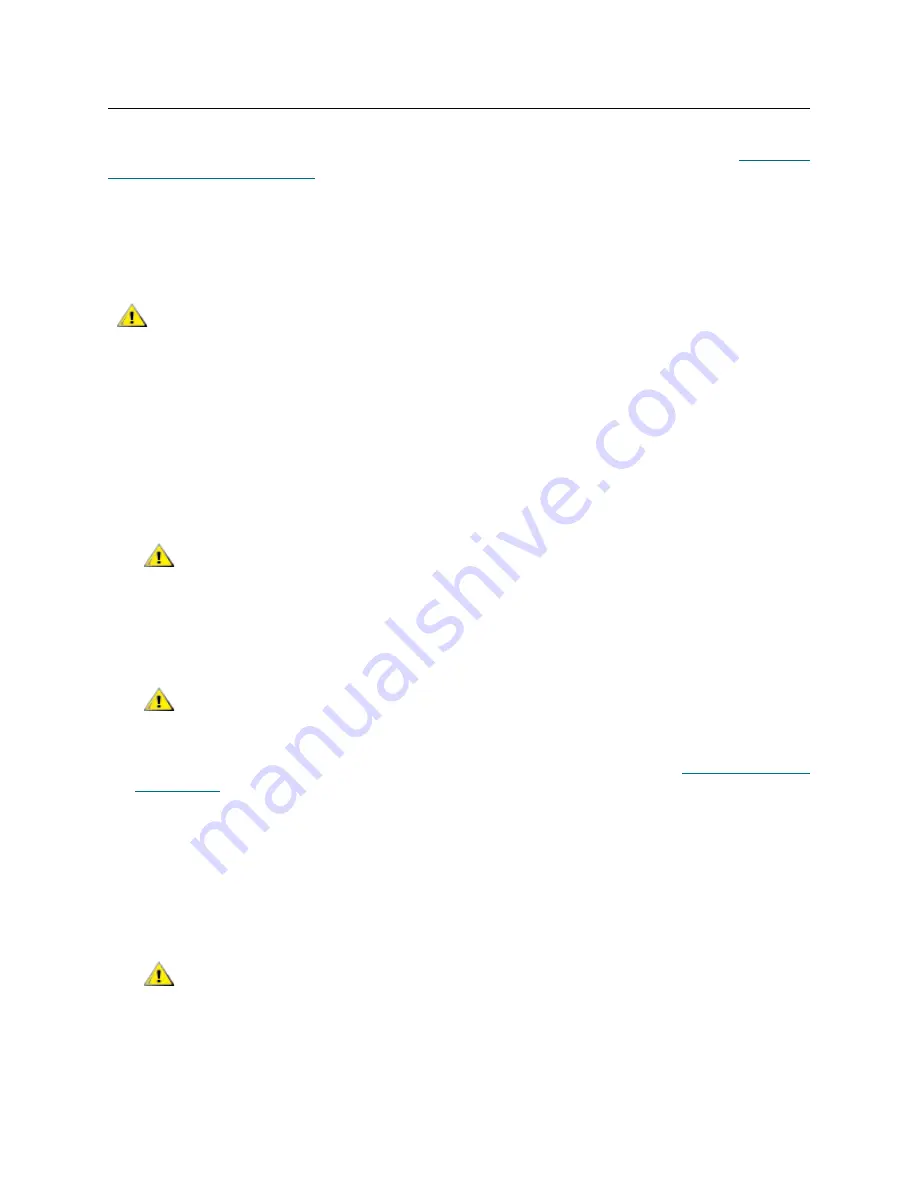
PowerVault ML6000 Maintenance Guide
189
Removing and Replacing Columns
The column is the black plastic tray composed of tape cartridge storage slots. You will generally only need
to remove and replace columns in conjunction with removing and replacing the cable spool (see
Removing
and Replacing the Cable Spool
on page 181). In that case, the library top cover will be removed, and you
will be removing and replacing the columns on the left side of the 5U Library Control Module.
There may be a case where you need to remove a column because the column or its fiducial is damaged.
In that case, you can perform this procedure with the top cover attached, by reaching in through the main
access door.
1
Power off the library.
2
Open the access door.
3
If the robot is located in the module from which you are removing columns, lift the robot to the control
module and park it there.
4
Remove tape cartridges from the column(s) you are removing.
5
Remove each column
IN ORDER
(you must remove the front column first, then the middle column, and
finally the rear column). Pull the column forward (toward the front of the library) until it unsnaps from the
chassis wall, and then pull it gently to the center of the library.
6
If you need to install a fiducial on an existing or new column, follow the instructions in
Fiducial Placement
on a Column
on page 190.
7
Replace each column
IN ORDER
(you must install the rear column first, then the middle column, and
finally the front column). Press the column toward the chassis wall, inserting the tabs on the back of the
column through the holes in the library chassis. Then slide the column firmly toward the rear of the
library.
HINT
: It can be difficult to see what you are doing. If you have trouble fitting the column tabs into the
chassis holes, you can remove the library side panel so you can better see the holes in the chassis.
8
Re-load the tape cartridges in their proper locations in the columns.
9
If you parked the robot in the control module, unpark it and allow it to move to the floor of the library.
CAUTION
If you are removing or replacing the left-side front column in a 5U
Library Control Module with the library top cover OFF, the control
module access door must be OPEN. If it is closed, you will not have
enough space.
CAUTION
Keep the tape cartridges in the right order, because you will need to
put them back in the same location when finished.
CAUTION
Consider labeling the tape columns so you can be sure that you
replace them in their original locations. If you do not put them back in
their original locations, the library’s self-test will fail.
CAUTION
Tape columns must be replaced in their original locations, because
each column has fiducial indices that help to guide the picker
assembly. Be sure that you replace them in their original locations.
Otherwise, the library’s self-test will fail.
Summary of Contents for PowerVault ML6000
Page 1: ...w w w d e l l c o m s u p p o r t d e l l c o m MaintenanceGuide Dell PowerVault ML6000 ...
Page 14: ...xiv Tables ...
Page 18: ...xviii Figures ...
Page 452: ...434 Troubleshooting the Tape Library ...
Page 456: ...438 Library Drawings Library Rear View Figure 32 ML6020 Rear View ...
Page 468: ...450 Library Drawings Power Supplies Figure 49 Power Supplies ...
Page 477: ...PowerVault ML6000 Maintenance Guide 459 Figure 58 Electrical System 5U Library Control Module ...
Page 478: ...460 Library Drawings Figure 59 LCB Functions ...
Page 479: ...PowerVault ML6000 Maintenance Guide 461 ...
Page 482: ...464 Library Drawings Figure 64 Fan Control Board ...
Page 483: ...PowerVault ML6000 Maintenance Guide 465 Figure 65 Library Cables ...
Page 484: ...466 Library Drawings Figure 66 Library System Grounding ...
Page 485: ...PowerVault ML6000 Maintenance Guide 467 Figure 67 Library Power System ...
Page 486: ...468 Library Drawings ...
Page 494: ...476 Glossary Y axis Y position The vertical position of the library s robotic arm ...






























