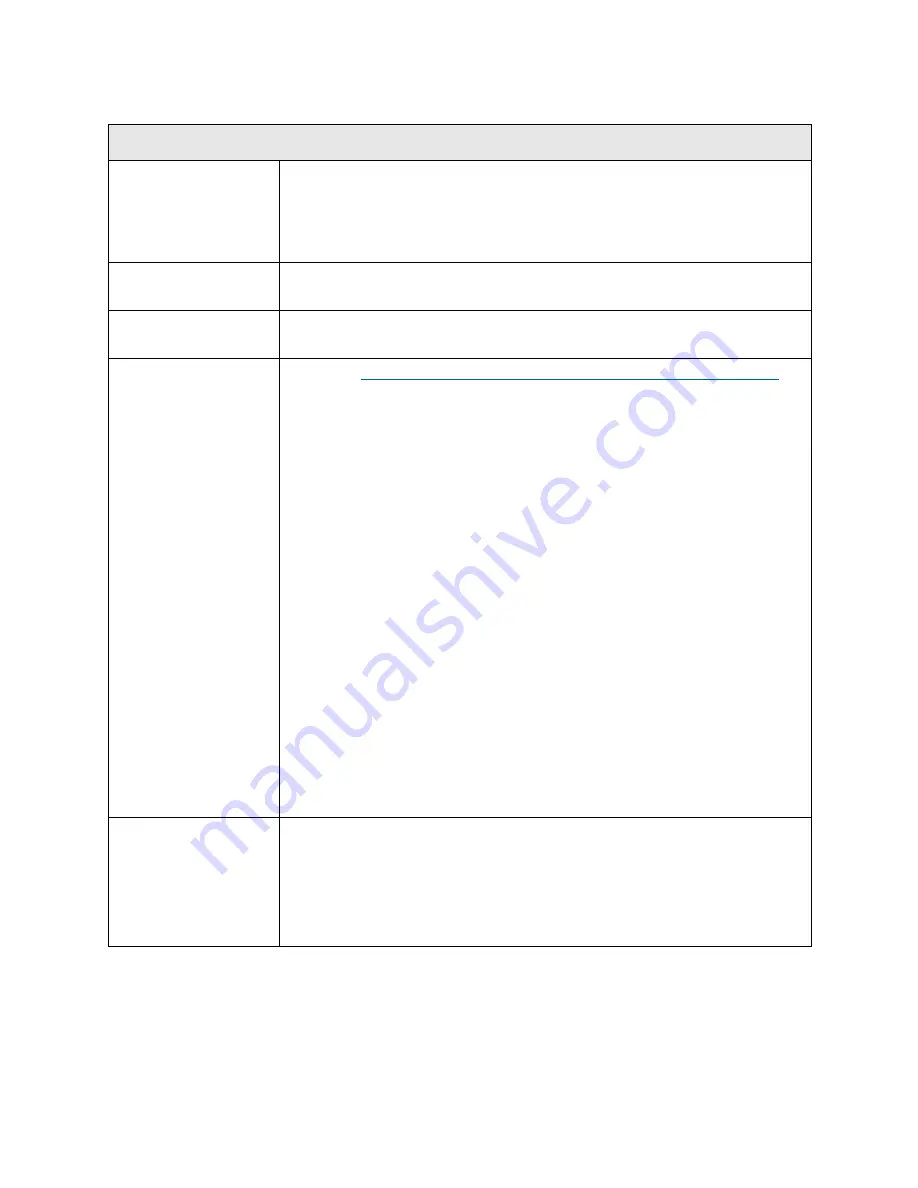
238
Troubleshooting the Tape Library
T040
T040 - Drive TapeAlert 15 – MIC Chip Failure
Description
GUI Description:
The memory in the tape cartridge has failed.
Explanation:
System determines that the tape drive has issued a
TapeAlert 15, indicating that the MIC (memory in cassette) of the media
loaded is not working properly.
Detection Scenarios
Tape drive issues a TapeAlert 15, which is recognized by the library during the
continuous 4-second polling cycle of tape drive status.
Root Causes
Tape drive has determined that there is a problem with the MIC per its internal
algorithms. Tape cartridge access and performance may be reduced.
Service Resolution
Steps
1 Perform
DR047 - Resolve Drive TapeAlert 15 - Cartridge Memory Failure
on
page 389.
2 Use the
Details
option in the RAS ticket to identify which tape drive reported
the RAS ticket. If possible, check the front of the tape drive for error
indications. Isolate the media which was used in the tape drive and caused
the error. Clear the RAS ticket.
3 Upgrade the tape drive to the latest drive firmware posted on http://
support.dell.com. If already at the latest firmware, power cycle the drive sled
by either reseating it, rebooting the unit, or performing an emergency reset
on the drive by holding the eject button down for 5 seconds. Use a piece of
known good media and retry the operation on the tape drive.
4 If using 400G library firmware or later, run the IVT - Drive test from the
Library Tests option accessed through the operator panel.
Note:
IVT is optimized for library firmware versions 520G and above and
libraries built after July 1, 2008 (serial numbers with last four digits 8602 and
above).
•
If your library was built on or before July 1, 2008, and you are running
firmware version 520G or later, you will not be able to run the IVT test,
even though the selection is available.
•
If your library was built on or before July 1, 2008, and you are running
firmware version 500G or earlier, you can run the test, but it is not
recommended because it may produce erroneous results.
Possible CRUs/FRUs
Note:
Read and perform all resolution steps before dispatching any parts.
Dispatch the first part listed below for replacement. If this does not solve the
problem, dispatch the second part, and so on, in order. Dispatch only one part
(or set of parts) at a time.
1 Tape Cartridge
Summary of Contents for PowerVault ML6000
Page 1: ...w w w d e l l c o m s u p p o r t d e l l c o m MaintenanceGuide Dell PowerVault ML6000 ...
Page 14: ...xiv Tables ...
Page 18: ...xviii Figures ...
Page 452: ...434 Troubleshooting the Tape Library ...
Page 456: ...438 Library Drawings Library Rear View Figure 32 ML6020 Rear View ...
Page 468: ...450 Library Drawings Power Supplies Figure 49 Power Supplies ...
Page 477: ...PowerVault ML6000 Maintenance Guide 459 Figure 58 Electrical System 5U Library Control Module ...
Page 478: ...460 Library Drawings Figure 59 LCB Functions ...
Page 479: ...PowerVault ML6000 Maintenance Guide 461 ...
Page 482: ...464 Library Drawings Figure 64 Fan Control Board ...
Page 483: ...PowerVault ML6000 Maintenance Guide 465 Figure 65 Library Cables ...
Page 484: ...466 Library Drawings Figure 66 Library System Grounding ...
Page 485: ...PowerVault ML6000 Maintenance Guide 467 Figure 67 Library Power System ...
Page 486: ...468 Library Drawings ...
Page 494: ...476 Glossary Y axis Y position The vertical position of the library s robotic arm ...
















































