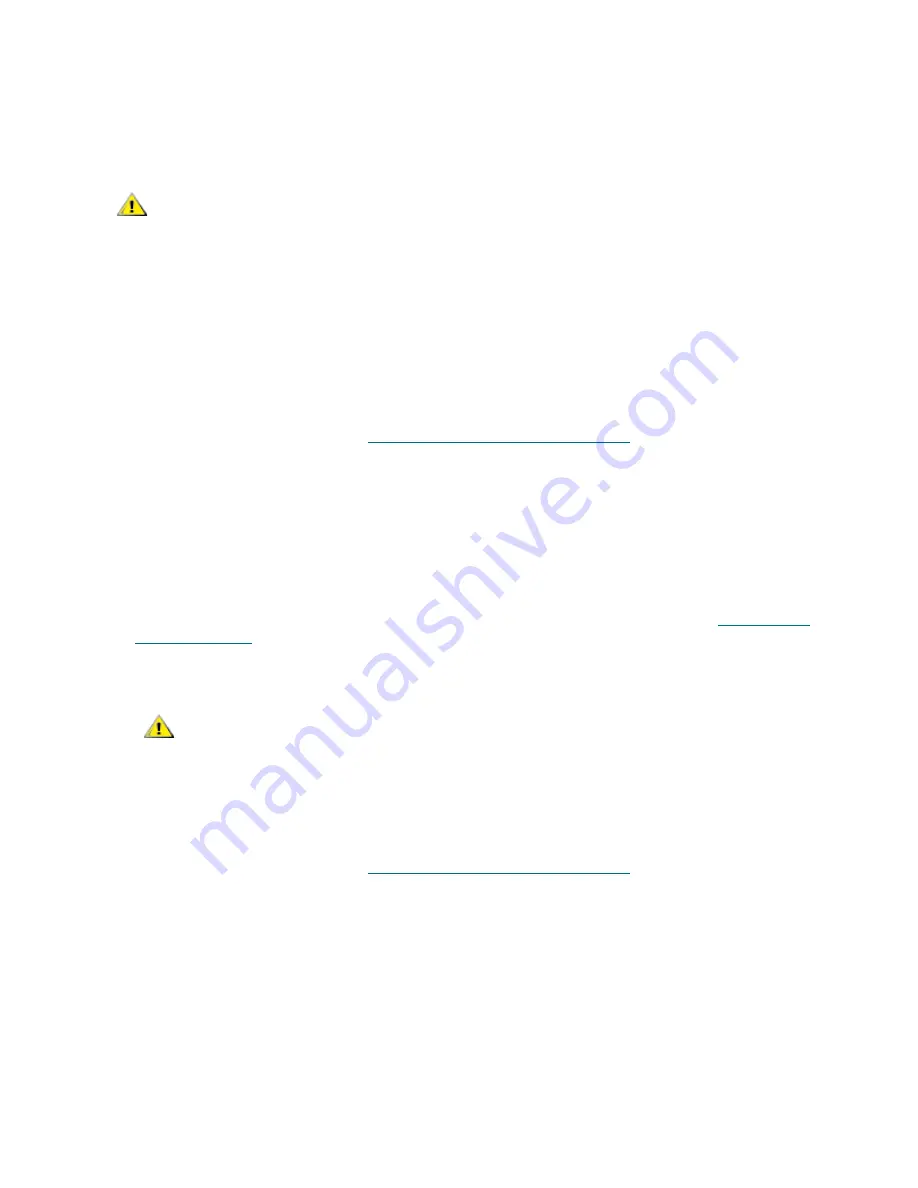
PowerVault ML6000 Maintenance Guide
139
Removing an FC I/O Fan Blade
These instructions explain how to remove a fan blade from your library. You can remove an I/O fan blade
while the library is powered on.
Required tools
: None
1
Access the back of the expansion module containing the I/O fan blade.
2
Lift the latch hooks out of the locked position and push them up. You will feel the I/O fan blade unplug
from the expansion module’s backplane.
3
Continue lifting on the latch hooks until the blade is totally unplugged from the backplane.
4
Slide the fan blade out of the expansion module.
5
If you are permanently removing the fan blade, place a cover on the empty bay.
6
Save the library configuration. See
Saving and Restoring the Configuration
on page 12.
Replacing an FC I/O Fan Blade
These instructions explain how to replace a fan blade in your library. You can remove and replace the fan
blade while the library is powered on.
Required tools
: None
1
Access the back of the expansion module.
2
If you have not already done so, remove the old I/O fan blade, following the directions in
Removing an
FC I/O Fan Blade
on page 139.
3
Press up and out to open the latch hooks on each side of the replacement fan blade.
4
Carefully align the fan blade with the guide slots in the bay. The status LED must be at the bottom.
5
Evenly apply pressure to both ends of the I/O fan blade, and slide it into the expansion module until the
latch hooks begin to move the middle of the blade. As you push in on the blade, you will feel the blade
pins connect with the expansion module’s backplane.
6
Push the latch hooks into the locked position.
7
Save the library configuration. See
Saving and Restoring the Configuration
on page 12.
•
66LTO-5 and LTO-6 tape drives are configured with 8Gb/s serial transfers. These drives support
auto-negotiation to 8Gb/s, 4Gb/sec, and 2Gb/s. LTO-5 tape drives will not support speeds of less
than 2Gb/s.
CAUTION
Do not permanently remove an I/O fan blade unless you also
permanently remove the FC I/O blade to which it is associated.
CAUTION
Do not force the blade into the bay. This can cause the pins to bend.
Summary of Contents for PowerVault ML6000
Page 1: ...w w w d e l l c o m s u p p o r t d e l l c o m MaintenanceGuide Dell PowerVault ML6000 ...
Page 14: ...xiv Tables ...
Page 18: ...xviii Figures ...
Page 452: ...434 Troubleshooting the Tape Library ...
Page 456: ...438 Library Drawings Library Rear View Figure 32 ML6020 Rear View ...
Page 468: ...450 Library Drawings Power Supplies Figure 49 Power Supplies ...
Page 477: ...PowerVault ML6000 Maintenance Guide 459 Figure 58 Electrical System 5U Library Control Module ...
Page 478: ...460 Library Drawings Figure 59 LCB Functions ...
Page 479: ...PowerVault ML6000 Maintenance Guide 461 ...
Page 482: ...464 Library Drawings Figure 64 Fan Control Board ...
Page 483: ...PowerVault ML6000 Maintenance Guide 465 Figure 65 Library Cables ...
Page 484: ...466 Library Drawings Figure 66 Library System Grounding ...
Page 485: ...PowerVault ML6000 Maintenance Guide 467 Figure 67 Library Power System ...
Page 486: ...468 Library Drawings ...
Page 494: ...476 Glossary Y axis Y position The vertical position of the library s robotic arm ...






























