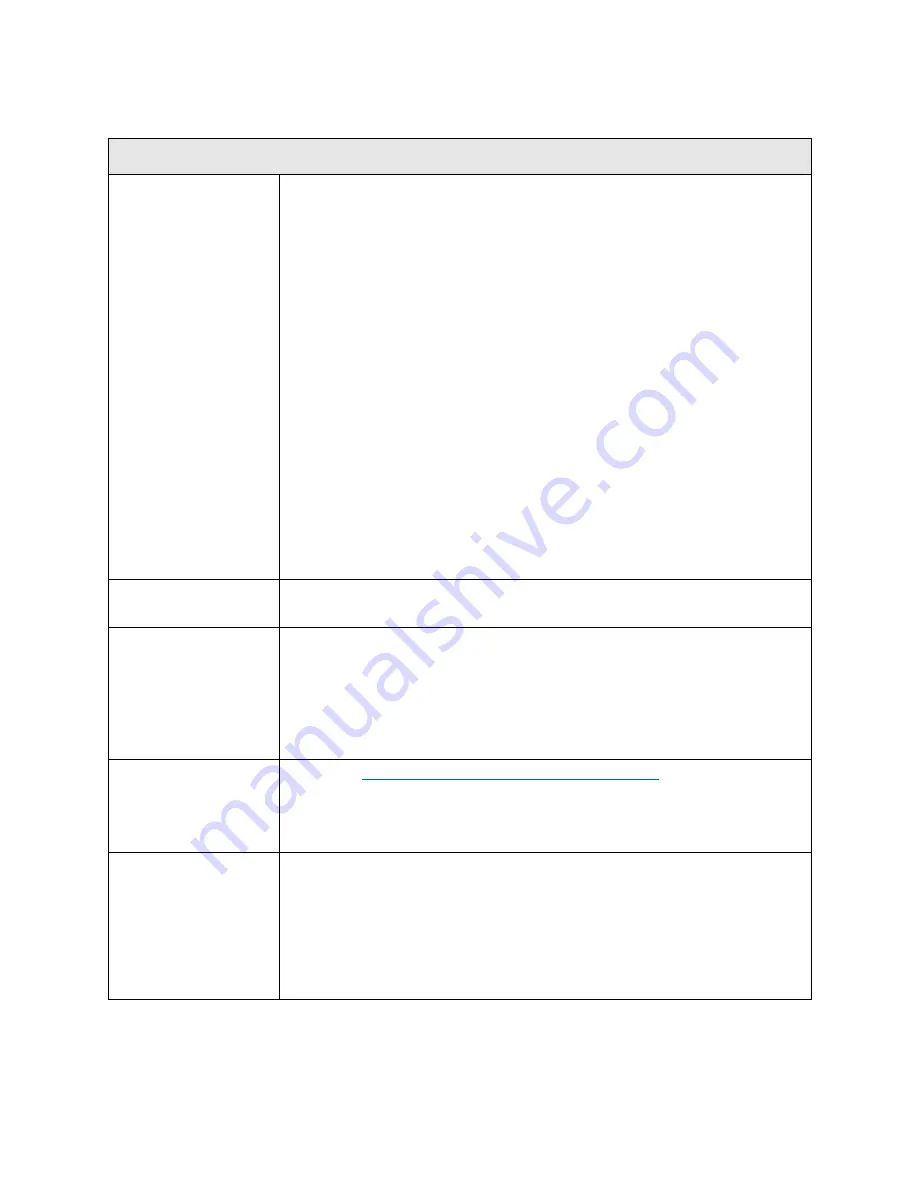
288
Troubleshooting the Tape Library
T087
T087 - Invalid Library SN Label Warning
Description
GUI Description:
The library's serial number barcode label cannot be read by
the robot, but the library is able to initialize and continue operation.
Explanation:
The library logic learns the serial number of the system by reading an internal
serial number label. The service tag is located on the same label as the serial
number. This is done at first bootup from a “clear to ship” condition to establish
the serial number. It is also done on subsequent bootups to confirm that the
compact flash memory card is in the proper library. The library will report this
ticket when it cannot read the library serial number but has confirmed the
functionality of the barcode reading system by successfully reading some
other barcode label in the library, and it has the library serial number stored in
memory from a previous successful read. When this ticket is posted, the user
can be confident that at least one other barcode label has been read.
For example, barcodes that can be used the check functionality are:
• WWN or SN (in control modules)
• OID (in expansion modules)
Different RAS tickets will be posted if there are motion-related problems,
scanner communication problems, and so on.
Detection Scenarios
Any power up. System memory already has a valid serial number established
for the LCB.
Root Causes
• Label is damaged.
• Label is missing.
• Label is physically obstructed.
• Label is readable but does not meet minimum criteria to be considered a
library serial number label.
• Scanner cannot read the serial label.
Service Resolution
Steps
1 Perform
DR051 - Resolve Library SN Label Detection
on page 391.
2 Inspect the label inside the unit for damage.
3 Clear the RAS ticket.
4 Ask customer to e-mail a library snapshot. Look at the RAS agents file.
Possible CRUs/FRUs
Note:
Read and perform all resolution steps before dispatching any parts.
Dispatch the first part listed below for replacement. If this does not solve the
problem, dispatch the second part, and so on, in order. Dispatch only one part
(or set of parts) at a time.
1 Module (EM or CM) — only dispatch this FRU if the label is missing or
damaged.
Summary of Contents for PowerVault ML6000
Page 1: ...w w w d e l l c o m s u p p o r t d e l l c o m MaintenanceGuide Dell PowerVault ML6000 ...
Page 14: ...xiv Tables ...
Page 18: ...xviii Figures ...
Page 452: ...434 Troubleshooting the Tape Library ...
Page 456: ...438 Library Drawings Library Rear View Figure 32 ML6020 Rear View ...
Page 468: ...450 Library Drawings Power Supplies Figure 49 Power Supplies ...
Page 477: ...PowerVault ML6000 Maintenance Guide 459 Figure 58 Electrical System 5U Library Control Module ...
Page 478: ...460 Library Drawings Figure 59 LCB Functions ...
Page 479: ...PowerVault ML6000 Maintenance Guide 461 ...
Page 482: ...464 Library Drawings Figure 64 Fan Control Board ...
Page 483: ...PowerVault ML6000 Maintenance Guide 465 Figure 65 Library Cables ...
Page 484: ...466 Library Drawings Figure 66 Library System Grounding ...
Page 485: ...PowerVault ML6000 Maintenance Guide 467 Figure 67 Library Power System ...
Page 486: ...468 Library Drawings ...
Page 494: ...476 Glossary Y axis Y position The vertical position of the library s robotic arm ...
















































