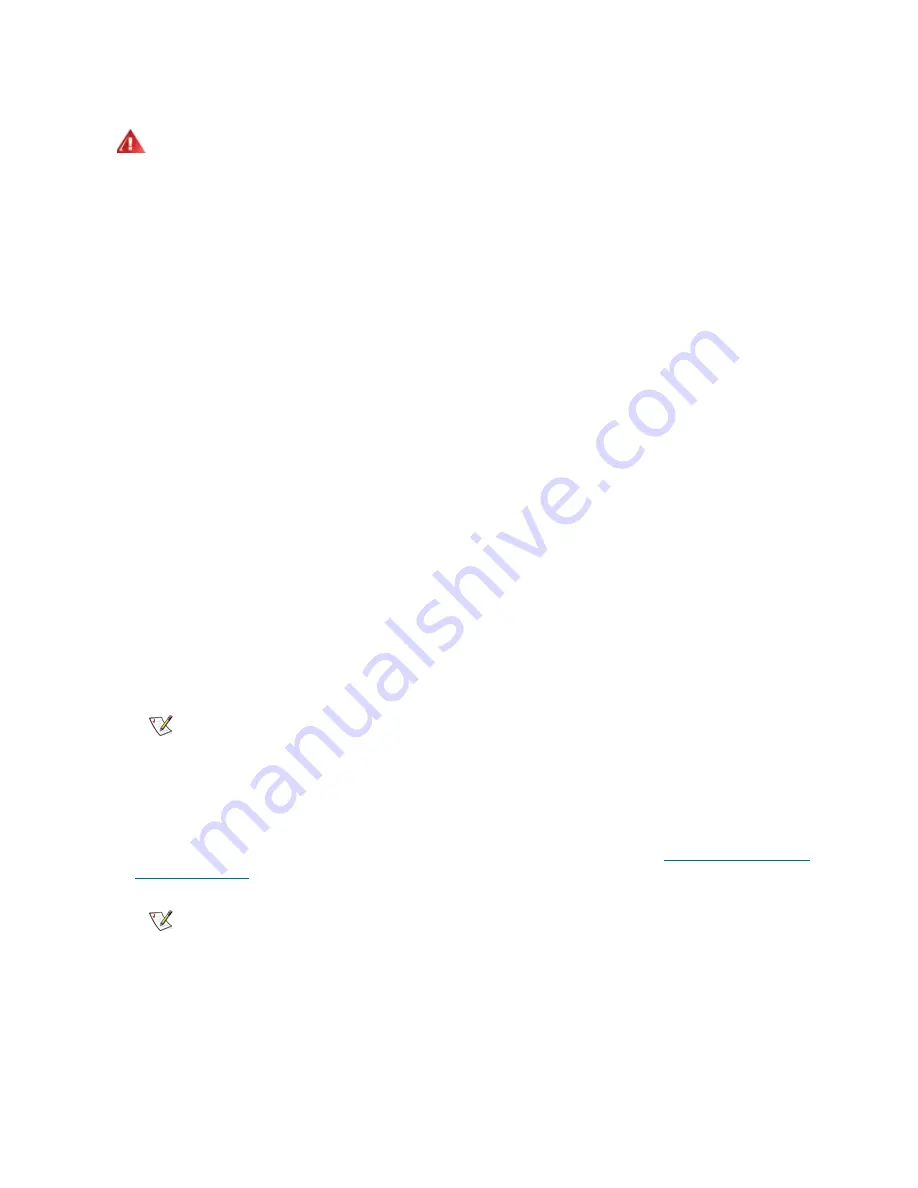
PowerVault ML6000 Maintenance Guide
143
Servicing a library typically includes the following steps:
1
Use the Web client when servicing the library. You must use the remote Web client to perform some
tasks, such as to save and restore customer library configurations. This functionality is not available
from the library’s operator panel.
a. Connect your laptop to the service port located on the back of the LCB using a crossover cable.
If this cable does not work with your laptop, use a straight cable to connect to the service port.
The service port on the library is running DHCP.
b. Once you connect your laptop to the service port, the library assigns IP address 10.10.10.100
via DHCP.
If the library does not assign an IP address, run the
ipconfig /release
and
ipconfig /renew
commands from the Windows command prompt.
If the library still does not assign an IP address, set the static IP address
10.10.10.100
and
subnet mask
255.255.255.0
on your laptop.
c. Once an IP address is assigned, open a Web browser. Supported browsers include Microsoft
®
Internet Explorer version 6.0 and above, and Firefox, version 1.0.6 and above. Access IP
address
10.10.10.1
.
d. The library login page appears and is ready for you to log on to the library.
2
Log on to the library using your service name and password. Logging on gives you full control over the
library. See “Logging in with Service Privileges” on page 6
.
3
If the I/E station door is locked, use the remote Web client to unlock it. From the
Operations
menu,
select
I/E Station Lock/Unlock
.
4
Take a snapshot of the current status of the library.
5
Save the library configuration in case you need to restore it later. For details, see
Saving and Restoring
the Configuration
on page 12.
6
Thoroughly examine all available reports and indicators, because the problem may be larger than it
initially seems. Assess the status of the library using the following tools.
•
RAS tickets
•
LEDs
•
Installation Verification Test (IVT) and service tests
WARNING
WITHOUT TAPE DRIVES, TAPE CARTRIDGES, OR POWER
SUPPLIES, A 5U LIBRARY CONTROL MODULE WEIGHS
APPROXIMATELY 60 LBS (27.2 KG). A 9U LIBRARY EXPANSION
MODULE, WITHOUT TAPE DRIVES, TAPE CARTRIDGES, OR POWER
SUPPLIES, EXCEEDS 65 LBS (29.5 KG).
TO AVOID SERIOUS INJURY, AT LEAST TWO PEOPLE ARE
REQUIRED TO SAFELY LIFT THE MODULES INTO POSITION.
Note
Security settings must be set to low on computers running Windows XP, or
the snapshot download to the service team laptop will not work.
Note
You may not always be able to save the library configuration, such as when
the library’s only power supply has failed. In this case, you must rely on the
last saved library configuration.
Summary of Contents for PowerVault ML6000
Page 1: ...w w w d e l l c o m s u p p o r t d e l l c o m MaintenanceGuide Dell PowerVault ML6000 ...
Page 14: ...xiv Tables ...
Page 18: ...xviii Figures ...
Page 452: ...434 Troubleshooting the Tape Library ...
Page 456: ...438 Library Drawings Library Rear View Figure 32 ML6020 Rear View ...
Page 468: ...450 Library Drawings Power Supplies Figure 49 Power Supplies ...
Page 477: ...PowerVault ML6000 Maintenance Guide 459 Figure 58 Electrical System 5U Library Control Module ...
Page 478: ...460 Library Drawings Figure 59 LCB Functions ...
Page 479: ...PowerVault ML6000 Maintenance Guide 461 ...
Page 482: ...464 Library Drawings Figure 64 Fan Control Board ...
Page 483: ...PowerVault ML6000 Maintenance Guide 465 Figure 65 Library Cables ...
Page 484: ...466 Library Drawings Figure 66 Library System Grounding ...
Page 485: ...PowerVault ML6000 Maintenance Guide 467 Figure 67 Library Power System ...
Page 486: ...468 Library Drawings ...
Page 494: ...476 Glossary Y axis Y position The vertical position of the library s robotic arm ...






























