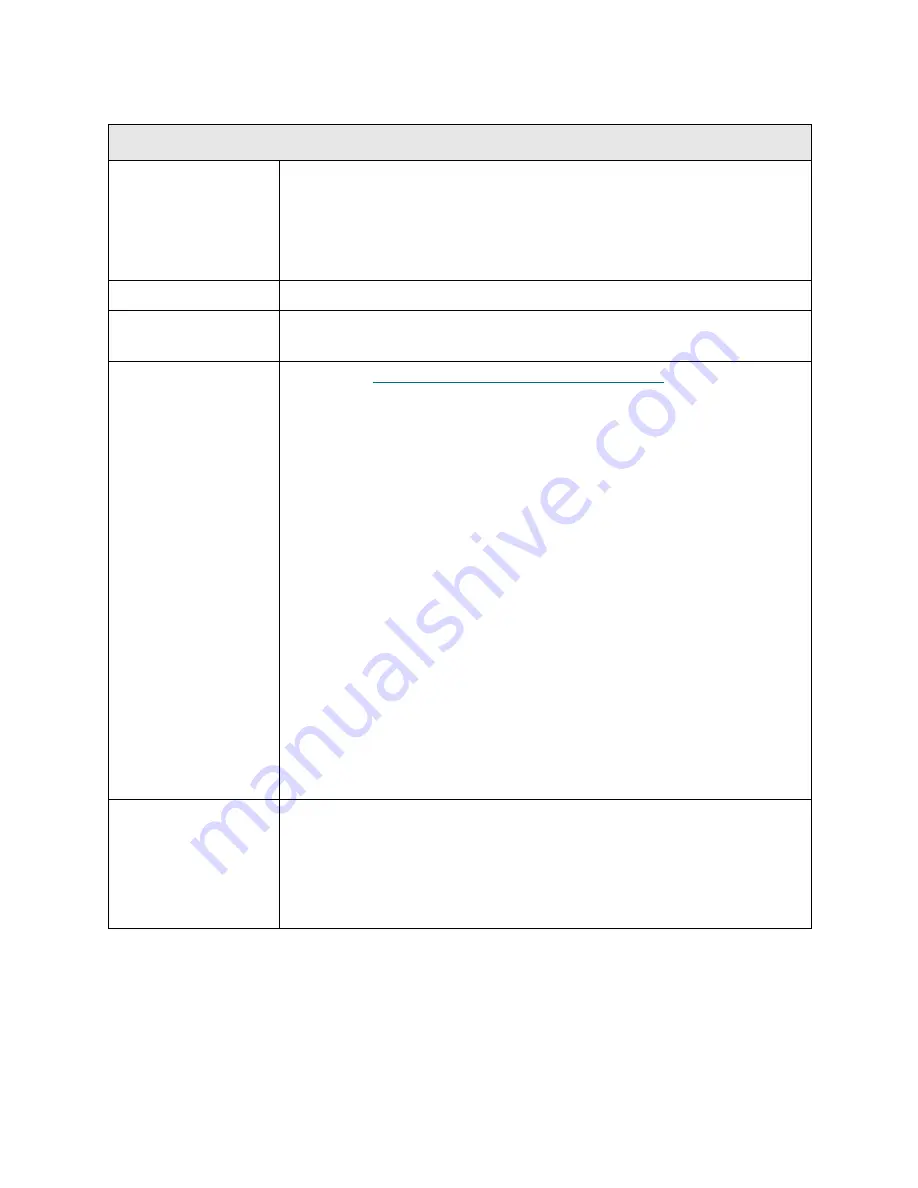
PowerVault ML6000 Maintenance Guide
257
T061
T061 - TapeAlert 55 - Load Failure
Description
GUI Description:
The tape drive encountered a problem while loading a tape
cartridge.
Explanation:
When loading a tape cartridge into a tape drive, a hardware
malfunction can prevent the tape cartridge from being loaded and threaded in
the tape drive, or the tape cartridge may actually be stuck in the tape drive.
Detection Scenarios
After loading a drive, the drive generated a TapeAlert 55.
Root Causes
• A drive hardware error that prevents the tape cartridge from being loaded.
• A damaged tape cartridge that cannot be loaded into the drive.
Service Resolution
Steps
1
Perform
DR078 - Resolve Tape Load/Unload Failure
on page 401.
2
Use the
Details
option in the RAS ticket to identify which tape drive
reported the RAS ticket. Check for lock block condition. If possible, check
the front of the tape drive for error indications. Clear the RAS ticket.
3
Open the main door and inspect the tape drive or path for obstruction.
4
Isolate the media used during the load operation and verify it is not
damaged.
5
Finally, pull the drive sled from the sled bay, reseat it in another sled bay,
and retry the load operation. Additionally, if using 400G library firmware or
later, run the IVT - Drive test from the Library Tests option accessed
through the operator panel.
Note:
IVT is optimized for library firmware versions 520G and above and
libraries built after July 1, 2008 (serial numbers with last four digits 8602 and
above).
• If your library was built on or before July 1, 2008, and you are running
firmware version 520G or later, you will not be able to run the IVT test, even
though the selection is available.
• If your library was built on or before July 1, 2008, and you are running
firmware version 500G or earlier, you can run the test, but it is not
recommended because it may produce erroneous results.
Possible CRUs/FRUs
Note:
Read and perform all resolution steps before dispatching any parts.
Dispatch the first part listed below for replacement. If this does not solve the
problem, dispatch the second part, and so on, in order. Dispatch only one part
(or set of parts) at a time.
1 Drive Sled
Summary of Contents for PowerVault ML6000
Page 1: ...w w w d e l l c o m s u p p o r t d e l l c o m MaintenanceGuide Dell PowerVault ML6000 ...
Page 14: ...xiv Tables ...
Page 18: ...xviii Figures ...
Page 452: ...434 Troubleshooting the Tape Library ...
Page 456: ...438 Library Drawings Library Rear View Figure 32 ML6020 Rear View ...
Page 468: ...450 Library Drawings Power Supplies Figure 49 Power Supplies ...
Page 477: ...PowerVault ML6000 Maintenance Guide 459 Figure 58 Electrical System 5U Library Control Module ...
Page 478: ...460 Library Drawings Figure 59 LCB Functions ...
Page 479: ...PowerVault ML6000 Maintenance Guide 461 ...
Page 482: ...464 Library Drawings Figure 64 Fan Control Board ...
Page 483: ...PowerVault ML6000 Maintenance Guide 465 Figure 65 Library Cables ...
Page 484: ...466 Library Drawings Figure 66 Library System Grounding ...
Page 485: ...PowerVault ML6000 Maintenance Guide 467 Figure 67 Library Power System ...
Page 486: ...468 Library Drawings ...
Page 494: ...476 Glossary Y axis Y position The vertical position of the library s robotic arm ...






























