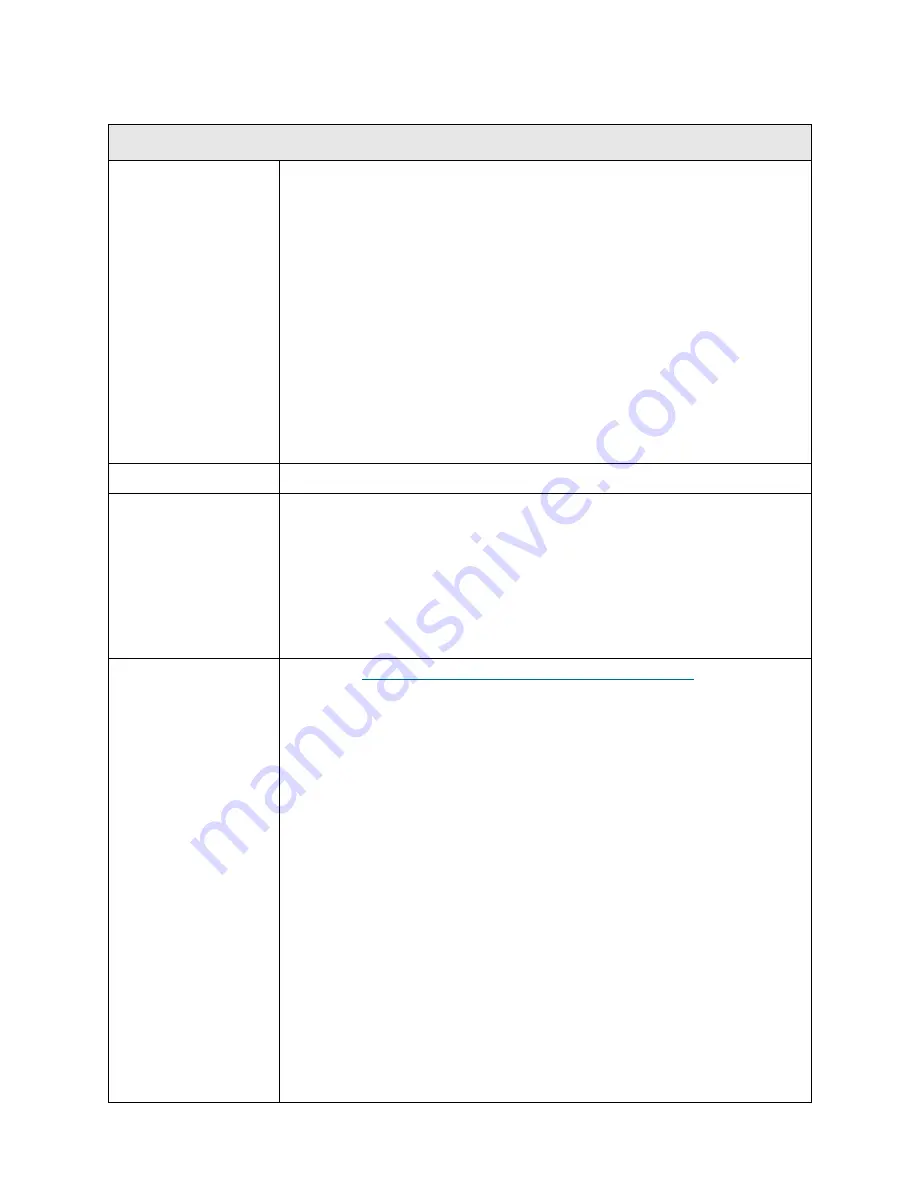
218
Troubleshooting the Tape Library
T021
T021 - Drive Sled Communication Failure
Description
GUI Description:
The library lost communication with a drive sled.
Explanation:
The library had been communicating with a drive sled that is
configured for use in a partition. When the library detects loss of
communication with a drive that is online, the library robot attempts to scan
the barcode label on the drive. If the label is read and communication is not
present, the RAS ticket gets posted based on the fact that the drive is
physically present but no communication is occurring. If the label is not read,
the drive is assumed to be physically removed and therefore communication
should not be expected.
This ticket is specifically NOT caused in two common scenarios:
• Physical removal of a drive if the drive is not assigned to a partition.
• Complete physical removal of a drive if it is turned offline via the library
operator interface.
Detection Scenarios
Routine polling of the sled conveyed the drive communication issue.
Root Causes
• Drive sled is physically removed/unplugged (intentional or not properly
secured with its thumbscrews) while drive is online.
• Various hardware failures occurred on the drive sled controller or
communication path from the drive bay to the drive sled controller.
• Various hardware failures occurred in the library communication path to the
drive sled.
• A module terminator or module-to-module cable is damaged with bent or
broken pins.
Service Resolution
Steps
1 Perform
DR029 - Resolve Drive Sled Communication Loss
on page 380.
2 Use the
Details
option in the RAS ticket to identify which tape drive is
generating the RAS ticket. If possible, check the front of the tape drive for
error indications. Check the suspect drive sled and reseat it.
3 Inspect the module terminators and module-to-module cables for loose
connectors or damage (bent or broken pins). If damaged, replace the part.
Reseat the terminators and cables.
4 Finally, ensure that power is properly being received by the tape drive (green
LED on the front of the drive).
5 If using library firmware 400G, run an
IVT - Drive test
from the
Library
Tests
menu on the operator panel. Clear the RAS ticket and retry the
original operation.
Note:
IVT is optimized for library firmware versions 520G and above and
libraries built after July 1, 2008 (serial numbers with last four digits 8602 and
above).
•
If your library was built on or before July 1, 2008, and you are running
firmware version 520G or later, you will not be able to run the IVT test,
even though the selection is available.
•
If your library was built on or before July 1, 2008, and you are running
firmware version 500G or earlier, you can run the test, but it is not
recommended because it may produce erroneous results.
Summary of Contents for PowerVault ML6000
Page 1: ...w w w d e l l c o m s u p p o r t d e l l c o m MaintenanceGuide Dell PowerVault ML6000 ...
Page 14: ...xiv Tables ...
Page 18: ...xviii Figures ...
Page 452: ...434 Troubleshooting the Tape Library ...
Page 456: ...438 Library Drawings Library Rear View Figure 32 ML6020 Rear View ...
Page 468: ...450 Library Drawings Power Supplies Figure 49 Power Supplies ...
Page 477: ...PowerVault ML6000 Maintenance Guide 459 Figure 58 Electrical System 5U Library Control Module ...
Page 478: ...460 Library Drawings Figure 59 LCB Functions ...
Page 479: ...PowerVault ML6000 Maintenance Guide 461 ...
Page 482: ...464 Library Drawings Figure 64 Fan Control Board ...
Page 483: ...PowerVault ML6000 Maintenance Guide 465 Figure 65 Library Cables ...
Page 484: ...466 Library Drawings Figure 66 Library System Grounding ...
Page 485: ...PowerVault ML6000 Maintenance Guide 467 Figure 67 Library Power System ...
Page 486: ...468 Library Drawings ...
Page 494: ...476 Glossary Y axis Y position The vertical position of the library s robotic arm ...
















































