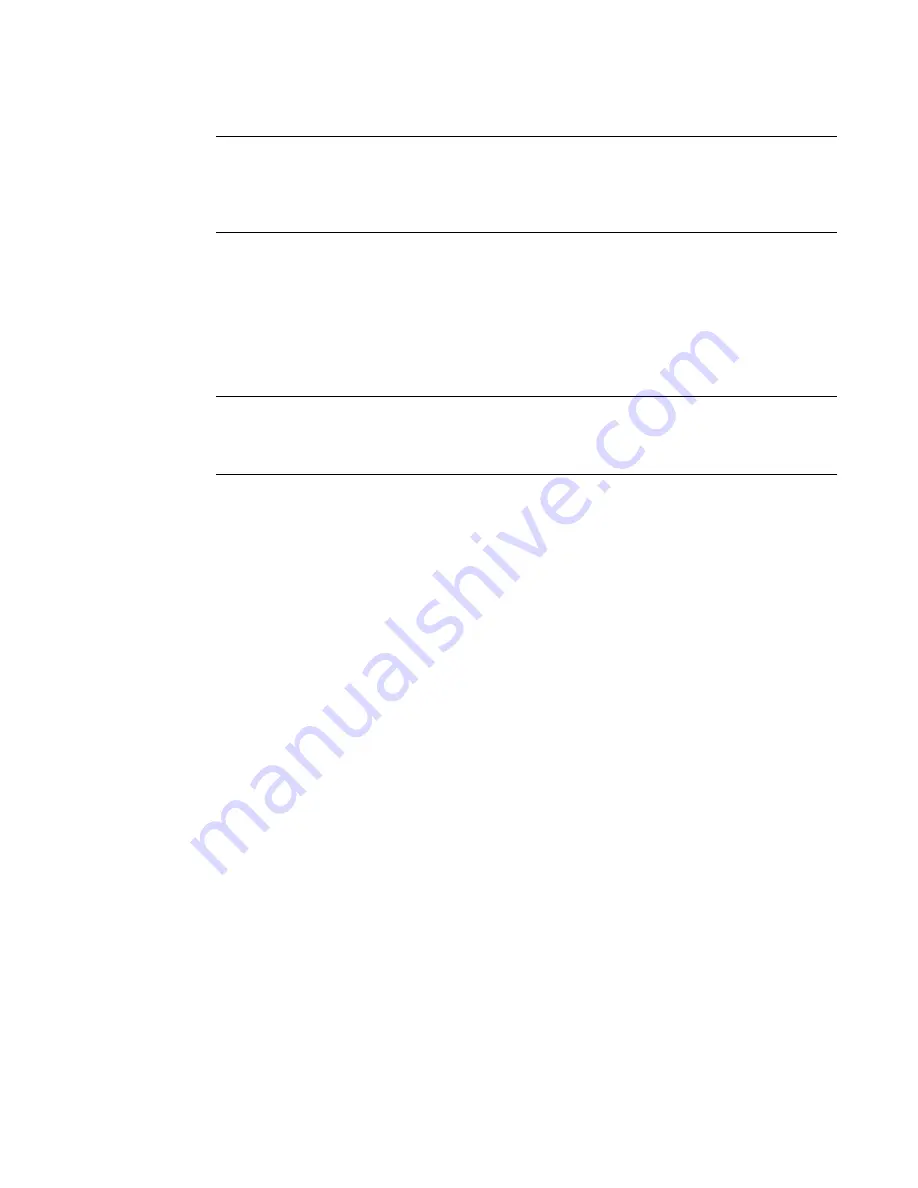
PowerConnect B-Series FCX Configuration Guide
417
53-1002266-01
Dynamic link aggregation
12
NOTE
If you are connecting the Dell PowerConnect device to another vendor device and the link
aggregation feature is not working, set the system priority on the Dell PowerConnect device to a
lower priority (a higher priority value). In some cases, this change allows the link aggregation feature
to operate successfully between the two devices.
Port priority
The port priority parameter determines the active and standby links. When a group of ports is
negotiating with a group of ports on another device to establish a trunk group, the Dell
PowerConnect port with the highest priority becomes the default active port. The other ports (with
lower priorities) become standby ports in the trunk group. You can specify a priority from 0 –
65535. A higher value indicates a lower priority. The default is 1.
NOTE
This parameter is not supported in the current software release. The primary port in the port group
becomes the default active port. The primary port is the lowest-numbered port in a valid trunk-port
group.
Timeout
You can specify a timeout mode, which determines how fast ports are removed from a trunk. You
can specify a short timeout mode.
Key
Every port that is 802.3ad-enabled has a key. The key identifies the group of potential trunk ports
to which the port belongs. Ports with the same key are called a key group and are eligible to be in
the same trunk group.
When you enable link-aggregation on an untagged port, the software assigns a default key to the
port. For tagged ports, you must manually configure link-aggregation keys. Refer to
“Configuring
keys for ports with link aggregation enabled”
on page 420.
All ports within an aggregate link must have the same key. However, if the device has ports that are
connected to two different devices, and the port groups allow the ports to form into separate
aggregate links with the two devices, then each group of ports can have the same key while
belonging to separate aggregate links with different devices.
Figure 84
on page 418 shows an
example.
Summary of Contents for PowerConnect B-FCXs
Page 1: ...53 1002266 01 18 March 2011 PowerConnect B Series FCX Configuration Guide ...
Page 248: ...206 PowerConnect B Series FCX Configuration Guide 53 1002266 01 IPv6 management commands 7 ...
Page 374: ...332 PowerConnect B Series FCX Configuration Guide 53 1002266 01 Jumbo frame support 9 ...
Page 568: ...526 PowerConnect B Series FCX Configuration Guide 53 1002266 01 CLI examples 14 ...
Page 588: ...546 PowerConnect B Series FCX Configuration Guide 53 1002266 01 Sample application 15 ...
Page 684: ...642 PowerConnect B Series FCX Configuration Guide 53 1002266 01 VLAN based mirroring 20 ...
Page 724: ...682 PowerConnect B Series FCX Configuration Guide 53 1002266 01 Reading CDP packets 23 ...
Page 930: ...888 PowerConnect B Series FCX Configuration Guide 53 1002266 01 26 ...
Page 948: ...906 PowerConnect B Series FCX Configuration Guide 53 1002266 01 Configuring MLD snooping 27 ...
Page 1348: ...1306 PowerConnect B Series FCX Configuration Guide 53 1002266 01 Example configurations 36 ...
Page 1406: ...1364 PowerConnect B Series FCX Configuration Guide 53 1002266 01 IP source guard 39 ...
















































