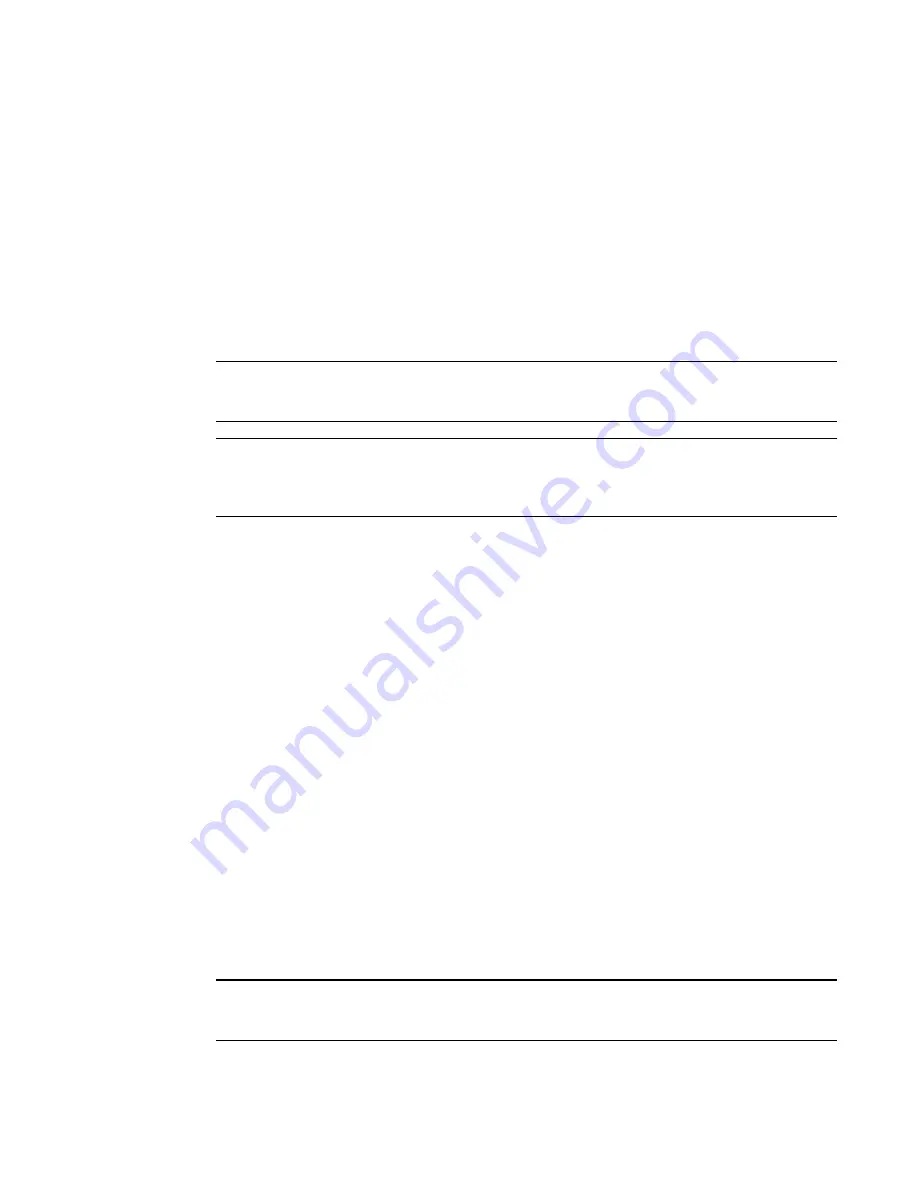
PowerConnect B-Series FCX Configuration Guide
119
53-1002266-01
Managing your IronStack
5
on the Active Controller physical console port during a reload will not be visible on the console ports
of the stack members because the remote connections are not established until the software
loading process is complete. It is preferable to connect a cable to the console port on the stack unit
that will normally be the Active Controller, rather than to the console port of one of the other stack
units.
When a stack unit establishes communication with the Active Controller, it also establishes a
remote console session to the Active Controller. In a normally functioning IronStack, a console
cable may be connected to any of the stack units and provide access to the same commands on
the Active Controller.
You can terminate a session by entering Ctrl+O followed by 'x' or 'X', or by entering the 'exit'
command from the User EXEC level, or by entering the 'logout' command at any level.
NOTE
For the rconsole connections from the stack units to the Active Controller, the escape sequence and
other methods of terminating the session are not available.
NOTE
Error messages that are generated during a reload of the Active Controller will not appear on
rconsole connections from the stack units to the Active Controller. To see these error messages, you
must connect a console cable to the Active Controller itself.
To establish an rconsole session, enter the rconsole command as shown:
PowerConnect# rconsole 1
Syntax: rconsole
<stack-unit>
The following example shows how to establish rconsole sessions to stack members. Notice that the
show stack command on the stack members displays different information than what is shown
when the show stack command is entered on the Active Controller.
To see the status of your stack units, enter the show stack command on the Active Controller.
PowerConnect# show stack
alone: standalone, D: dynamic config, S: static config
ID Type Role Mac Address Pri State Comment
1 S FCX648 active 0012.f2de.8100 128 local Ready
2 S FCX624 standby 0012.f2e2.ba40 0 remote Ready
3 S FCX624 member 001b.ed7a.22c0 0 remote Ready
active standby
+---+ +---+ +---+
-2/1| 1 |3/1--2/1| 2 |3/1--2/2| 3 |2/1-
| +---+ +---+ +---+ |
| |
|-------------------------------------|
Current stack management MAC is 0012.f2de.8100
PowerConnect#
NOTE
For field descriptions for the show stack command, refer to
“Displaying stack information”
on
page 135.
Establish a remote console session with stack unit 2.
Summary of Contents for PowerConnect B-FCXs
Page 1: ...53 1002266 01 18 March 2011 PowerConnect B Series FCX Configuration Guide ...
Page 248: ...206 PowerConnect B Series FCX Configuration Guide 53 1002266 01 IPv6 management commands 7 ...
Page 374: ...332 PowerConnect B Series FCX Configuration Guide 53 1002266 01 Jumbo frame support 9 ...
Page 568: ...526 PowerConnect B Series FCX Configuration Guide 53 1002266 01 CLI examples 14 ...
Page 588: ...546 PowerConnect B Series FCX Configuration Guide 53 1002266 01 Sample application 15 ...
Page 684: ...642 PowerConnect B Series FCX Configuration Guide 53 1002266 01 VLAN based mirroring 20 ...
Page 724: ...682 PowerConnect B Series FCX Configuration Guide 53 1002266 01 Reading CDP packets 23 ...
Page 930: ...888 PowerConnect B Series FCX Configuration Guide 53 1002266 01 26 ...
Page 948: ...906 PowerConnect B Series FCX Configuration Guide 53 1002266 01 Configuring MLD snooping 27 ...
Page 1348: ...1306 PowerConnect B Series FCX Configuration Guide 53 1002266 01 Example configurations 36 ...
Page 1406: ...1364 PowerConnect B Series FCX Configuration Guide 53 1002266 01 IP source guard 39 ...






























