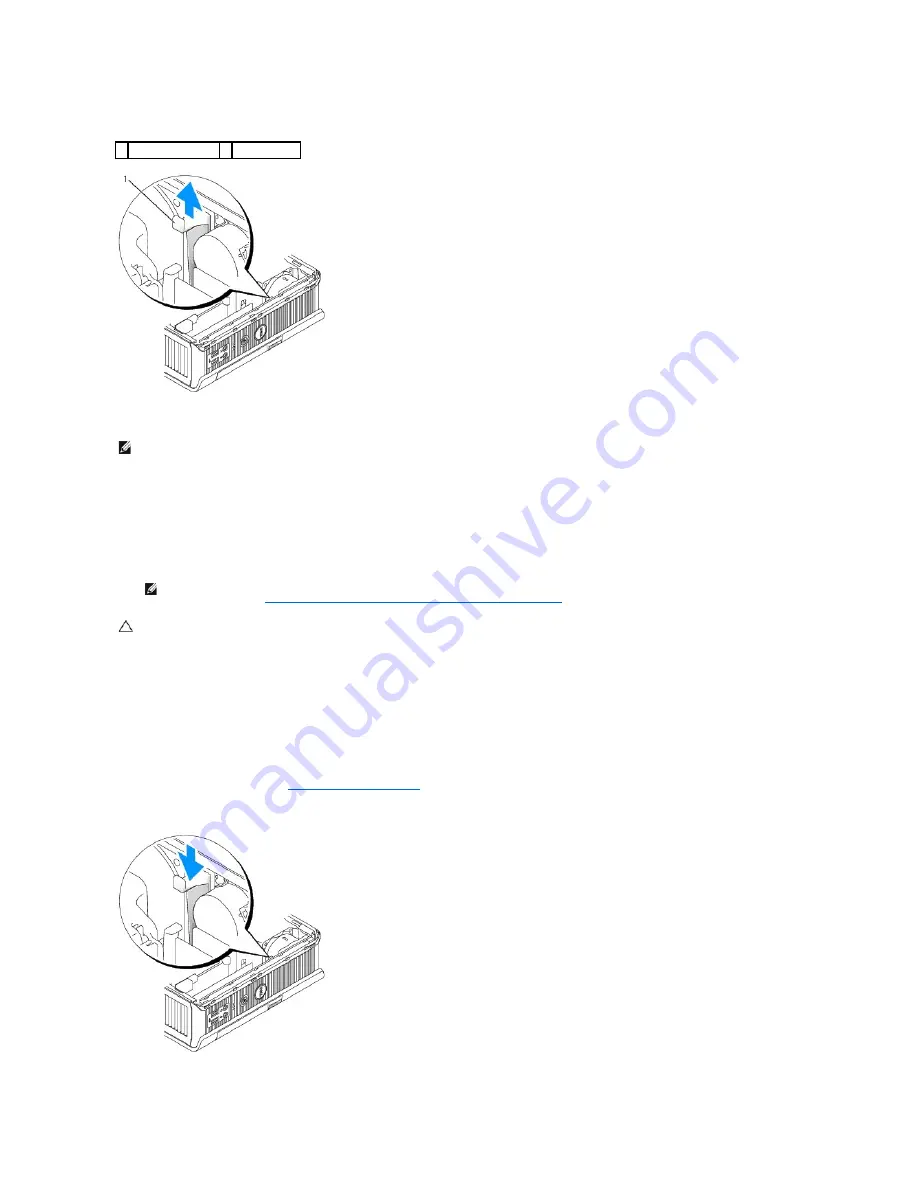
Removing and Installing a Device When Your Computer Is Running
Microsoft
®
Windows
®
1.
To remove a device installed in the module bay, double-click the
Safely Remove Hardware
icon on the taskbar.
2.
In the list of devices that appears on your screen, click the device you want to eject.
3.
When a computer message indicates that you can remove the device, remove the device from the module bay.
4.
Slide the new device into the module bay.
Securing a Device in the Module Bay
1.
Remove the computer cover (see
Removing the Computer Cover
).
2.
Gently press the module locking switch down until it locks into place.
1 bottom of computer 2 security screw
NOTE:
Installing and removing a device while the computer is running may not be applicable to all SATA operating modes. To enable this feature, set
SATA Operation
to
AHCI
or
RAID Operation
in the system setup program.
NOTE:
You cannot remove a device if your computer is turned on and the device is locked in the module bay. You must shut down the computer
and follow the steps in
Removing and Installing a Device When Your Computer Is Turned Off
to remove a locked device.
CAUTION:
Do not place any heavy objects on top of the computer. Doing so may bend the chassis and cause difficulty in removing a module
device.
Summary of Contents for OptiPlex 760
Page 29: ......
Page 48: ......
Page 101: ......
Page 106: ...Back to Contents Page 1 release knob ...
Page 140: ...5 Replace the computer cover 6 Turn on power to the computer Back to Contents Page ...
Page 143: ...Back to Contents Page 19 fan connector FAN_CPU ...
Page 146: ...Desktop System Board Screws Small Form Factor System Board Screws 1 screws 9 1 screws 9 ...
Page 148: ...Back to Contents Page ...
Page 157: ...Mini Tower Desktop Small Form Factor Ultra Small Form Factor ...
Page 194: ...7 Replace the cable cover if used Back to Contents Page ...
Page 196: ...Back to Contents Page ...
Page 199: ...5 Replace the computer cover 6 Turn on power to the computer Back to Contents Page ...
















































