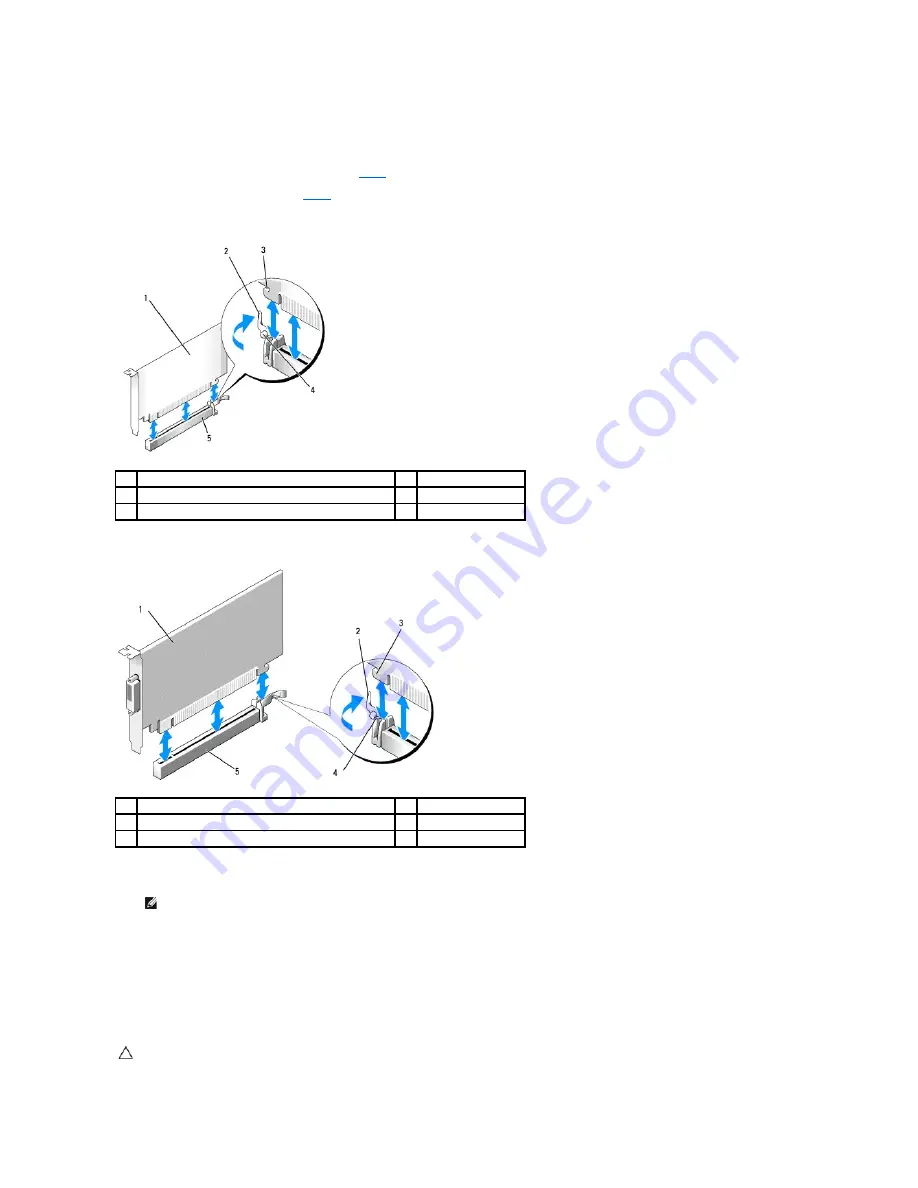
4.
If necessary, disconnect any cables connected to the card.
5.
Press the lever with your thumb until you release the securing tab.
If you are removing a PCI Express x16 card, go to
step 6
.
If you are removing a DVI card, go to
step 7
6.
While pressing the lever, pull the card up and out of the card connector.
7.
While pressing the lever, pull the removal pull tab up and remove the card out of the card connector.
8.
If you are removing the card permanently, install a filler bracket in the empty card-slot opening.
9.
Before you close the card retention mechanism, ensure that:
l
The tops of all cards and filler brackets are flush with the alignment bar.
l
The notch in the top of the card or filler bracket fits around the alignment guide.
10.
Secure any remaining card(s) by closing the card retention latch and snapping it into place.
1
PCI Express x16 card
2
lever
3
securing slot (not all cards)
4
securing tab
5
PCI Express x16 card connector
1
PCI Express x16 DVI-card
2
lever
3
securing slot
4
securing tab
5
PCI Express x16 card connector
NOTE:
Installing filler brackets over empty card-slot openings is necessary to maintain FCC certification of the computer. The brackets keep dust
and dirt out of your computer and maintain the airflow that cools your computer.
CAUTION:
Do not route card cables over the cards. Cables routed over the cards can prevent the computer cover from closing properly or cause
damage to the equipment.
Summary of Contents for OptiPlex 760
Page 29: ......
Page 48: ......
Page 101: ......
Page 106: ...Back to Contents Page 1 release knob ...
Page 140: ...5 Replace the computer cover 6 Turn on power to the computer Back to Contents Page ...
Page 143: ...Back to Contents Page 19 fan connector FAN_CPU ...
Page 146: ...Desktop System Board Screws Small Form Factor System Board Screws 1 screws 9 1 screws 9 ...
Page 148: ...Back to Contents Page ...
Page 157: ...Mini Tower Desktop Small Form Factor Ultra Small Form Factor ...
Page 194: ...7 Replace the cable cover if used Back to Contents Page ...
Page 196: ...Back to Contents Page ...
Page 199: ...5 Replace the computer cover 6 Turn on power to the computer Back to Contents Page ...
















































