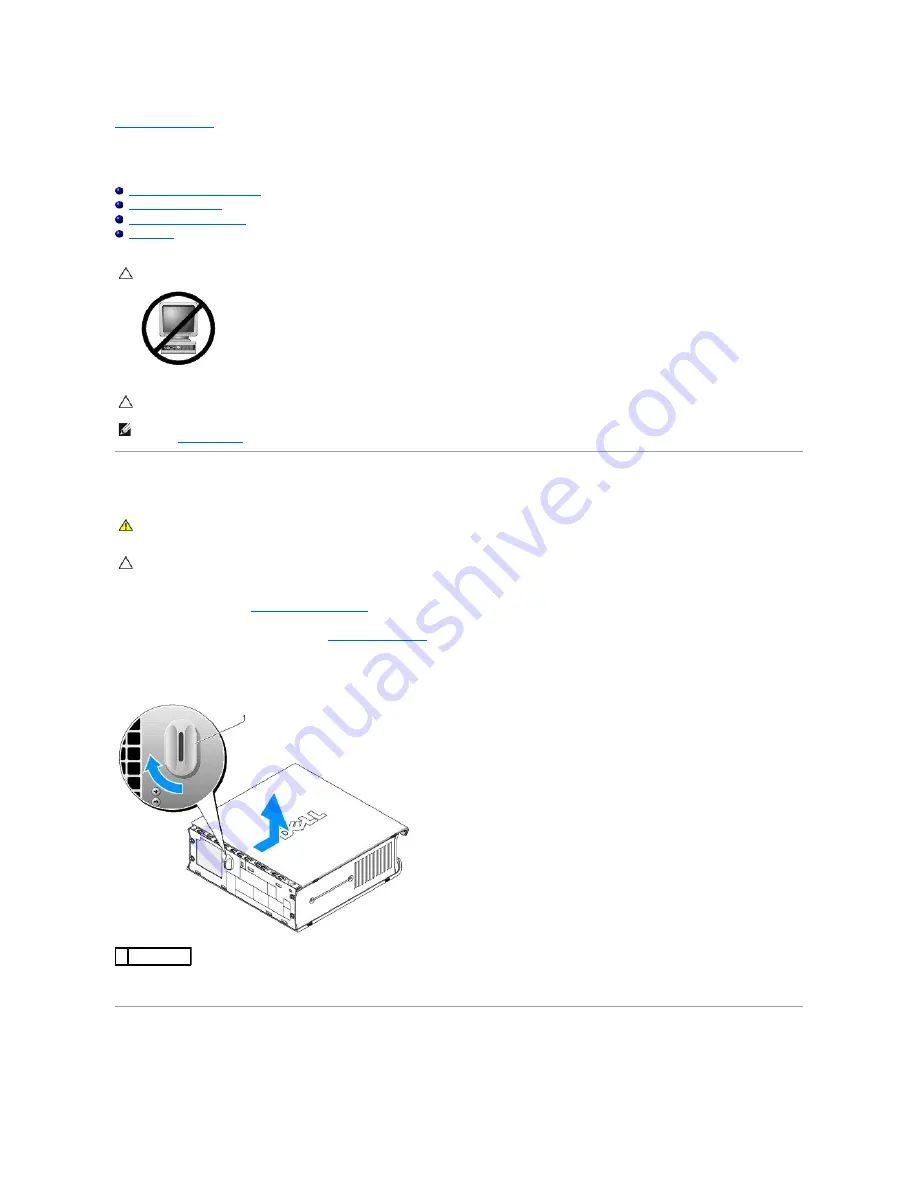
Back to Contents Page
Ultra Small Form Factor
Dell™ OptiPlex™ 760 Service Manual
Removing the Computer Cover
Inside Your Computer
System Board Components
Dell Badge
Removing the Computer Cover
1.
Follow the procedures in
Working on Your Computer
.
2.
If applicable, remove the cable cover, (see
Cable Cover (Optional)
).
3.
Remove the computer cover:
a.
Rotate the cover release knob in a clockwise direction.
b.
Slide the computer cover forward by 1 cm (½ inch), or until it stops, and then raise the cover.
Inside Your Computer
CAUTION:
Do not place your monitor on the computer. Use a monitor stand.
CAUTION:
When setting up your computer, secure all cables toward the back of your work area to prevent the cables from being pulled, tangled,
or stepped on.
NOTE:
If you want to orient your computer under a desk top or on a wall surface, use the optional wall-mount bracket. To order this bracket, contact
Dell (see
Contacting Dell
).
WARNING:
Before working inside your computer, read the safety information that shipped with your computer. For additional safety best
practices information, see the Regulatory Compliance Homepage at www.dell.com/regulatory_compliance.
CAUTION:
To prevent static damage to components inside your computer, discharge static electricity from your body before you touch any of
your computer's electronic components. You can do so by touching an unpainted metal surface on the computer chassis.
1 release knob
Summary of Contents for OptiPlex 760
Page 29: ......
Page 48: ......
Page 101: ......
Page 106: ...Back to Contents Page 1 release knob ...
Page 140: ...5 Replace the computer cover 6 Turn on power to the computer Back to Contents Page ...
Page 143: ...Back to Contents Page 19 fan connector FAN_CPU ...
Page 146: ...Desktop System Board Screws Small Form Factor System Board Screws 1 screws 9 1 screws 9 ...
Page 148: ...Back to Contents Page ...
Page 157: ...Mini Tower Desktop Small Form Factor Ultra Small Form Factor ...
Page 194: ...7 Replace the cable cover if used Back to Contents Page ...
Page 196: ...Back to Contents Page ...
Page 199: ...5 Replace the computer cover 6 Turn on power to the computer Back to Contents Page ...


















