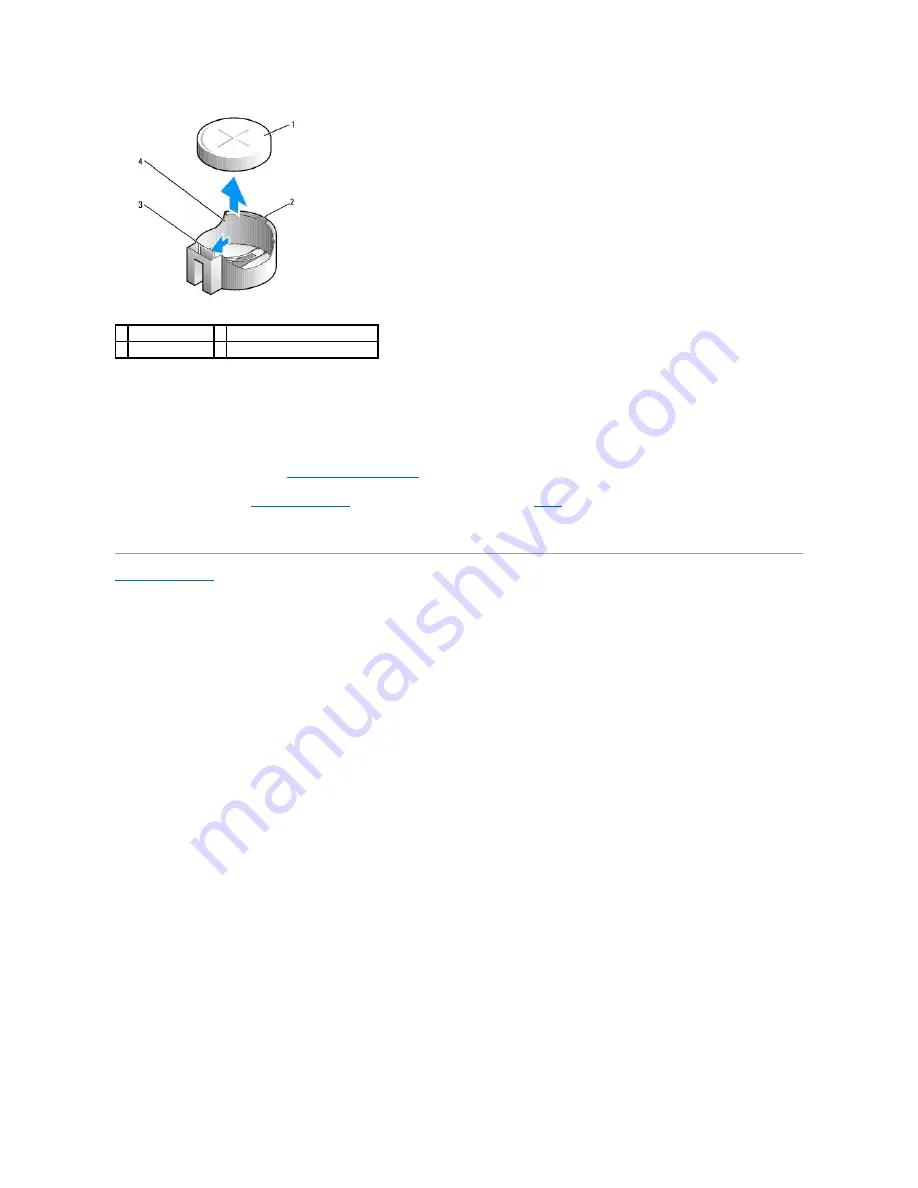
6.
Install the new system battery.
a.
Support the battery connector by pressing down firmly on the positive side of the connector.
b.
Hold the battery with the "+" facing up, and slide it under the securing tabs at the positive side of the connector.
c.
Press the battery straight down into the connector until it snaps into place.
7.
Replace the computer cover (see
Replacing the Computer Cover
).
8.
Enter system setup (see
Entering System Setup
) and restore the settings you recorded in
step 1
.
9.
Properly dispose of the old battery as described in the safety instructions that ship with your computer.
Back to Contents Page
1 system battery
2 positive side of battery connector
3 battery socket tab 4 battery socket
Summary of Contents for OptiPlex 760
Page 29: ......
Page 48: ......
Page 101: ......
Page 106: ...Back to Contents Page 1 release knob ...
Page 140: ...5 Replace the computer cover 6 Turn on power to the computer Back to Contents Page ...
Page 143: ...Back to Contents Page 19 fan connector FAN_CPU ...
Page 146: ...Desktop System Board Screws Small Form Factor System Board Screws 1 screws 9 1 screws 9 ...
Page 148: ...Back to Contents Page ...
Page 157: ...Mini Tower Desktop Small Form Factor Ultra Small Form Factor ...
Page 194: ...7 Replace the cable cover if used Back to Contents Page ...
Page 196: ...Back to Contents Page ...
Page 199: ...5 Replace the computer cover 6 Turn on power to the computer Back to Contents Page ...












































