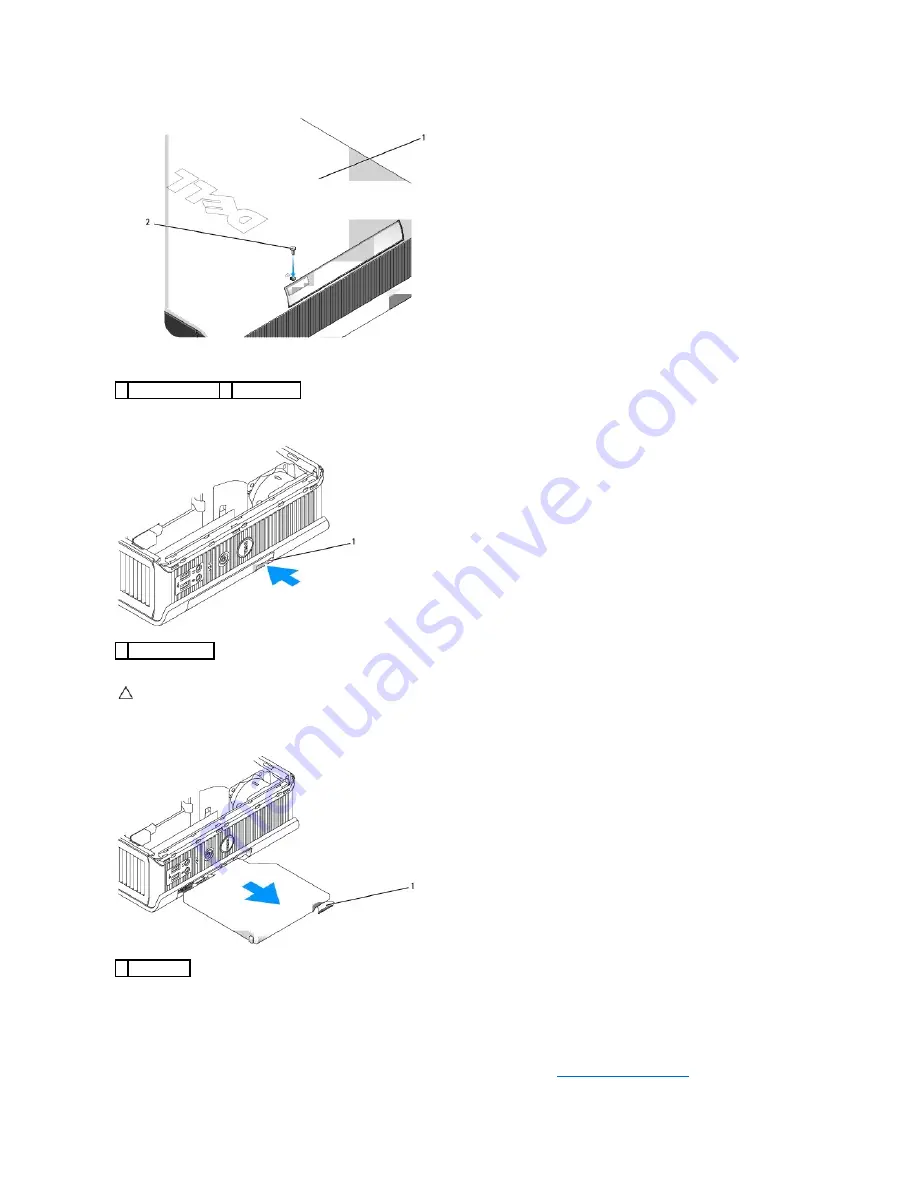
3.
Press the device latch release so that the latch release pops out.
4.
Pull the device by the latch release to remove the device from the module bay.
5.
Slide the new device into the module bay.
6.
If desired, you may lock the new device in the module bay by moving the module locking switch to the locked position (you must remove the computer
cover to use the locking switch).
7.
If you removed the cover to lock the device in the module bay, replace the computer cover (see
Replacing the Computer Cover
).
1 bottom of computer 2 security screw
1 drive release latch
CAUTION:
Do not place any heavy objects on top of the computer. Doing so may bend the chassis and cause difficulty in removing a module
device.
1 latch release
Summary of Contents for OptiPlex 760
Page 29: ......
Page 48: ......
Page 101: ......
Page 106: ...Back to Contents Page 1 release knob ...
Page 140: ...5 Replace the computer cover 6 Turn on power to the computer Back to Contents Page ...
Page 143: ...Back to Contents Page 19 fan connector FAN_CPU ...
Page 146: ...Desktop System Board Screws Small Form Factor System Board Screws 1 screws 9 1 screws 9 ...
Page 148: ...Back to Contents Page ...
Page 157: ...Mini Tower Desktop Small Form Factor Ultra Small Form Factor ...
Page 194: ...7 Replace the cable cover if used Back to Contents Page ...
Page 196: ...Back to Contents Page ...
Page 199: ...5 Replace the computer cover 6 Turn on power to the computer Back to Contents Page ...
















































