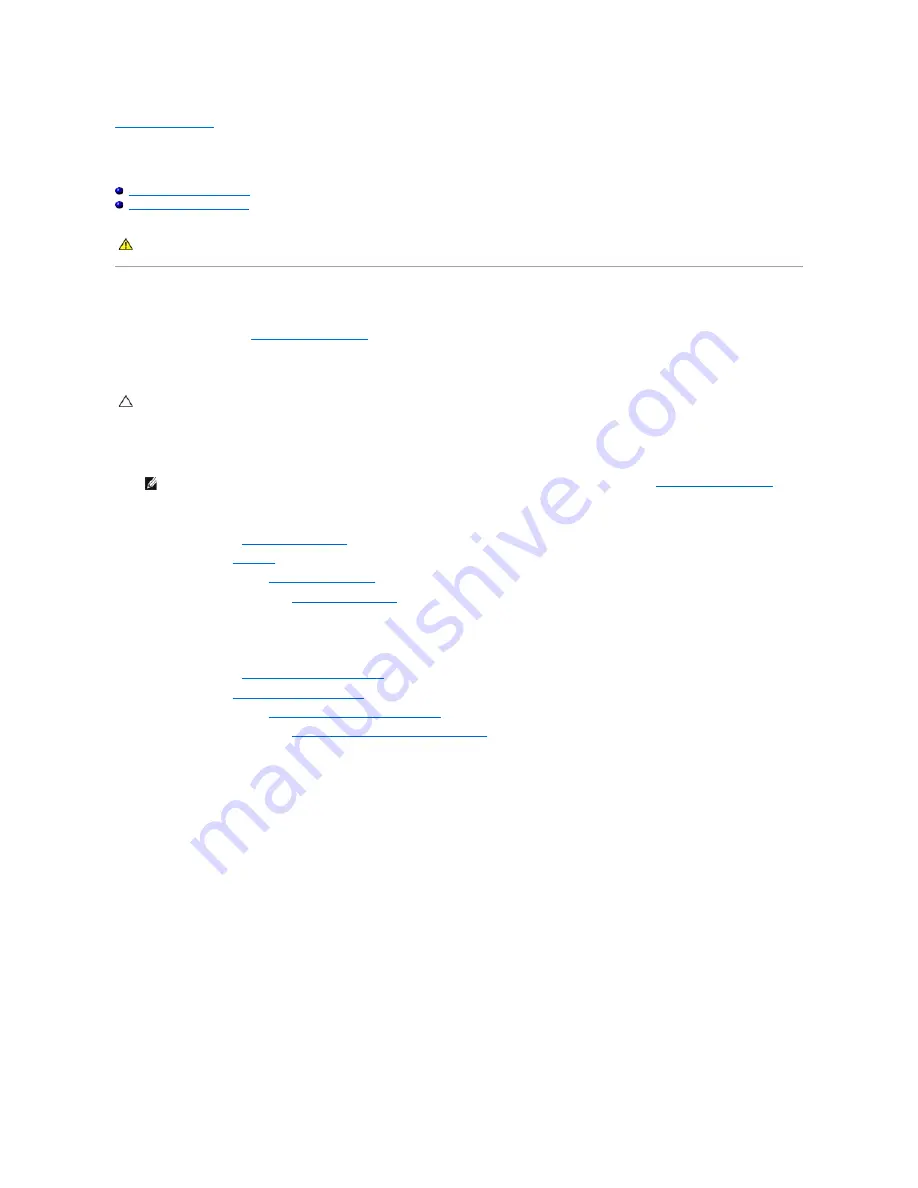
Back to Contents Page
System Board
Dell™ OptiPlex™ 760 Service Manual
Removing the System Board
Replacing the System Board
Removing the System Board
1.
Follow the procedures in
Working on Your Computer
.
2.
Remove the computer cover.
3.
Remove any components that restrict access to the system board (optical drive[s], floppy drive, hard drive, hard-drive bracket, I/O panel (as applicable).
4.
Remove the processor and heat sink assembly:
l
Mini tower: see
Heat Sink and Processor
l
Desktop: see
Processor
l
Small form factor: see
Heat Sink and Processor
l
Ultra small form factor: see
Heat Sink and Processor
5.
Disconnect all cables from the system board.
6.
Remove the screws from the system board.
l
Mini tower: see
Mini Tower System Board Screws
l
Desktop: see
Desktop System Board Screws
l
Small form factor: see
Small Form Factor System Board Screws
l
Ultra small form factor: see
Ultra Small Form Factor System Board Screws
7.
Slide the system board assembly toward the front of the computer, and then lift the board up and away.
8.
If you are replacing the system board, place the system board assembly that you just removed next to the replacement system board to ensure it is
identical.
Mini Tower System Board Screws
WARNING:
Before working inside your computer, read the safety information that shipped with your computer. For additional safety best
practices information, see the Regulatory Compliance Homepage at www.dell.com/regulatory_compliance.
CAUTION:
Before touching anything inside your computer, ground yourself by touching an unpainted metal surface, such as the metal at the back
of the computer. While you work, periodically touch an unpainted metal surface to dissipate any static electricity that could harm internal
components.
NOTE:
If you are using an ultra small form factor computer, you must remove the system board sled and fan (see
Removing the System Fans
).
Summary of Contents for OptiPlex 760
Page 29: ......
Page 48: ......
Page 101: ......
Page 106: ...Back to Contents Page 1 release knob ...
Page 140: ...5 Replace the computer cover 6 Turn on power to the computer Back to Contents Page ...
Page 143: ...Back to Contents Page 19 fan connector FAN_CPU ...
Page 146: ...Desktop System Board Screws Small Form Factor System Board Screws 1 screws 9 1 screws 9 ...
Page 148: ...Back to Contents Page ...
Page 157: ...Mini Tower Desktop Small Form Factor Ultra Small Form Factor ...
Page 194: ...7 Replace the cable cover if used Back to Contents Page ...
Page 196: ...Back to Contents Page ...
Page 199: ...5 Replace the computer cover 6 Turn on power to the computer Back to Contents Page ...






























