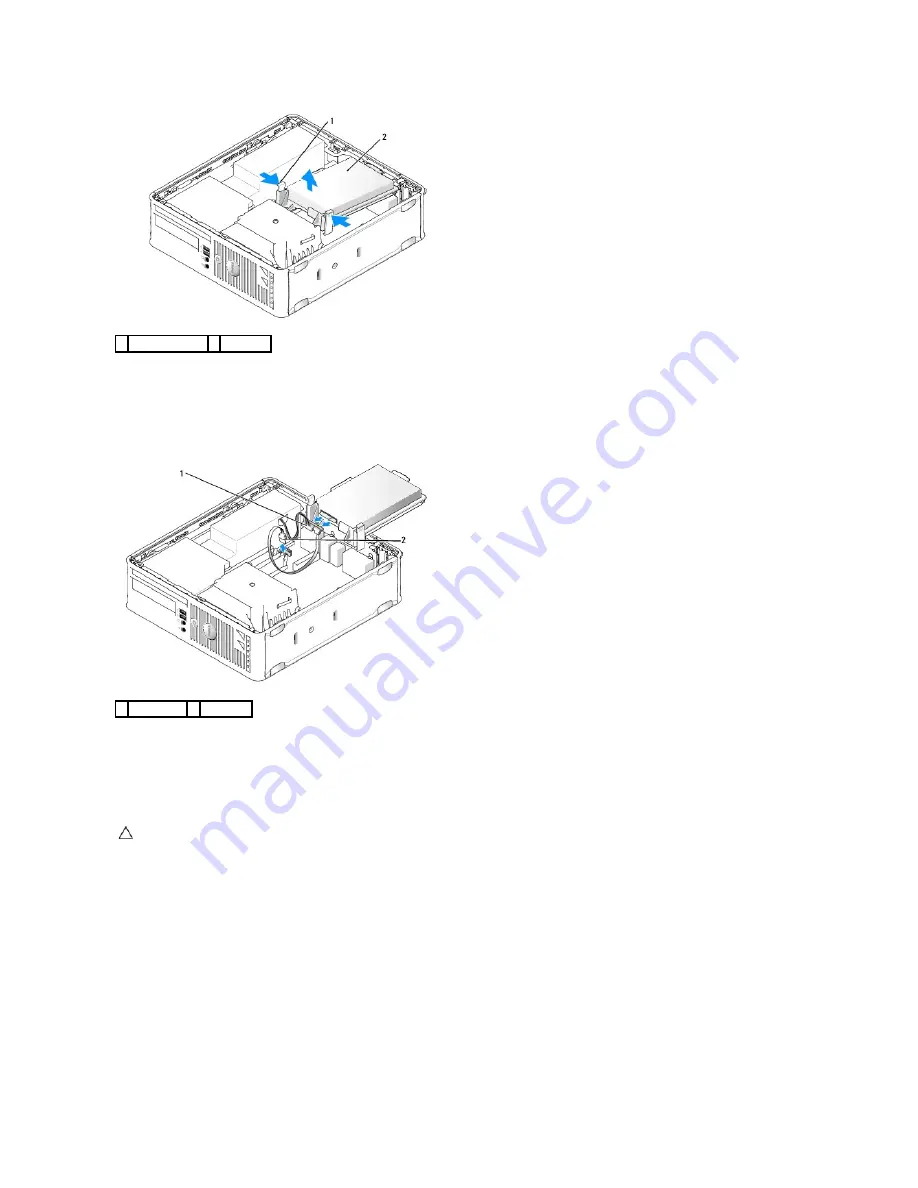
5.
Disconnect the power and data cable from the hard drive.
6.
Disconnect the data cable from the system board.
7.
Disconnect the hard-drive fan cable from the system board and set the hard drive aside.
Installing a Hard Drive
1.
Check the documentation for the drive to verify that it is configured for your computer.
2.
Unpack the replacement hard drive, and prepare it for installation.
3.
If your replacement hard drive does not have the plastic drive bracket attached, remove the bracket from the existing drive by unsnapping it from the
drive.
1 securing tabs (2) 2 hard drive
1 power cable 2 data cable
CAUTION:
To avoid damage to the drive, do not set it on a hard surface. Instead, set the drive on a surface, such as a foam pad, that will
sufficiently cushion it.
Summary of Contents for OptiPlex 760
Page 29: ......
Page 48: ......
Page 101: ......
Page 106: ...Back to Contents Page 1 release knob ...
Page 140: ...5 Replace the computer cover 6 Turn on power to the computer Back to Contents Page ...
Page 143: ...Back to Contents Page 19 fan connector FAN_CPU ...
Page 146: ...Desktop System Board Screws Small Form Factor System Board Screws 1 screws 9 1 screws 9 ...
Page 148: ...Back to Contents Page ...
Page 157: ...Mini Tower Desktop Small Form Factor Ultra Small Form Factor ...
Page 194: ...7 Replace the cable cover if used Back to Contents Page ...
Page 196: ...Back to Contents Page ...
Page 199: ...5 Replace the computer cover 6 Turn on power to the computer Back to Contents Page ...
















































