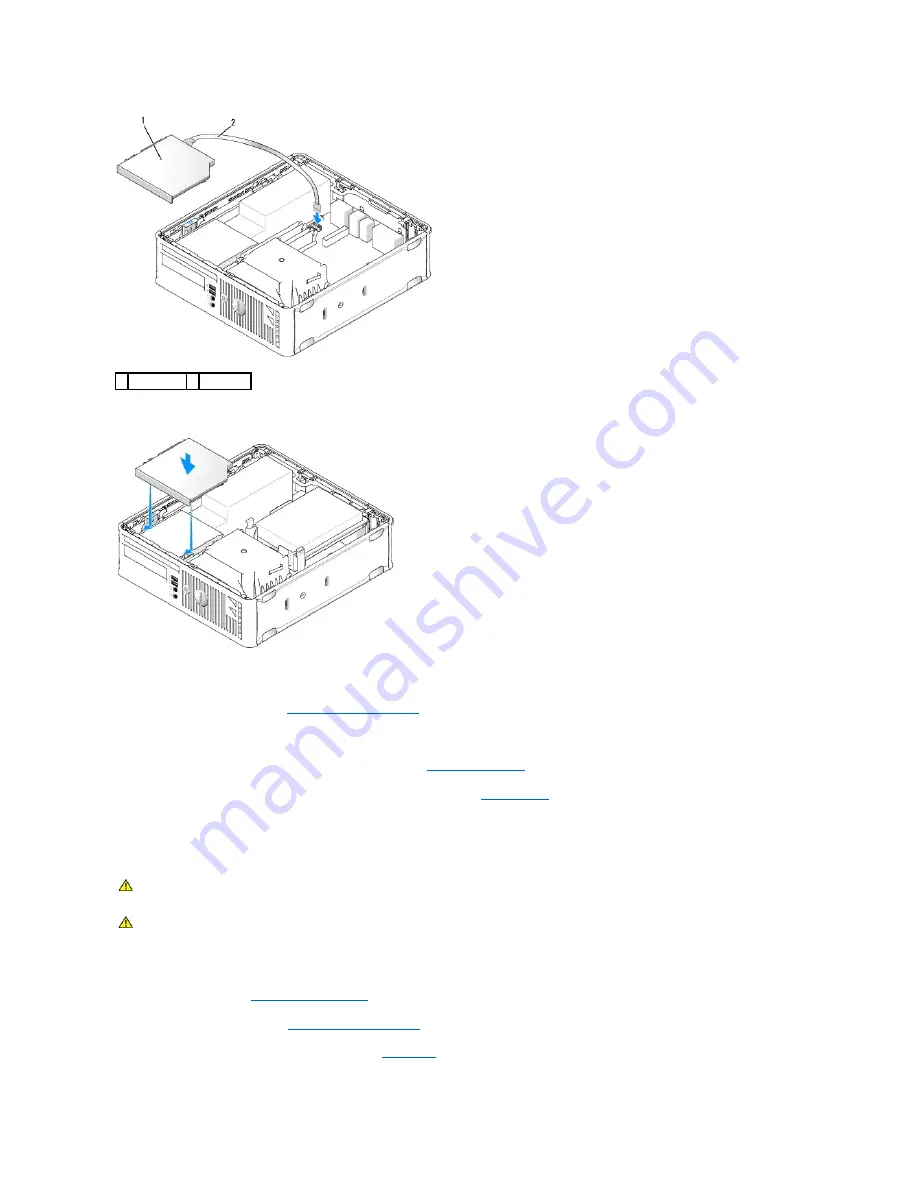
7.
Gently position the drive until it clicks into place.
8.
Check all cable connections and fold cables out of the way to provide airflow for the fan and cooling vents.
9.
Replace the computer cover (see
Replacing the Computer Cover
).
10.
See the documentation that came with the drive for instructions on installing any software required for drive operation.
11.
Enter system setup and select the appropriate
Drive
option (see
Entering System Setup
).
12.
Verify that your computer works correctly by running the Dell Diagnostics (see
Dell Diagnostics
).
Floppy Drive
Removing a Floppy Drive
1.
Follow the procedures in
Working on Your Computer
.
2.
Remove the computer cover (see
Removing the Computer Cover
).
3.
Remove the optical drive and carefully set it aside (see
Optical Drive
).
1 optical drive 2 data cable
WARNING:
Before working inside your computer, read the safety information that shipped with your computer. For additional safety best
practices information, see the Regulatory Compliance Homepage at www.dell.com/regulatory_compliance.
WARNING:
To guard against electrical shock, always unplug your computer from the electrical outlet before removing the computer cover.
Summary of Contents for OptiPlex 760
Page 29: ......
Page 48: ......
Page 101: ......
Page 106: ...Back to Contents Page 1 release knob ...
Page 140: ...5 Replace the computer cover 6 Turn on power to the computer Back to Contents Page ...
Page 143: ...Back to Contents Page 19 fan connector FAN_CPU ...
Page 146: ...Desktop System Board Screws Small Form Factor System Board Screws 1 screws 9 1 screws 9 ...
Page 148: ...Back to Contents Page ...
Page 157: ...Mini Tower Desktop Small Form Factor Ultra Small Form Factor ...
Page 194: ...7 Replace the cable cover if used Back to Contents Page ...
Page 196: ...Back to Contents Page ...
Page 199: ...5 Replace the computer cover 6 Turn on power to the computer Back to Contents Page ...






























