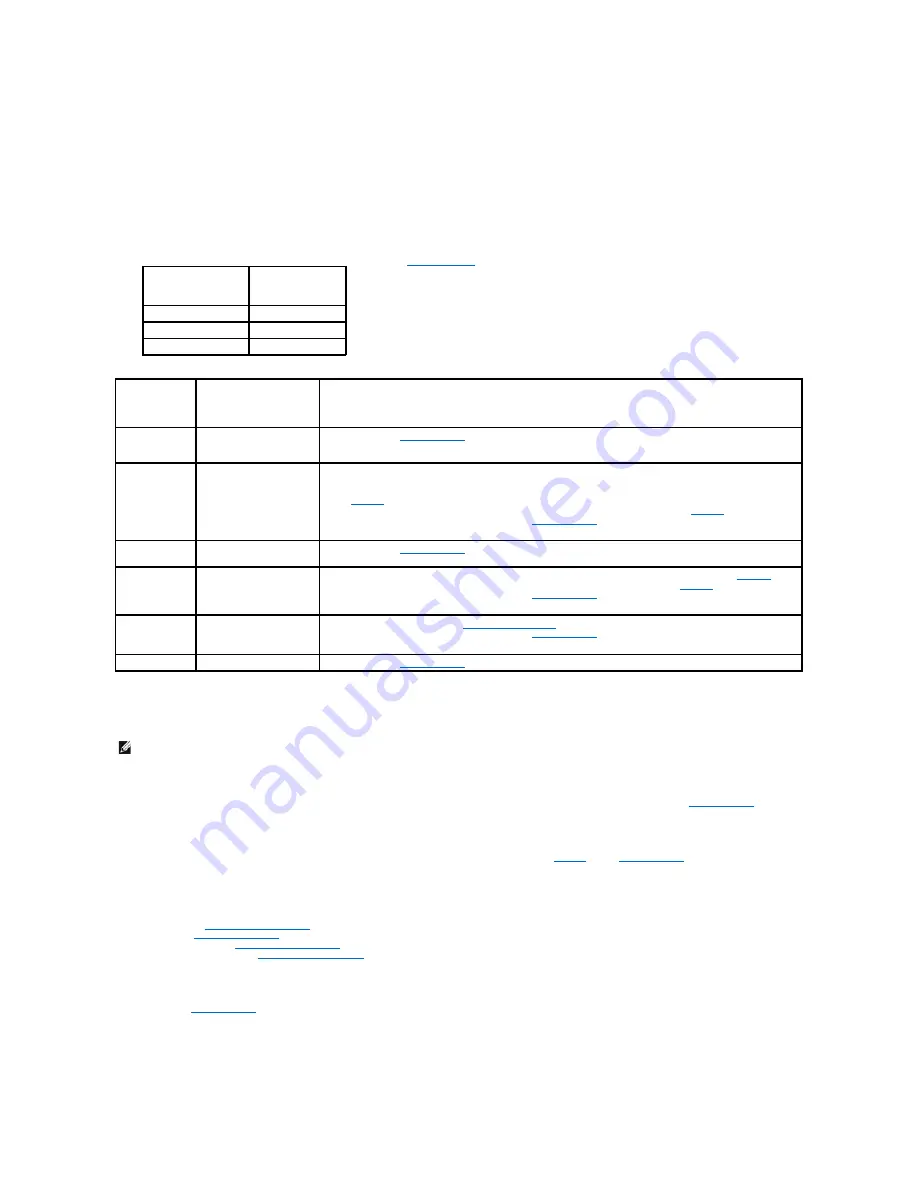
Beep Codes
Your computer may emit a series of beeps during start-up if the monitor cannot display errors or problems. For example, one possible beep code may consist
of three short, repeated beeps indicating that the computer has encountered a possible system board failure.
If your computer emits a series of beeps during start-up:
1.
Write down the beep code.
2.
Run the Dell Diagnostics to further identify the problem. (see
Dell Diagnostics
).
System Messages
Alert! Previous attempts at booting this system have failed at checkpoint [nnnn]. For help in resolving this problem, please note this checkpoint and
contact Dell Technical Support
—
The computer failed to complete the boot routine three consecutive times for the same error (see
Contacting Dell
for
assistance).
CMOS checksum error
—
Possible system board failure or RTC battery low. Replace the battery (see
Battery
or see
Contacting Dell
for assistance).
CPU fan failure
—
CPU fan failure. Replace the CPU fan. See the following:
l
Mini Tower
—
Heat Sink and Processor
l
Desktop
—
Heat Sink Assembly
l
Small Form Factor
—
Heat Sink and Processor
l
Ultra Small Form Factor
—
Heat Sink and Processor
Floppy diskette seek failure
—
A cable may be loose, or the computer configuration information may not match the hardware configuration. Check cable
connections (see
Contacting Dell
for assistance).
Diskette read failure
—
The floppy disk may be defective or a cable may be loose. Replace the floppy disk or check for a loose cable connection.
Code
Cause
2 short, 1 long
BIOS checksum error
1 long, 3 short, 2 short Memory error
1 short
F12 key pressed
Code (repetitive
short beeps)
Description
Suggested Resolution
1
BIOS checksum failure.
Possible system board
failure.
Contact Dell (see
Contacting Dell
).
2
No memory modules are
detected.
l
If two or more memory modules are installed, remove the modules, then reinstall one module and
restart the computer. If the computer starts normally, continue to install additional memory modules
(one at a time) until you have identified a faulty module or reinstalled all modules without error. See
Memory
.
l
If available, install working memory of the same type into your computer. See
Memory
.
l
If the problem persists, contact Dell (see
Contacting Dell
).
3
Possible system board
failure.
Contact Dell (see
Contacting Dell
).
4
RAM Read/Write failure.
l
Ensure that no special requirements for memory module/connector placement exist. See
Memory
.
l
Ensure that the memory you are using is supported by your computer. See
Memory
.
l
If the problem persists, contact Dell (see
Contacting Dell
).
5
Real time clock failure.
Possible battery or system
board failure.
l
Replace the battery. See
Replacing the Battery
.
l
If the problem persists, contact Dell (see
Contacting Dell
).
6
Video BIOS Test Failure.
Contact Dell (see
Contacting Dell
).
NOTE:
If the message you received is not listed in the table, see the documentation for either the operating system or the program that was running
when the message appeared.
Summary of Contents for OptiPlex 760
Page 29: ......
Page 48: ......
Page 101: ......
Page 106: ...Back to Contents Page 1 release knob ...
Page 140: ...5 Replace the computer cover 6 Turn on power to the computer Back to Contents Page ...
Page 143: ...Back to Contents Page 19 fan connector FAN_CPU ...
Page 146: ...Desktop System Board Screws Small Form Factor System Board Screws 1 screws 9 1 screws 9 ...
Page 148: ...Back to Contents Page ...
Page 157: ...Mini Tower Desktop Small Form Factor Ultra Small Form Factor ...
Page 194: ...7 Replace the cable cover if used Back to Contents Page ...
Page 196: ...Back to Contents Page ...
Page 199: ...5 Replace the computer cover 6 Turn on power to the computer Back to Contents Page ...
















































