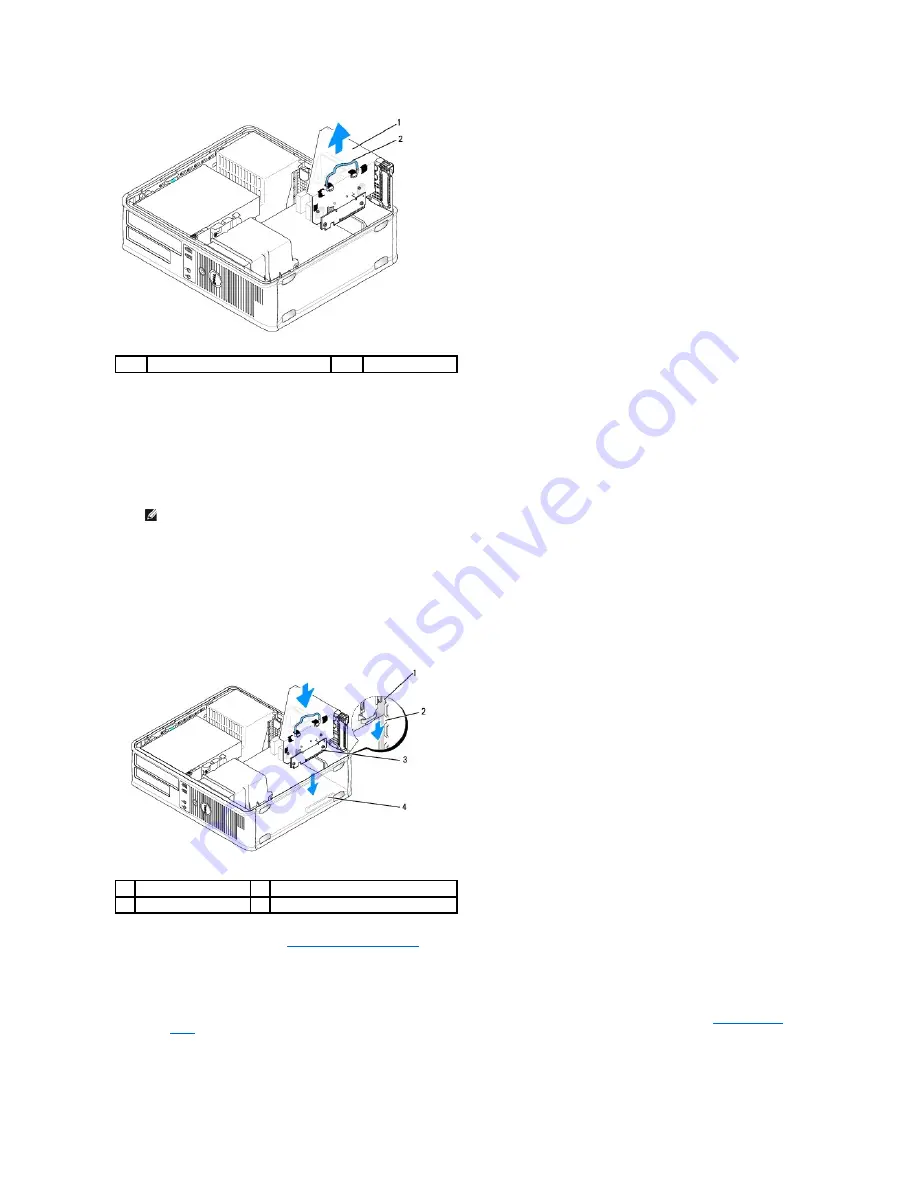
4.
Press in on the tab to raise the card-retention latch.
5.
If necessary, disconnect any cables connected to the card.
6.
Grasp the card by its top corners, and ease it out of its connector.
7.
If you are removing the card permanently, install a filler bracket in the empty card-slot opening.
8.
Lower the card-retention latch and press it into place.
9.
Replace the riser-card cage:
a.
Align the tabs in the side of the riser-card cage with the slots on the side of the computer, and slide the riser-card cage down into place.
b.
Ensure that the riser cards are fully seated in the connectors on the system board.
10.
Replace the computer cover (see
Replacing the Computer Cover
), reconnect the computer and devices to electrical outlets, and then turn them on.
11.
Uninstall the card's driver. See the documentation that came with the card for instructions.
12.
If you removed a sound card:
a.
Enter system setup, select
System Configuration
®
Miscellaneous Devices
, and change the
Audio
setting to
Enabled.
(See
Entering System
Setup
).
b.
Connect external audio devices to the sound card's connectors. Do not connect external audio devices to the microphone, speaker/headphone,
or line-in connectors on the back panel of the computer.
1
riser-card cage
2
handle
NOTE:
Installing filler brackets over empty card-slot openings is necessary to maintain FCC certification of the computer. The brackets keep dust
and dirt out of your computer and maintain the airflow that cools your computer.
1
riser-card cage
2
slots
3
riser cards
4
system board connectors
Summary of Contents for OptiPlex 760
Page 29: ......
Page 48: ......
Page 101: ......
Page 106: ...Back to Contents Page 1 release knob ...
Page 140: ...5 Replace the computer cover 6 Turn on power to the computer Back to Contents Page ...
Page 143: ...Back to Contents Page 19 fan connector FAN_CPU ...
Page 146: ...Desktop System Board Screws Small Form Factor System Board Screws 1 screws 9 1 screws 9 ...
Page 148: ...Back to Contents Page ...
Page 157: ...Mini Tower Desktop Small Form Factor Ultra Small Form Factor ...
Page 194: ...7 Replace the cable cover if used Back to Contents Page ...
Page 196: ...Back to Contents Page ...
Page 199: ...5 Replace the computer cover 6 Turn on power to the computer Back to Contents Page ...






























