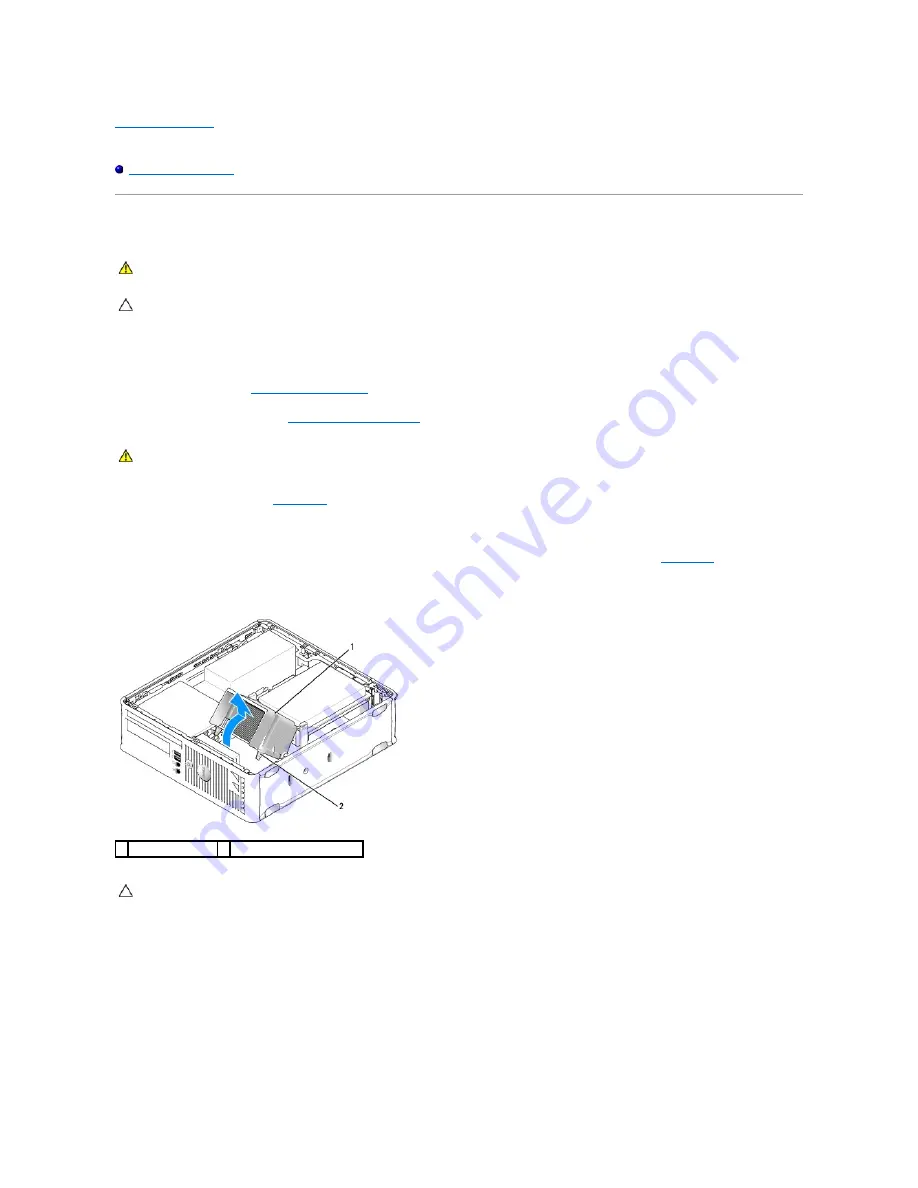
Back to Contents Page
Dell™ OptiPlex™ 760 Service Manual
Heat Sink and Processor
Heat Sink and Processor
Removing the Processor
1.
Follow the procedures in
Working on Your Computer
.
2.
Remove the computer cover (see
Removing the Computer Cover
).
3.
Remove the optical drive (see
Optical Drive
).
4.
Loosen the captive screws on each side of the heat sink assembly.
5.
Disconnect the floppy-drive data cable from the system board and release it from the securing tab on the heatsink (see
Floppy Drive
).
6.
Rotate the heat sink assembly upward, and remove the assembly from the computer.
Lay the heat sink down on its top, with the thermal grease facing upward.
7.
Open the processor cover by sliding the release lever from under the center cover latch on the socket. Then, pull the lever back to release the
processor.
WARNING:
Before working inside your computer, read the safety information that shipped with your computer. For additional safety best
practices information, see the Regulatory Compliance Homepage at www.dell.com/regulatory_compliance
CAUTION:
To prevent static damage to components inside your computer, discharge static electricity from your body before you touch any of
your computer's electronic components. You can do so by touching an unpainted metal surface on the computer chassis.
WARNING:
Despite having a plastic shield, the heat sink assembly may be very hot during normal operation. Be sure that it has had sufficient
time to cool before you touch it.
1 heat sink assembly 2 captive screws in housing (2)
CAUTION:
Unless a new heat sink is required for the new processor, reuse the original heat sink assembly when you replace the processor.
Summary of Contents for OptiPlex 760
Page 29: ......
Page 48: ......
Page 101: ......
Page 106: ...Back to Contents Page 1 release knob ...
Page 140: ...5 Replace the computer cover 6 Turn on power to the computer Back to Contents Page ...
Page 143: ...Back to Contents Page 19 fan connector FAN_CPU ...
Page 146: ...Desktop System Board Screws Small Form Factor System Board Screws 1 screws 9 1 screws 9 ...
Page 148: ...Back to Contents Page ...
Page 157: ...Mini Tower Desktop Small Form Factor Ultra Small Form Factor ...
Page 194: ...7 Replace the cable cover if used Back to Contents Page ...
Page 196: ...Back to Contents Page ...
Page 199: ...5 Replace the computer cover 6 Turn on power to the computer Back to Contents Page ...






























