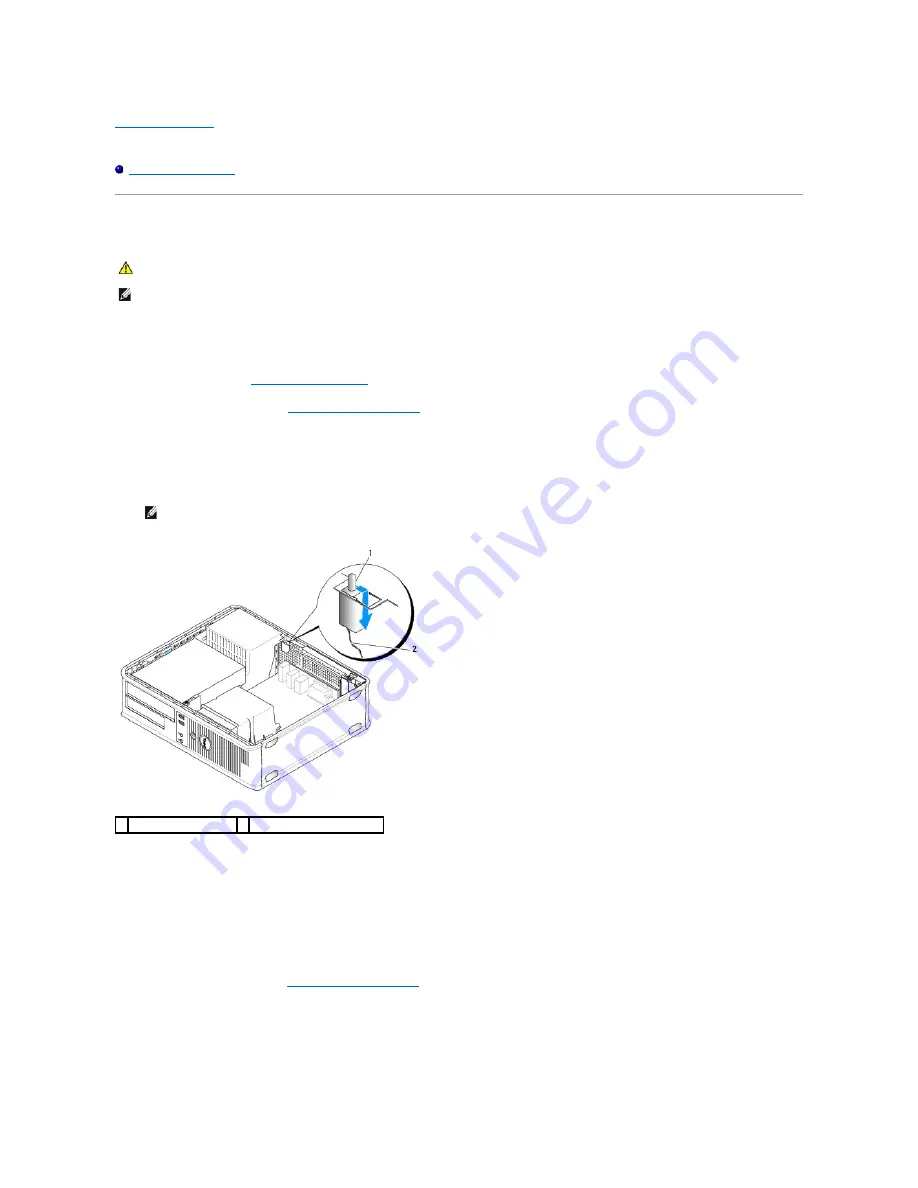
Back to Contents Page
Dell™ OptiPlex™ 760 Service Manual
Chassis Intrusion Switch
Chassis Intrusion Switch
Removing the Chassis Intrusion Switch
1.
Follow the procedures in
Working on Your Computer
.
2.
Remove the computer cover (see
Removing the Computer Cover
).
3.
Press the chassis intrusion switch cable connector release mechanism and pull the cable connector to disconnect the chassis intrusion switch cable from
the system board.
4.
Slide the chassis intrusion switch out of its slot in the metal bracket, and then push it down through the square hole in the bracket to remove the switch
and its attached cable from the computer.
Replacing the Chassis Intrusion Switch
1.
Gently insert the switch from underneath the metal bracket into the square hole in the bracket, and then slide the chassis intrusion switch into its slot
until it snaps securely into place.
2.
Reconnect the cable to the system board.
3.
Replace the computer cover (see
Replacing the Computer Cover
).
Resetting the Chassis Intrusion Detector
1.
Turn on (or restart) your computer.
WARNING:
Before working inside your computer, read the safety information that shipped with your computer. For additional safety best
practices information, see the Regulatory Compliance Homepage at www.dell.com/regulatory_compliance.
NOTE:
The chassis intrusion switch is standard on the ultra small form factor computer but is optional on mini tower, desktop, and small form factor
computers; it may not be present on your computer.
NOTE:
You may feel a slight resistance as you slide the switch out of the slot.
1 chassis intrusion switch 2 chassis intrusion switch cable
Summary of Contents for OptiPlex 760
Page 29: ......
Page 48: ......
Page 101: ......
Page 106: ...Back to Contents Page 1 release knob ...
Page 140: ...5 Replace the computer cover 6 Turn on power to the computer Back to Contents Page ...
Page 143: ...Back to Contents Page 19 fan connector FAN_CPU ...
Page 146: ...Desktop System Board Screws Small Form Factor System Board Screws 1 screws 9 1 screws 9 ...
Page 148: ...Back to Contents Page ...
Page 157: ...Mini Tower Desktop Small Form Factor Ultra Small Form Factor ...
Page 194: ...7 Replace the cable cover if used Back to Contents Page ...
Page 196: ...Back to Contents Page ...
Page 199: ...5 Replace the computer cover 6 Turn on power to the computer Back to Contents Page ...






























