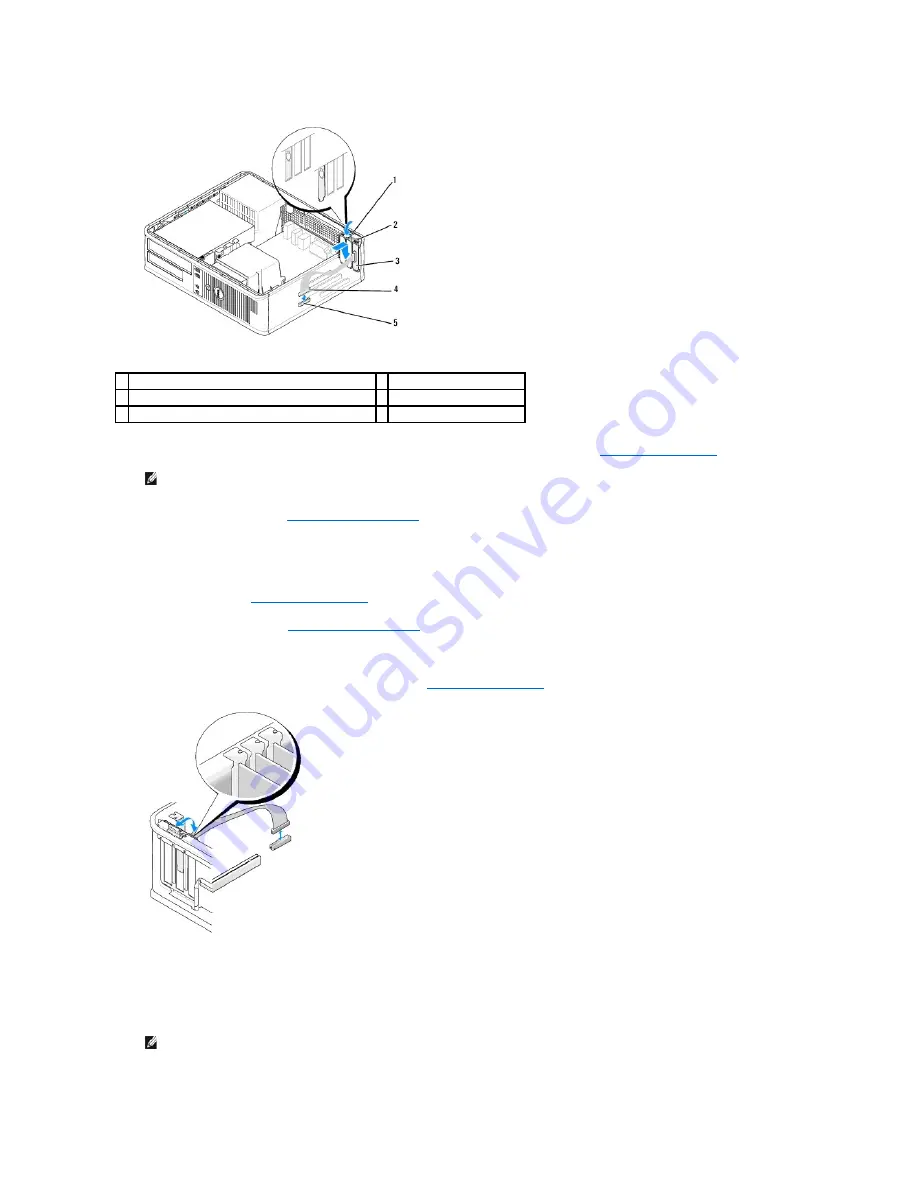
8.
Connect the adapter cable to the PS/2 serial port adapter connector (SERIAL2) on the system board (see
System Board Components
).
9.
Replace the computer cover (see
Replacing the Computer Cover
).
Removing a PS/2 Serial Port Adapter
1.
Follow the procedures in
Working on Your Computer
.
2.
Remove the computer cover (see
Removing the Computer Cover
).
3.
Gently lift the release tab on the card retention latch from the inside to pivot the latch open. Pivot the latch until it snaps into the open position.
4.
Disconnect the PS/2 serial-port cable from the system board (see
System Board Components
).
5.
Ease the PS/2 serial-port adapter bracket out of its retention slot.
6.
If you are removing the adapter permanently, install a filler bracket in the empty card-slot opening.
1 release tab
2 adapter retention latch
3 PS/2 serial-port adapter bracket
4 serial port adapter connector
5 serial port adapter system board connector (SERIAL2)
NOTE:
See the documentation for the PS/2 serial port adapter for information about the cable connections.
NOTE:
Installing filler brackets over empty card-slot openings is necessary to maintain FCC certification of the computer. The brackets keep dust
and dirt out of your computer and maintain the airflow that cools your computer.
Summary of Contents for OptiPlex 760
Page 29: ......
Page 48: ......
Page 101: ......
Page 106: ...Back to Contents Page 1 release knob ...
Page 140: ...5 Replace the computer cover 6 Turn on power to the computer Back to Contents Page ...
Page 143: ...Back to Contents Page 19 fan connector FAN_CPU ...
Page 146: ...Desktop System Board Screws Small Form Factor System Board Screws 1 screws 9 1 screws 9 ...
Page 148: ...Back to Contents Page ...
Page 157: ...Mini Tower Desktop Small Form Factor Ultra Small Form Factor ...
Page 194: ...7 Replace the cable cover if used Back to Contents Page ...
Page 196: ...Back to Contents Page ...
Page 199: ...5 Replace the computer cover 6 Turn on power to the computer Back to Contents Page ...






























