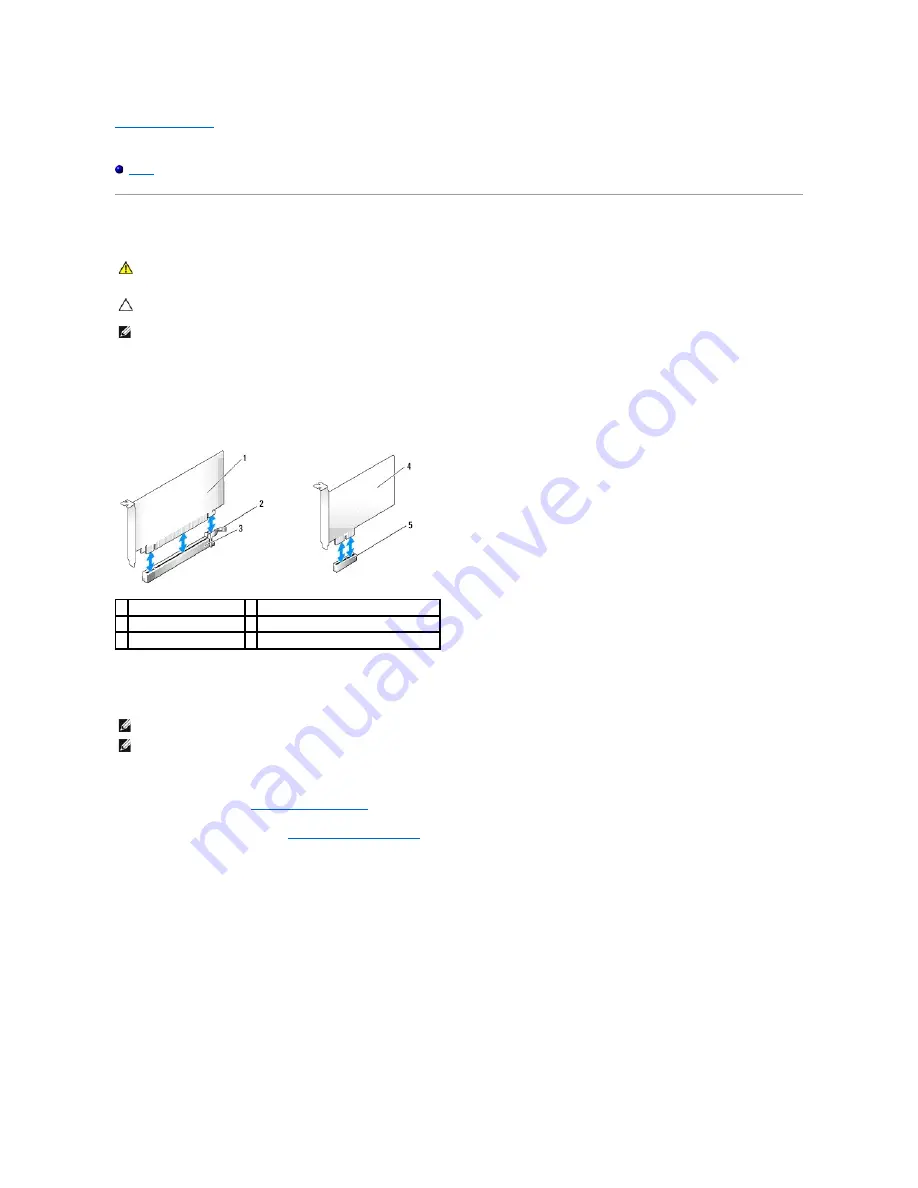
Back to Contents Page
Dell™ OptiPlex™ 760 Service Manual
Cards
Cards
Your Dell™ computer supports a PS/2 serial port adapter and provides the following connectors for PCI and PCI Express cards:
l
Two PCI card slots
l
One PCI Express x16 card slot
l
One PCI Express x1 card slot
Installing a PCI or PCI Express Card
If you are replacing a card, uninstall the driver for the existing card. See the documentation that came with the card for instructions.
1.
Follow the procedures in
Working on Your Computer
.
2.
Remove the computer cover (see
Removing the Computer Cover
).
3.
Gently push the release tab on the card retention latch from the inside to pivot the latch open. The latch will remain in the open position.
WARNING:
Before working inside your computer, read the safety information that shipped with your computer. For additional safety best
practices information, see the Regulatory Compliance Homepage at www.dell.com/regulatory_compliance.
CAUTION:
To prevent static damage to components inside your computer, discharge static electricity from your body before you touch any of
your computer's electronic components. You can do so by touching an unpainted metal surface on the computer chassis.
NOTE:
Installing filler brackets over empty card-slot openings is necessary to maintain FCC certification of the computer. The brackets keep dust and dirt
out of your computer and maintains the airflow that cools your computer.
1 PCI Express x16 card
2 securing tab (only for PCI Express cards)
3 PCI Express x16 card slot 4 PCI Express x1 card
5 PCI Express x1 card slot
NOTE:
Your Dell computer uses only PCI and PCI Express slots.
NOTE:
The serial port adapter for your mini tower computer includes two PS/2 connectors.
Summary of Contents for OptiPlex 760
Page 29: ......
Page 48: ......
Page 101: ......
Page 106: ...Back to Contents Page 1 release knob ...
Page 140: ...5 Replace the computer cover 6 Turn on power to the computer Back to Contents Page ...
Page 143: ...Back to Contents Page 19 fan connector FAN_CPU ...
Page 146: ...Desktop System Board Screws Small Form Factor System Board Screws 1 screws 9 1 screws 9 ...
Page 148: ...Back to Contents Page ...
Page 157: ...Mini Tower Desktop Small Form Factor Ultra Small Form Factor ...
Page 194: ...7 Replace the cable cover if used Back to Contents Page ...
Page 196: ...Back to Contents Page ...
Page 199: ...5 Replace the computer cover 6 Turn on power to the computer Back to Contents Page ...






























