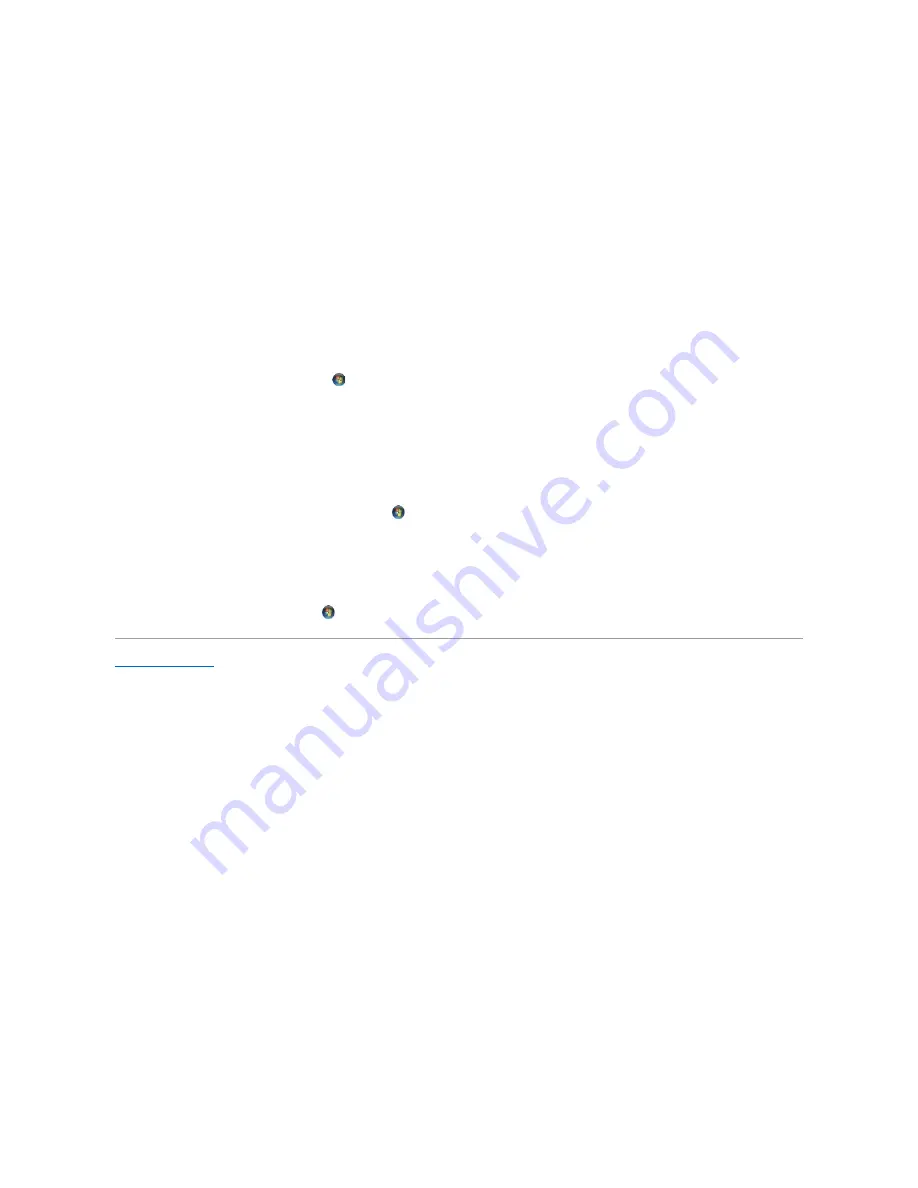
For more information on power management options:
1.
Click
Start
®
Help and Support
®
Performance and maintenance
.
2.
In the
Performance and maintenance
window, click
Conserving power on your computer
.
Options in Windows Vista
The Microsoft Vista power management features can reduce the amount of electricity your computer uses when it is on and you are not using it. You can
reduce power to just the monitor or the hard drive, or you can use sleep mode or hibernate mode to reduce power to the entire computer. When the
computer exits from a power conservation mode, it returns to the operating state it was in prior to entering the mode.
Sleep Mode
Sleep mode conserves power by turning off the display and the hard drive after a predetermined period of inactivity (a time-out). When the computer exits
sleep mode, it returns to the same operating state it was in before entering sleep mode.
To enter sleep mode in Windows Vista, click
Start
, click the arrow in the lower-right corner of the Start menu, and then click
Sleep
.
To exit sleep mode, press a key on the keyboard or move the mouse.
Hibernate Mode
Hibernate mode conserves power by copying system data to a reserved area on the hard drive and then completely turning off the computer. When the
computer exits hibernate mode, it returns to the same operating state it was in before entering hibernate mode.
To manually enter hibernate mode in Windows Vista, click
Start
, click the arrow in the lower-right corner of the Start menu, and then click
Hibernate
.
Configuring Power Management Settings
You can use the Windows Power Options Properties to configure the power management settings on your computer.
To access Power Options Properties, click
Start
®
Control Panel
®
System and Maintenance
®
Power Options
.
Back to Contents Page
Summary of Contents for OptiPlex 760
Page 29: ......
Page 48: ......
Page 101: ......
Page 106: ...Back to Contents Page 1 release knob ...
Page 140: ...5 Replace the computer cover 6 Turn on power to the computer Back to Contents Page ...
Page 143: ...Back to Contents Page 19 fan connector FAN_CPU ...
Page 146: ...Desktop System Board Screws Small Form Factor System Board Screws 1 screws 9 1 screws 9 ...
Page 148: ...Back to Contents Page ...
Page 157: ...Mini Tower Desktop Small Form Factor Ultra Small Form Factor ...
Page 194: ...7 Replace the cable cover if used Back to Contents Page ...
Page 196: ...Back to Contents Page ...
Page 199: ...5 Replace the computer cover 6 Turn on power to the computer Back to Contents Page ...
























