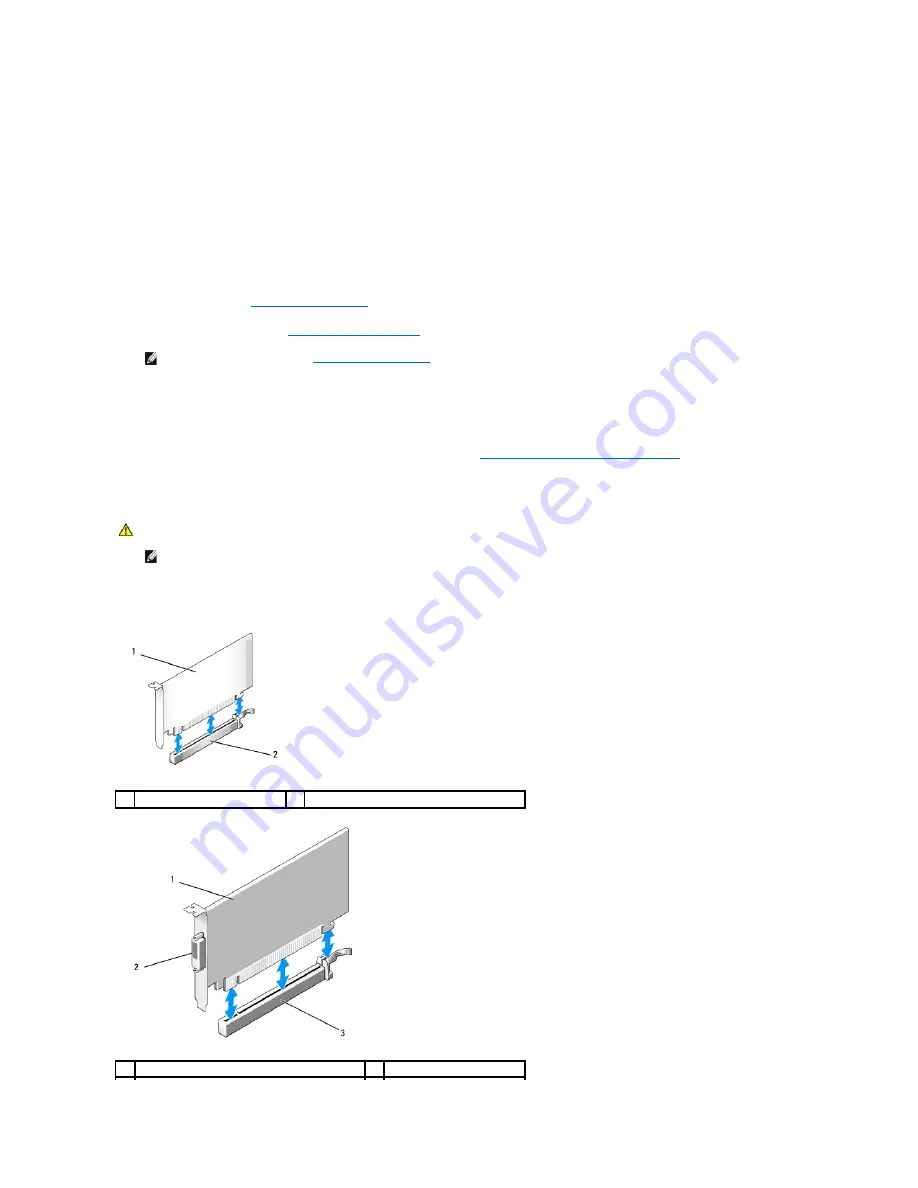
b.
Connect the network cable to the integrated the back panel of the computer.
PCI Express and DVI Cards
Your computer supports one low-profile PCI Express x16 card.
If you are replacing a PCI Express card with a different type of PCI Express card, remove the current driver for the card from the operating system. See the
documentation that came with the card for information.
Installing a PCI Express x16 Card or DVI Card
1.
Follow the procedures in
Working on Your Computer
.
2.
Remove the computer cover (see
Removing the Computer Cover
).
3.
Gently lift the release tab on the card retention latch from the inside and pivot the latch open.
4.
If you are installing a new PCI Express x16 card or DVI card, remove the filler bracket to create a card-slot opening.
5.
If you are replacing a PCI Express x16 card or DVI card, remove the card (see
Removing a PCI Express x16 Card or DVI Card
). If necessary, disconnect
any cables connected to the card.
6.
Prepare the card for installation.
7.
Place the card in the connector and press down firmly. Ensure that the card is fully seated in the slot.
NOTE:
For PCI card locations, see
System Board Components
.
WARNING:
Some network adapters automatically start the computer when they are connected to a network. To guard against electrical shock, be
sure to unplug your computer from its electrical outlet before installing any cards.
NOTE:
See the documentation that came with the card for information on configuring the card, making internal connections, or customizing it for
your computer.
1
PCI Express x16 card
2
PCI Express x16 card connector
1
PCI Express x16 DVI-card
2
DVI card connector
Summary of Contents for OptiPlex 760
Page 29: ......
Page 48: ......
Page 101: ......
Page 106: ...Back to Contents Page 1 release knob ...
Page 140: ...5 Replace the computer cover 6 Turn on power to the computer Back to Contents Page ...
Page 143: ...Back to Contents Page 19 fan connector FAN_CPU ...
Page 146: ...Desktop System Board Screws Small Form Factor System Board Screws 1 screws 9 1 screws 9 ...
Page 148: ...Back to Contents Page ...
Page 157: ...Mini Tower Desktop Small Form Factor Ultra Small Form Factor ...
Page 194: ...7 Replace the cable cover if used Back to Contents Page ...
Page 196: ...Back to Contents Page ...
Page 199: ...5 Replace the computer cover 6 Turn on power to the computer Back to Contents Page ...






























