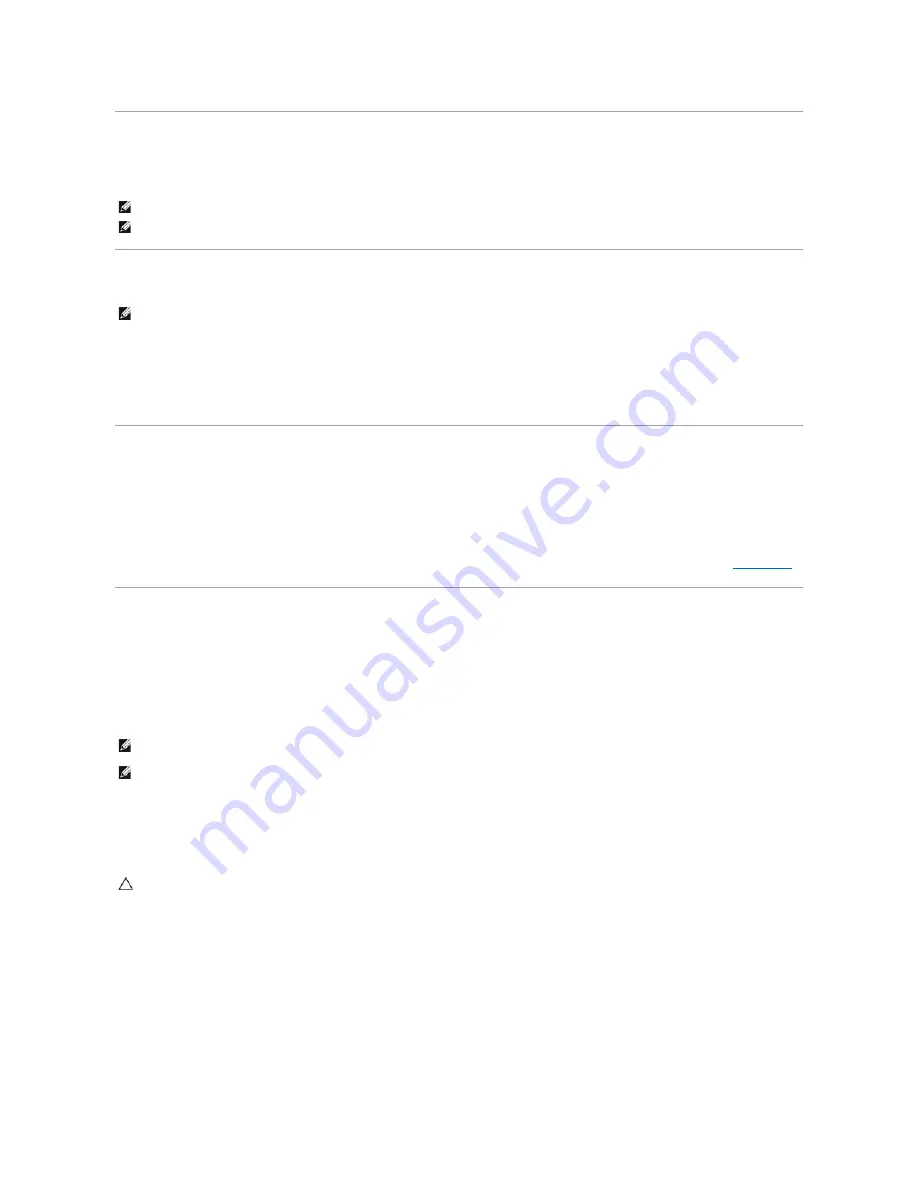
Computer Tracking Software
Computer tracking software may enable you to locate your computer if it is lost or stolen. The software is optional and may be purchased when you order your
Dell™ computer, or you can contact your Dell sales representative for information about this security feature.
About Smart Cards and Fingerprint Readers
Smart cards are portable credit-card shaped devices with internal integrated circuits. The top surface of the smart card usually contains an embedded
processor under the gold contact pad. The combination of the small size and integrated circuits make smart cards valuable tools for security, data storage, and
special programs. Using smart cards can improve computer security by combining something a user has (the smart card) with something only the user should
know (a PIN) to provide more secure user-authentication than passwords alone.
The fingerprint reader is a device that you can use to help keep your Dell™ computer secure. The reader is a strip sensor located on a peripheral device for
your computer. When you slide your finger over the reader, it uses your unique fingerprint to authenticate your user identity.
Hyperthreading and Multi-Core Technology
Hyperthreading is an Intel technology that can enhance overall computer performance by allowing one physical processor to function as two logical processors
that are capable of performing certain tasks simultaneously. Multi-core processors contain two or more physical computational units inside a single CPU
package, thereby increasing computing efficiency and multi-tasking ability. Intel has implemented this technology in its Dual-Core and Quad-Core processors.
These processors have two and four computational units respectively. It is recommended that you use the Microsoft Windows XP Service Pack 1 (SP1) or
higher or Windows Vista operating systems which are optimized to take advantage of these technologies.
While many programs can benefit from hyperthreading and multi-core technology, some programs may have not been optimized for them and may require an
update from the software manufacturer. Contact the software manufacturer for updates and information about using hyperthreading or multi-core technology
with your software. To determine if your computer is using hyperthreading technology, check the system setup option for hyperthreading (see
System Setup
).
Power Management for Windows XP and Windows Vista
Options in Windows XP
The Microsoft Windows XP power management features can reduce the amount of electricity your computer uses when it is on and you are not using it. You
can reduce power to just the monitor or the hard drive, or you can use standby mode or hibernate mode to reduce power to the entire computer. When the
computer exits from a power conservation mode, it returns to the operating state it was in prior to entering the mode.
Standby Mode
Standby mode conserves power by turning off the display and the hard drive after a designated period of time, known as a time-out. When the computer exits
from standby mode, it returns to the operating state it was in prior to entering standby mode.
To set standby mode to automatically activate after a defined period of inactivity:
1.
Click
Start
®
Control Panel
®
Pick a category
®
Performance and Maintenance
.
2.
Under
or pick a Control Panel icon
, click
Power Options
.
To immediately activate standby mode without a period of inactivity, click
Start
®
Turn Off Computer
®
Stand by
.
To exit from standby mode, press a key on the keyboard or move the mouse.
Hibernate Mode
NOTE:
Computer tracking software may not be available in certain countries.
NOTE:
If you have computer tracking software and your computer is lost or stolen, you must contact the company that provides the tracking service to
report the missing computer.
NOTE:
The smart card feature or fingerprint reader may not be available on your computer.
NOTE:
Windows XP Professional includes security and networking features not available in Windows XP Home Edition. When a Windows XP Professional
computer is connected to a network, different options related to security and networking appear in certain windows.
NOTE:
The procedures to activate the standby and hibernate modes may vary according to your operating system.
CAUTION:
If your computer loses power while in standby mode, it may lose data.
Summary of Contents for OptiPlex 760
Page 29: ......
Page 48: ......
Page 101: ......
Page 106: ...Back to Contents Page 1 release knob ...
Page 140: ...5 Replace the computer cover 6 Turn on power to the computer Back to Contents Page ...
Page 143: ...Back to Contents Page 19 fan connector FAN_CPU ...
Page 146: ...Desktop System Board Screws Small Form Factor System Board Screws 1 screws 9 1 screws 9 ...
Page 148: ...Back to Contents Page ...
Page 157: ...Mini Tower Desktop Small Form Factor Ultra Small Form Factor ...
Page 194: ...7 Replace the cable cover if used Back to Contents Page ...
Page 196: ...Back to Contents Page ...
Page 199: ...5 Replace the computer cover 6 Turn on power to the computer Back to Contents Page ...






















