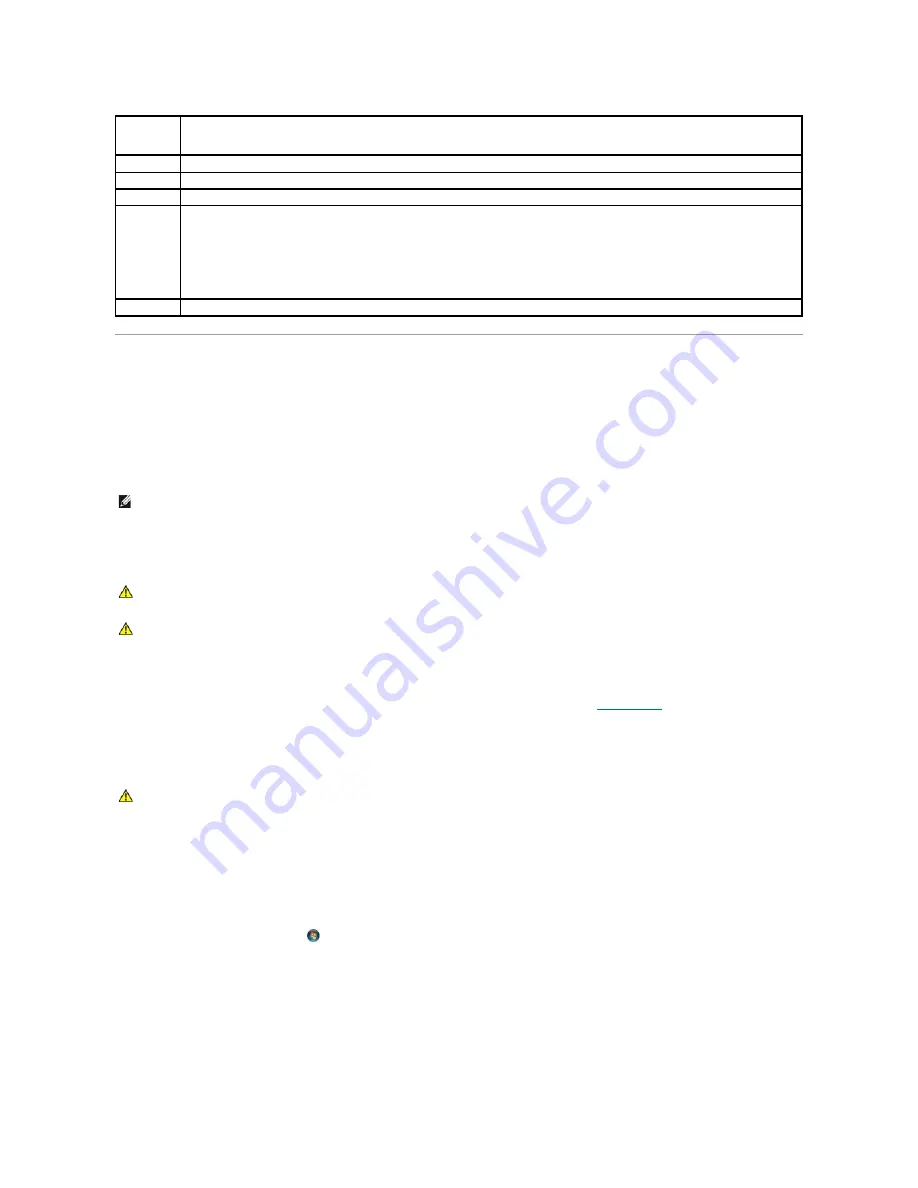
Solving Problems
Follow these tips when troubleshooting your computer:
l
If you added or removed a part before the problem started, review the installation procedures and ensure that the part is correctly installed.
l
If a peripheral device does not work, ensure that the device is properly connected.
l
If an error message appears on the screen, write down the exact message. This message may help support personnel diagnose and fix the problem(s).
l
If an error message occurs in a program, see the program's documentation.
Battery Problems
Replace the battery
—
If you have to repeatedly reset time and date information after turning on the computer, or if an incorrect time or date displays during start-up, replace the
battery (see "Replacing the Battery" on page 157). If the battery still does not work properly, contact Dell (see
Contacting Dell
).
Drive Problems
Ensure that Microsoft
®
Windows
®
Recognizes the drive
—
Windows XP
:
l
Click
Start and click My Computer
.
Windows Vista™
:
l
Click the Windows Vista Start button
and click
Computer
.
If the drive is not listed, perform a full scan with your antivirus software to check for and remove viruses. Viruses can sometimes prevent Windows from
recognizing the drive.
Test the drive
—
l
Insert another disc to eliminate the possibility that the original drive is defective.
l
Insert a bootable floppy disk and restart the computer.
Tab
Function
Results
Displays the results of the test and any error conditions encountered.
Errors
Displays error conditions encountered, error codes, and the problem description.
Help
Describes the test and any requirements for running the test.
Configuration Displays the hardware configuration for the selected device.
The Dell Diagnostics obtains configuration information for all devices from System Setup, memory, and various internal tests, and displays the
information in the device list in the left pane of the screen.
NOTE:
The device list may not display the names of all components installed on your computer or all devices attached to your computer.
Parameters
Allows you to customize the test, if applicable, by changing the test settings.
NOTE:
The procedures in this document were written for the Windows default view, so they may not apply if you set your Dell™ computer to the
Windows Classic view.
WARNING:
There is a danger of a new battery exploding if it is incorrectly installed. Replace the battery only with the same or equivalent type
recommended by the manufacturer. Discard used batteries according to the manufacturer's instructions.
WARNING:
Before working inside your computer, read the safety information that shipped with your computer. For additional safety best
practices information, see the Regulatory Compliance Homepage on www.dell.com at www.dell.com/regulatory_compliance.
WARNING:
Before working inside your computer, read the safety information that shipped with your computer. For additional safety best
practices information, see the Regulatory Compliance Homepage on www.dell.com at www.dell.com/regulatory_compliance.
Summary of Contents for OptiPlex 760
Page 29: ......
Page 48: ......
Page 101: ......
Page 106: ...Back to Contents Page 1 release knob ...
Page 140: ...5 Replace the computer cover 6 Turn on power to the computer Back to Contents Page ...
Page 143: ...Back to Contents Page 19 fan connector FAN_CPU ...
Page 146: ...Desktop System Board Screws Small Form Factor System Board Screws 1 screws 9 1 screws 9 ...
Page 148: ...Back to Contents Page ...
Page 157: ...Mini Tower Desktop Small Form Factor Ultra Small Form Factor ...
Page 194: ...7 Replace the cable cover if used Back to Contents Page ...
Page 196: ...Back to Contents Page ...
Page 199: ...5 Replace the computer cover 6 Turn on power to the computer Back to Contents Page ...






























