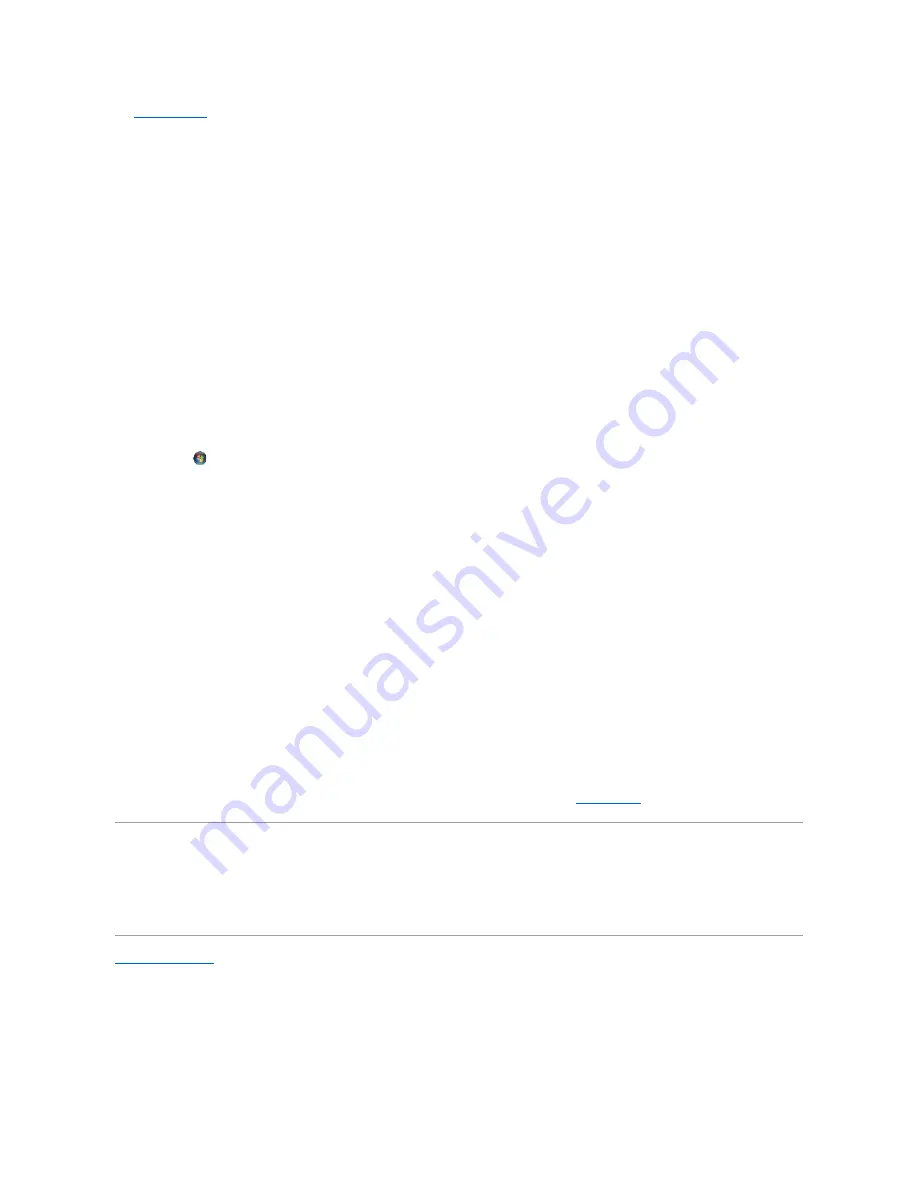
See
Diagnostic Lights
.
Check the monitor settings
—
See the monitor documentation for instructions on adjusting the contrast and brightness, demagnetizing (degaussing) the
monitor, and running the monitor self-test.
Move the subwoofer away from the monitor
—
If your speaker system includes a subwoofer, ensure that the subwoofer is positioned at least 60 centimeters
(2 feet) away from the monitor.
Move the monitor away from external power sources
—
Fans, fluorescent lights, halogen lamps, and other electrical devices can cause the screen image to
appear
shaky
. Turn off nearby devices to check for interference.
Rotate the monitor to eliminate sunlight glare and possible interference
Adjust the Windows display settings
—
Windows XP:
1.
Click
Start
®
Control Panel
®
Appearance and Themes
.
2.
Click the area you want to change or click the
Display
icon.
3.
Try different settings for
Color quality
and
Screen resolution
.
Windows Vista
:
1.
Click
Start
®
Control Panel
®
Hardware and Sound
®
Personalization
®
Display Settings
.
2.
Adjust
Resolution
and
Colors settings,
as needed.
3D image quality is poor
Check the graphics card power cable connection
—
Ensure that the power cable for the graphics card(s) is correctly attached to the card.
Check the monitor settings
—
See the monitor documentation for instructions on adjusting the contrast and brightness, demagnetizing (degaussing) the
monitor, and running the monitor self-test.
Only part of the display is readable
Connect an external monitor
—
1.
Shut down your computer and connect an external monitor to the computer.
2.
Turn on the computer and the monitor and adjust the monitor brightness and contrast controls.
If the external monitor works, the computer display or video controller may be defective. Contact Dell (see
Contacting Dell
).
Dell Technical Update Service
The Dell Technical Update service provides proactive e-mail notification of software and hardware updates for your computer. The service is free and can be
customized for content, format, and how frequently you receive notifications.
To enroll for the Dell Technical Update service, go to
support.dell.com/technicalupdate
.
Back to Contents Page
Summary of Contents for OptiPlex 760
Page 29: ......
Page 48: ......
Page 101: ......
Page 106: ...Back to Contents Page 1 release knob ...
Page 140: ...5 Replace the computer cover 6 Turn on power to the computer Back to Contents Page ...
Page 143: ...Back to Contents Page 19 fan connector FAN_CPU ...
Page 146: ...Desktop System Board Screws Small Form Factor System Board Screws 1 screws 9 1 screws 9 ...
Page 148: ...Back to Contents Page ...
Page 157: ...Mini Tower Desktop Small Form Factor Ultra Small Form Factor ...
Page 194: ...7 Replace the cable cover if used Back to Contents Page ...
Page 196: ...Back to Contents Page ...
Page 199: ...5 Replace the computer cover 6 Turn on power to the computer Back to Contents Page ...






























