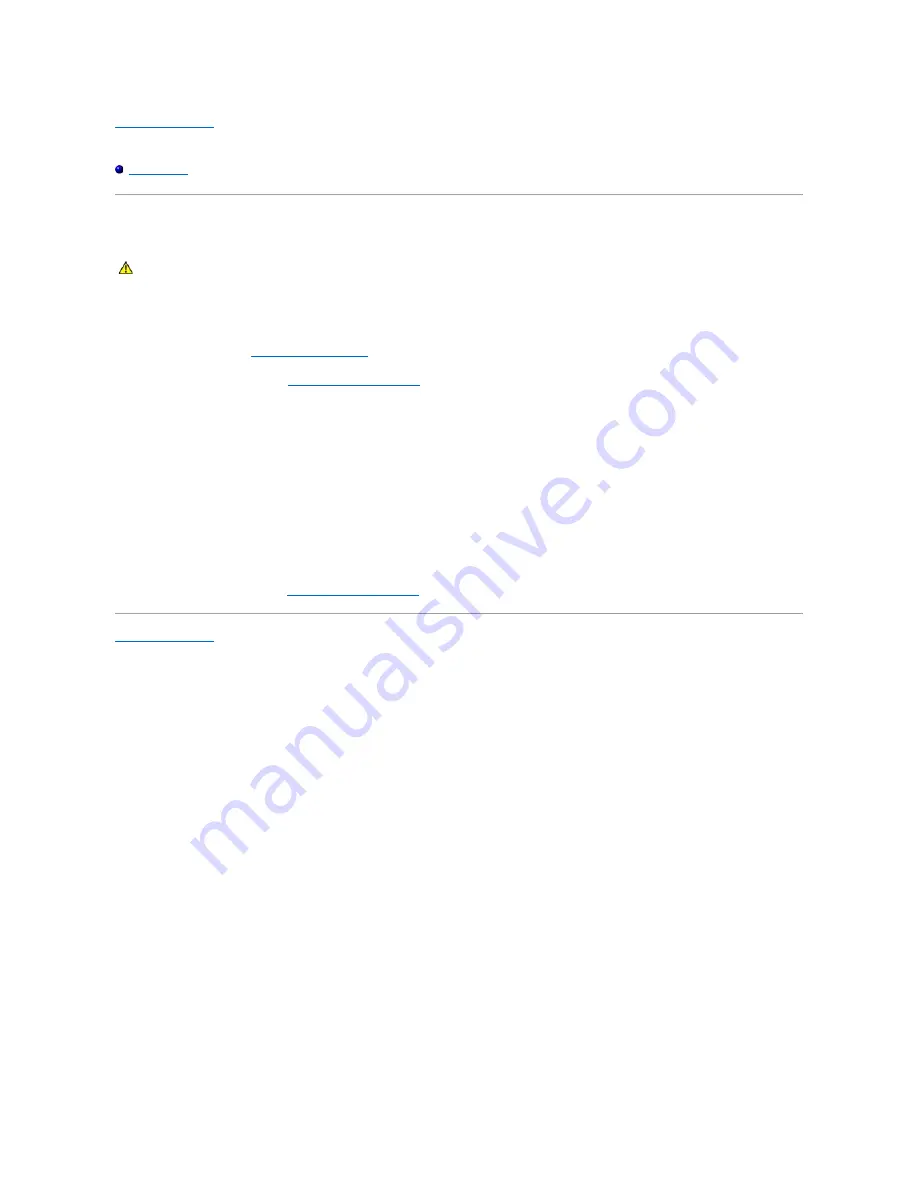
Back to Contents Page
Dell™ OptiPlex™ 760 Service Manual
Power Button
Power Button
Removing the Power Button
1.
Follow the procedures in
Working on Your Computer
.
2.
Remove the computer cover (see
Removing the Computer Cover
).
3.
Gently squeeze the tabs securing the power button assembly to the front of the chassis, and pull the assembly away from the front of the chassis.
4.
Lift the power button up until the alignment tab on the bottom of the power button assembly is free from the chassis, and remove the power button
from the chassis.
Replacing the Power Button
1.
Align the tab on the bottom of the power button assembly with the corresponding slot in the front of the chassis, and push the tab into the slot.
2.
Gently squeeze the tabs on the power button and push the button into the chassis until the tabs lock into place.
3.
Replace the computer cover (see
Replacing the Computer Cover
).
Back to Contents Page
WARNING:
Before working inside your computer, read the safety information that shipped with your computer. For additional safety best
practices information, see the Regulatory Compliance Homepage at www.dell.com/regulatory_compliance.
Summary of Contents for OptiPlex 760
Page 29: ......
Page 48: ......
Page 101: ......
Page 106: ...Back to Contents Page 1 release knob ...
Page 140: ...5 Replace the computer cover 6 Turn on power to the computer Back to Contents Page ...
Page 143: ...Back to Contents Page 19 fan connector FAN_CPU ...
Page 146: ...Desktop System Board Screws Small Form Factor System Board Screws 1 screws 9 1 screws 9 ...
Page 148: ...Back to Contents Page ...
Page 157: ...Mini Tower Desktop Small Form Factor Ultra Small Form Factor ...
Page 194: ...7 Replace the cable cover if used Back to Contents Page ...
Page 196: ...Back to Contents Page ...
Page 199: ...5 Replace the computer cover 6 Turn on power to the computer Back to Contents Page ...





















