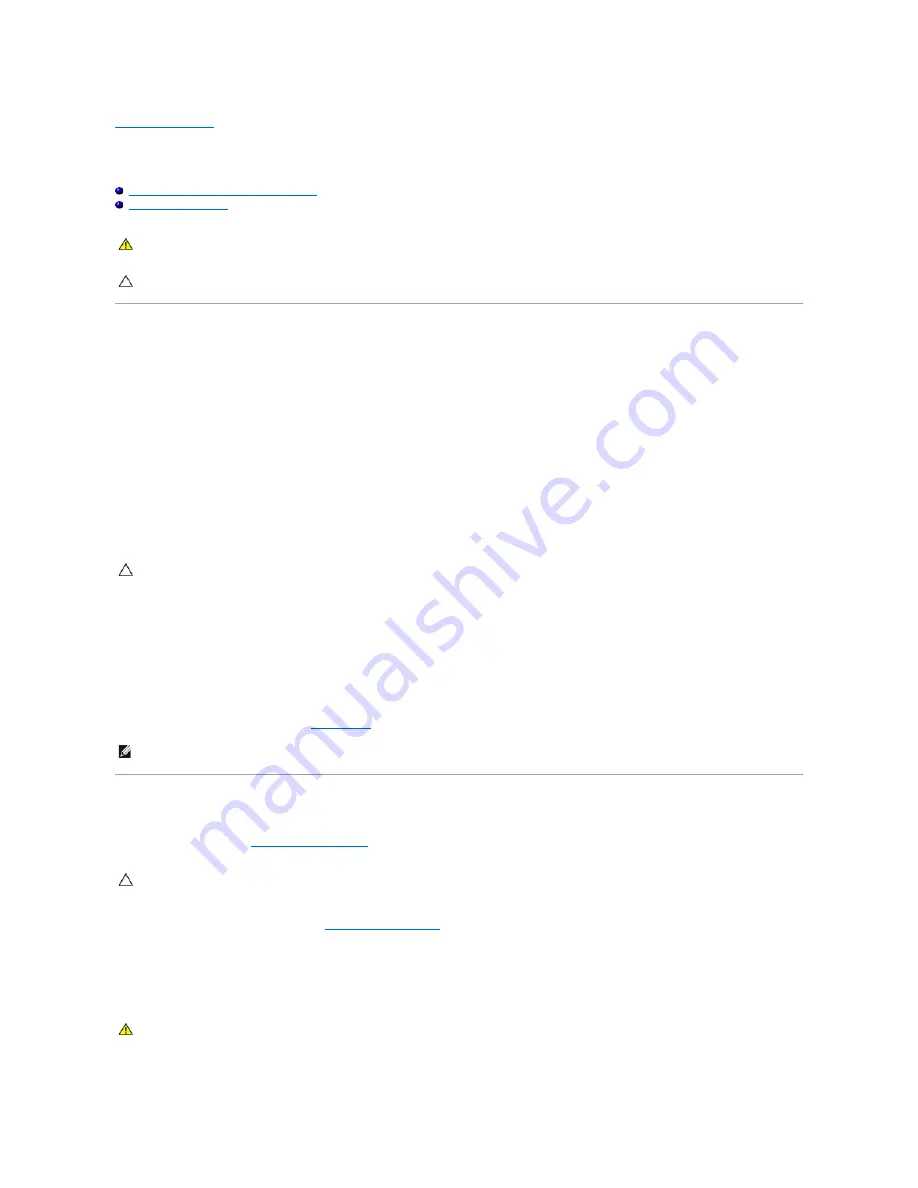
Back to Contents Page
Replacing the Computer Cover
Dell™ OptiPlex™ 760 Service Manual
Mini-Tower, Desktop, and Small Form Factor
Ultra Small Form Factor
Mini-Tower, Desktop, and Small Form Factor
1.
Ensure that all cables are connected, and fold cables out of the way.
Gently pull the power cables toward you so that they do not get caught underneath the drives.
2.
Ensure that no tools or extra parts are left inside the computer.
3.
To replace the cover:
a.
Align the bottom of the cover with the hinge tabs located along the bottom edge of the computer.
b.
Using the hinge tabs as leverage, rotate the cover downward to close it.
c.
Snap the cover into place by pulling back on the cover release latch and then releasing the latch when the cover is properly seated.
d.
Ensure that the cover is seated correctly before moving the computer.
4.
Attach the computer stand (if applicable). For instructions, see the documentation that came with the stand.
5.
Connect your computer and devices to electrical outlets, and turn them on.
After you remove and replace the cover, the chassis intrusion detector (optional on some computers), if installed and enabled, causes the following
message to appear on the screen at the next computer start-up:
ALERT! Cover was previously removed.
6.
Reset the chassis intrusion detector in
System Setup
by changing
Chassis Intrusio
n to
On
or
On-Silent
.
Ultra Small Form Factor
1.
Follow the procedures in
Working on Your Computer
.
2.
If applicable, remove the cable cover (see
Removing the Cable Cover
).
3.
Replace the computer cover:
a.
Tilting the cover slightly, align it with the retaining strip at the back of the system.
b.
Slide the computer cover backward until it snaps into place.
WARNING:
Before working inside your computer, read the safety information that shipped with your computer. For additional safety best
practices information, see the Regulatory Compliance Homepage at www.dell.com/regulatory_compliance.
CAUTION:
To prevent static damage to components inside your computer, discharge static electricity from your body before you touch any of
your computer's electronic components. You can do so by touching an unpainted metal surface on the computer chassis.
CAUTION:
To connect a network cable, first plug the cable into the network wall jack and then plug it into the computer.
NOTE:
If an administrator password has been assigned by someone else, contact your network administrator for information on resetting the chassis
intrusion detector.
CAUTION:
Before touching anything inside your computer, ground yourself by touching an unpainted metal surface. While you work, periodically
touch an unpainted metal surface to dissipate any static electricity that could harm internal components.
WARNING:
Graphics card heat sinks can become very hot during normal operation. Ensure that a graphics card heat sink has had sufficient time
to cool before you touch it.
Summary of Contents for OptiPlex 760
Page 29: ......
Page 48: ......
Page 101: ......
Page 106: ...Back to Contents Page 1 release knob ...
Page 140: ...5 Replace the computer cover 6 Turn on power to the computer Back to Contents Page ...
Page 143: ...Back to Contents Page 19 fan connector FAN_CPU ...
Page 146: ...Desktop System Board Screws Small Form Factor System Board Screws 1 screws 9 1 screws 9 ...
Page 148: ...Back to Contents Page ...
Page 157: ...Mini Tower Desktop Small Form Factor Ultra Small Form Factor ...
Page 194: ...7 Replace the cable cover if used Back to Contents Page ...
Page 196: ...Back to Contents Page ...
Page 199: ...5 Replace the computer cover 6 Turn on power to the computer Back to Contents Page ...






























