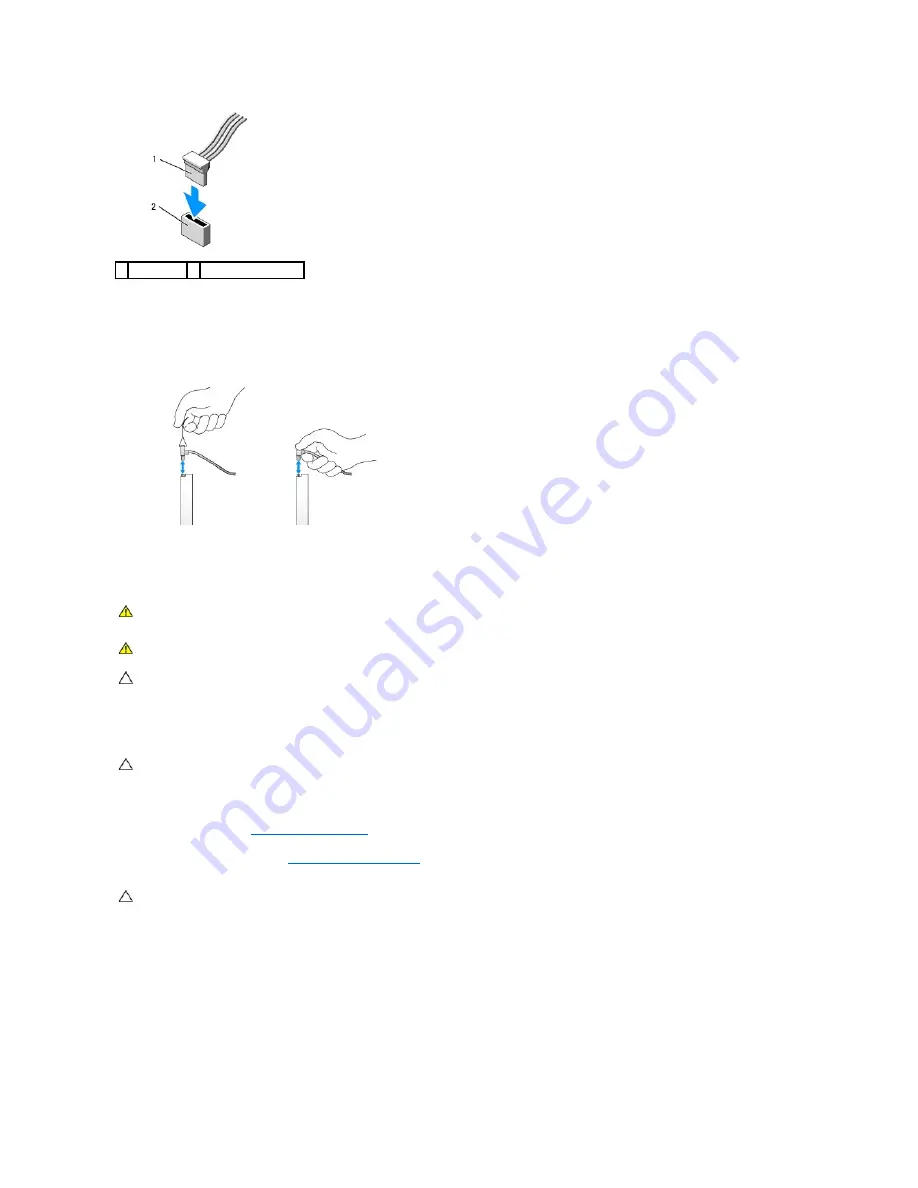
Connecting and Disconnecting Drive Cables
When removing an cable with a pull-tab, grasp the colored pull-tab and pull until the connector detaches.
When connecting and disconnecting a SATA data cable, hold the cable by the black connector at each end.
Hard Drive
Removing a Hard Drive
1.
Check the documentation for the drive to verify that it is configured for your computer.
2.
Follow the procedures in
Working on Your Computer
.
3.
Remove the computer cover (see
Removing the Computer Cover
).
4.
Press in on the two blue securing tabs on each side of the drive and lift the drive up and away from the computer, careful not to pull the cables still
attached to it.
1 power cable 2 power input connector
WARNING:
Before working inside your computer, read the safety information that shipped with your computer. For additional safety best
practices information, see the Regulatory Compliance Homepage at www.dell.com/regulatory_compliance.
WARNING:
To guard against electrical shock, always unplug your computer from the electrical outlet before removing the computer cover.
CAUTION:
To avoid damage to the drive, do not set it on a hard surface. Instead, set the drive on a surface, such as a foam pad, that will
sufficiently cushion it.
CAUTION:
If you are replacing a hard drive that contains data you want to keep, back up your files before you begin this procedure.
CAUTION:
Do not pull the drive out of the computer by the drive cables. Doing so may cause damage to cables and the cable connectors.
Summary of Contents for OptiPlex 760
Page 29: ......
Page 48: ......
Page 101: ......
Page 106: ...Back to Contents Page 1 release knob ...
Page 140: ...5 Replace the computer cover 6 Turn on power to the computer Back to Contents Page ...
Page 143: ...Back to Contents Page 19 fan connector FAN_CPU ...
Page 146: ...Desktop System Board Screws Small Form Factor System Board Screws 1 screws 9 1 screws 9 ...
Page 148: ...Back to Contents Page ...
Page 157: ...Mini Tower Desktop Small Form Factor Ultra Small Form Factor ...
Page 194: ...7 Replace the cable cover if used Back to Contents Page ...
Page 196: ...Back to Contents Page ...
Page 199: ...5 Replace the computer cover 6 Turn on power to the computer Back to Contents Page ...






























