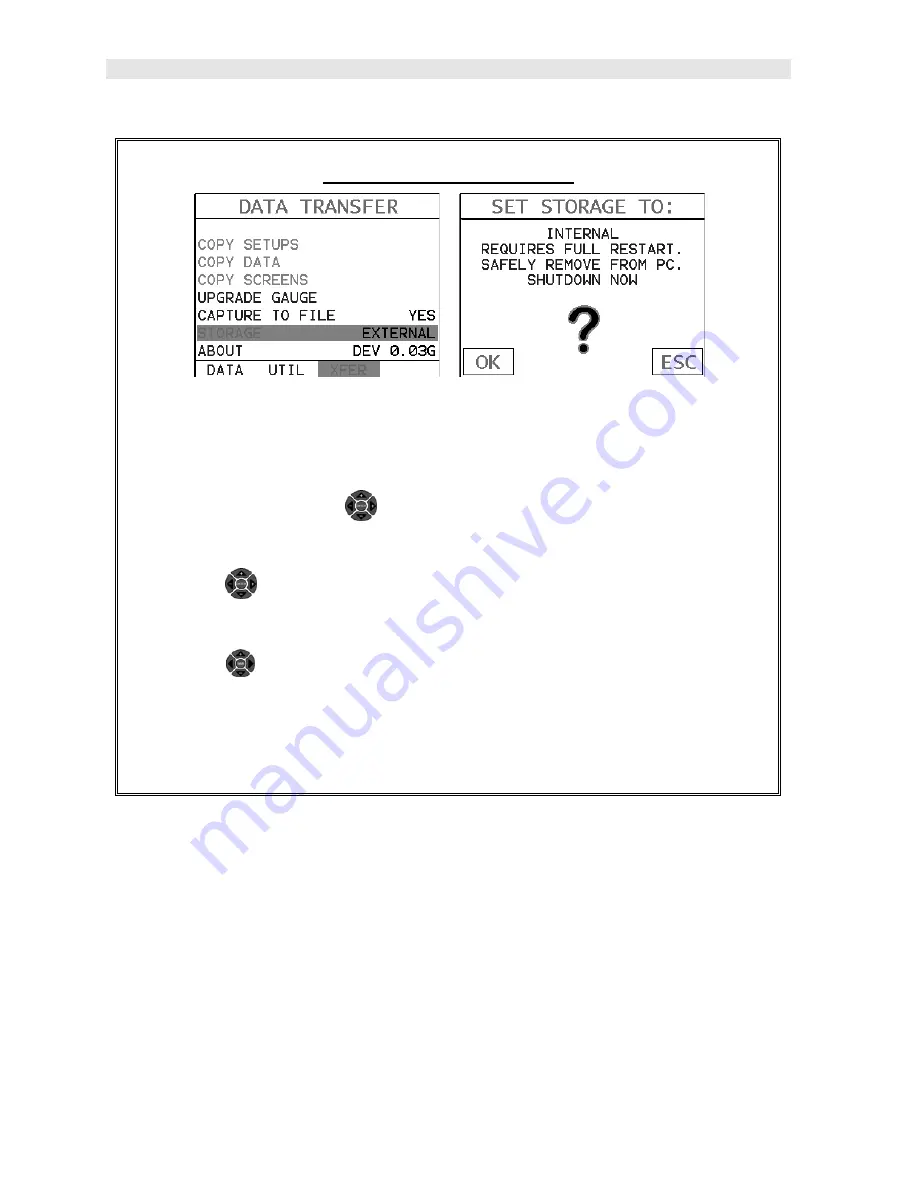
Dakota Ultrasonics
202
Selecting Storage Device
1) Press the
MENU
key once to activate the menu items tab. Press the
MENU
key multiple times to tab right and the
ESC
key multiple times to tab left until
the
XFER
menu is highlighted and displaying the submenu items.
Alternatively, press the
LEFT
and
RIGHT
arrow keys multiple times
using the left button wheel.
2) Use the
UP
and
DOWN
arrow keys multiple times using the left button
wheel to scroll through the sub menu items until
STORAGE
is highlighted.
3) Use the
LEFT
and
RIGHT
arrow keys multiple times on the right button
wheel to toggle
STORAGE
internal/external. Note: Capture will be
displayed in a toolbar cell on the active display, indicating the feature is
enabled.
16.6 Copying Files (Setups, Data, & Screenshots)
The
MAX II
can store a number of setup, data and screenshot files to either the
internal or external SD memory cards. All the copy routines will copy files from the
currently selected storage device to the other. Therefore, if the current storage
device is set to ‘internal’, the copy routines will transfer files directly to the external
device. Note: If the
MAX II
is powered up without an external SD card inserted in
the slot, the copy routines in the
XFER
menu will be inactive. The steps below
outline the procedure for copying files from one storage device to the other as
follows:
Summary of Contents for MAX II
Page 2: ......
Page 7: ......
Page 8: ......
Page 54: ...Dakota Ultrasonics 46 Figure 6 Reflection in a bending bolt ...
Page 215: ......







































