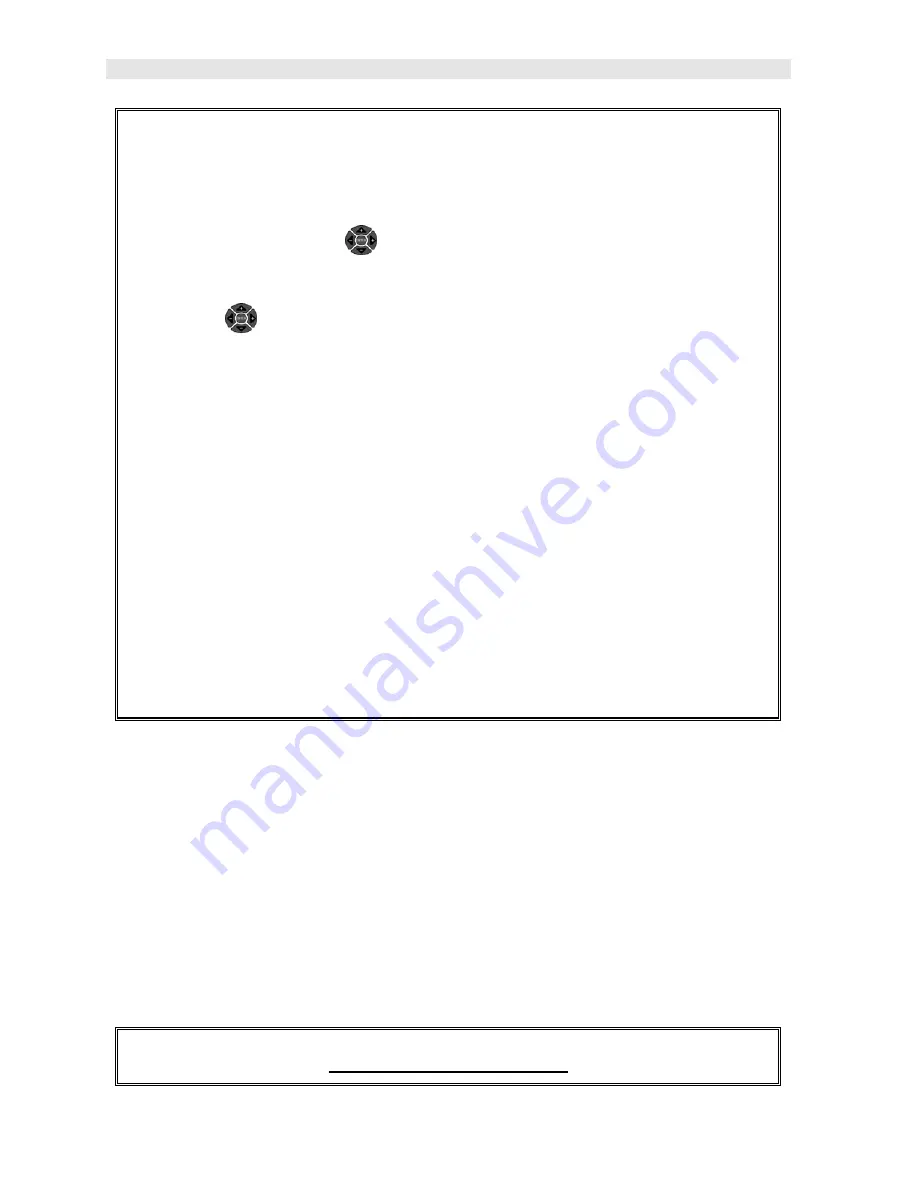
Dakota Ultrasonics
174
1) Press the
MENU
key once to activate the menu items tab. Press the
MENU
key multiple times to tab right and the
ESC
key multiple times to tab left until
the
XFER
menu is highlighted and displaying the submenu items.
Alternatively, press the
LEFT
and
RIGHT
arrow keys multiple times
using the left button wheel.
2) Use the
UP
and
DOWN
arrow keys multiple times using the left button
wheel to scroll through the sub menu items until
UPGRADE GAUGE
is
highlighted.
3) Press the
ENTER
key to display the file name of the new firmware just
copied.
4) Press the
OK
key to start the upgrade process.
Note: The gauge will power itself off, and start upgrading indicated by the red
& green alarm lights periodically flashing. When the upgrade is completed,
the MAX II will automatically reboot. DO NOT LOSE POWER! Be sure the
MAX II has plenty of battery life prior to upgrading, or the AC adaptor is
connect to the gauge.
13.16 Freeze & Capture
The
MAX II
freeze feature enables a user to immediately freeze what’s currently
being displayed on the screen for further review or analysis. The freeze feature used
in conjunction with the capture feature enables a user to save the entire screen shot
directly to a
.tif
(tagged image) file format that can be opened using any graphics
viewer. With the storage capacity of the
MAX II
, and additional external SD card
reader, the user can store as many screens shots as needed. It should also be
mentioned that this feature is immediately activated on boot up, therefore all the
menus items, list boxes and edit screens can also be captured for presentation or
training purposes. The procedure to freeze and capture the display is outlined below:
Capturing Screen Shots
Summary of Contents for MAX II
Page 2: ......
Page 7: ......
Page 8: ......
Page 54: ...Dakota Ultrasonics 46 Figure 6 Reflection in a bending bolt ...
Page 215: ......






























