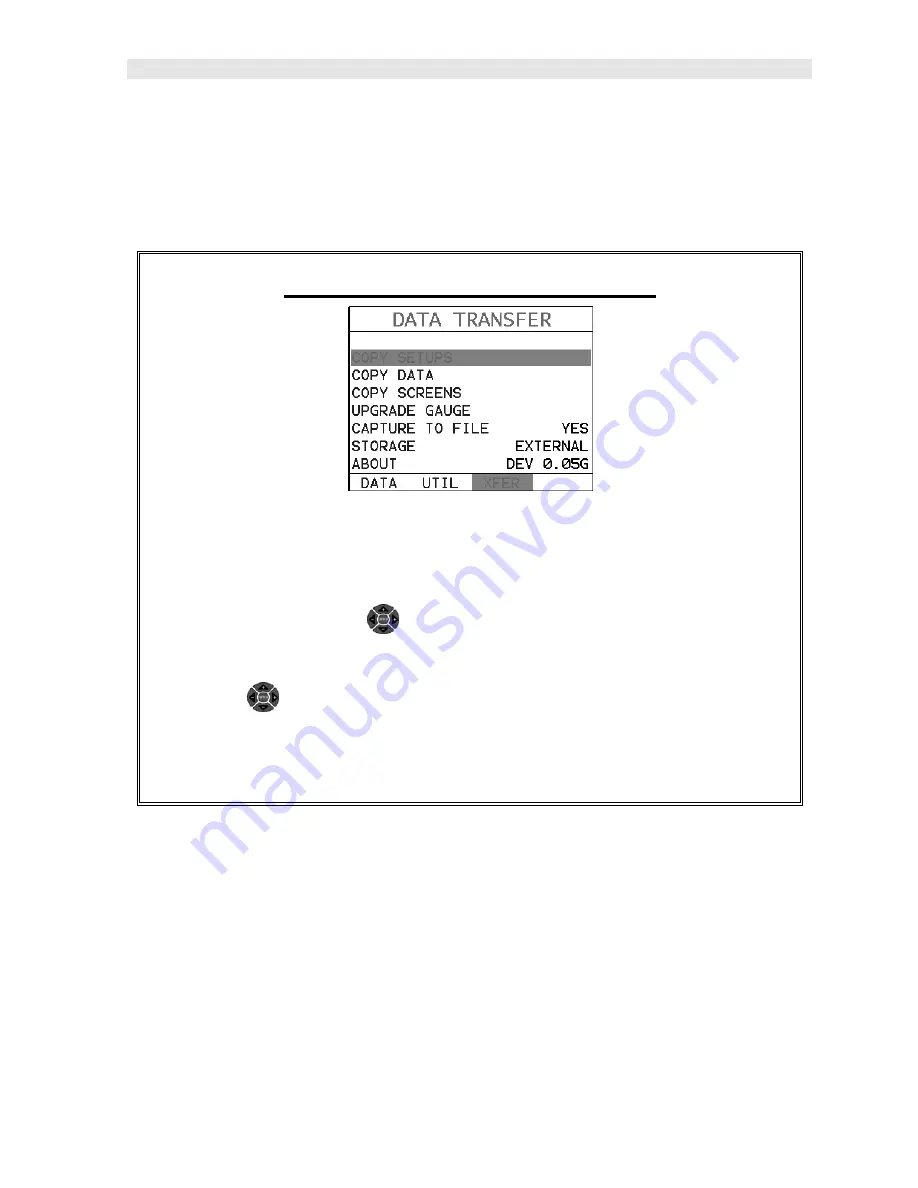
MAX II
Bolt Tension Monitor
201
16.4 Using the XFER menu (MAX II)
The
XFER
menu of the
MAX II
will be used in conjunction with the
DakView
PC
software. The steps below outline the procedure for accessing the
XFER
menu and
basic operation as follows:
Accessing and Using the XFER Menu
1) Press the
MENU
key once to activate the menu items tab. Press the
MENU
key multiple times to tab right, and the
ESC
key multiple times to tab left,
until the
XFER
menu is highlighted and displaying the submenu items.
Alternatively, press the
LEFT
and
RIGHT
arrow keys multiple times
using the left button wheel.
2) Use the
UP
and
DOWN
arrow keys on the left button wheel to scroll
through the sub menu items until the desire option is highlighted.
3) Press the
ENTER
key to activate the option selected.
16.5 Selecting Storage Device
The
MAX II
has two storage device options available. The
MAX II
is shipped from
the factory with a 4 gig internal SD memory card on the board itself, and additionally
has an external SD card reader. The SD reader is located above the Li-Ion battery
pack, under the battery cover. The
STORAGE
utility simply selects which card is
currently being used as the primary storage device. This storage switch is also used
in conjunction with all the copy utilities found in the
XFER
menu. For example; if the
storage switch is set to internal as the primary storage device, all the copy routines
will copy from the internal to the external reader, or visa versa. The procedure to set
the storage device is outlined below:
Summary of Contents for MAX II
Page 2: ......
Page 7: ......
Page 8: ......
Page 54: ...Dakota Ultrasonics 46 Figure 6 Reflection in a bending bolt ...
Page 215: ......






















