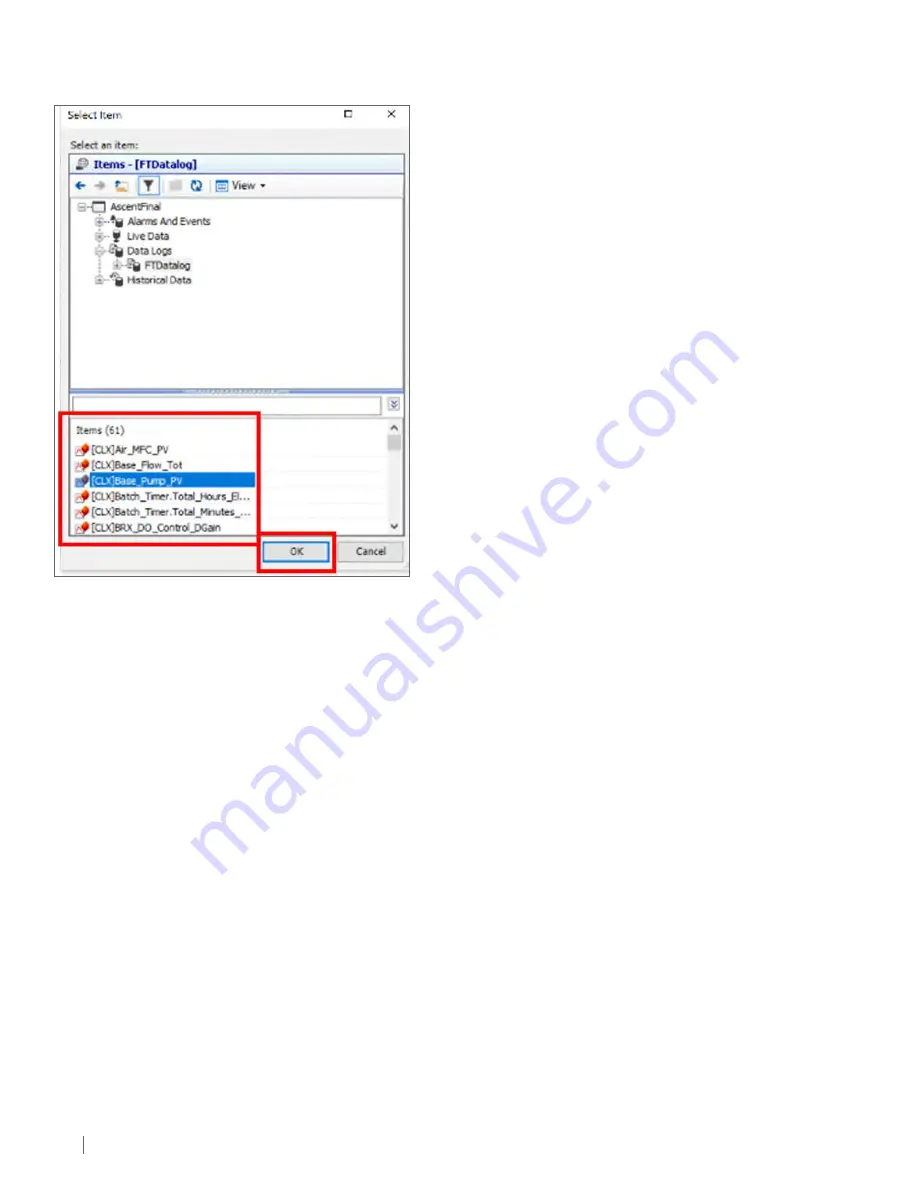
54
CORN I NG ASCENT FBR PD SYSTEM
Figure 7-50.
Pick desired tag from Items box.
Press OK to finish adding tag.
5. Select the desired tag to be added from the list at the bottom of the dialog box. Once a tag is selected, select OK to complete.
This may be repeated to add all desired tags (Figure 7-50).
7.10.4.5 Remove Template Tags
1. Click on Automatic in the upper right-hand corner of the Chart area (Figure 7-46) to bring up the Chart Properties dialog box.
2. Select Traces tab (Figure 7-47).
3. Select the desired tag to remove from the list shown on the left-hand side of the dialog box (Figure 7-50).
4. Select the red X button at the bottom left hand corner of the dialog box. The tag is now removed. Close dialog box to return to the
chart area.
7.10.4.6 Zoom and Navigate Data
Zoom in on a Trend
• Double-click an area of the plot surface.
• Press CTRL-plus on the keyboard.
• At the bottom right of the plot surface click the “plus sign” button.
• Scroll the mouse wheel up. This will zoom in relative to the cursor position.
Zoom out of a Trend
• Do Shift-click an area of the plot surface you want to zoom out of.
• Press CTRL-minus on the keyboard.
• At the bottom right of the plot surface click the “minus sign” button.
• Scroll the mouse wheel down. This will zoom out relative to the cursor position.
Pan Data
• To see previous data, press and hold the left mouse button and drag right.
• To see more recent data, press and hold the left mouse button and drag left.
• To move up, press and hold the left mouse button and drag up.
• To move down, press and hold the left mouse button and drag down.
















































