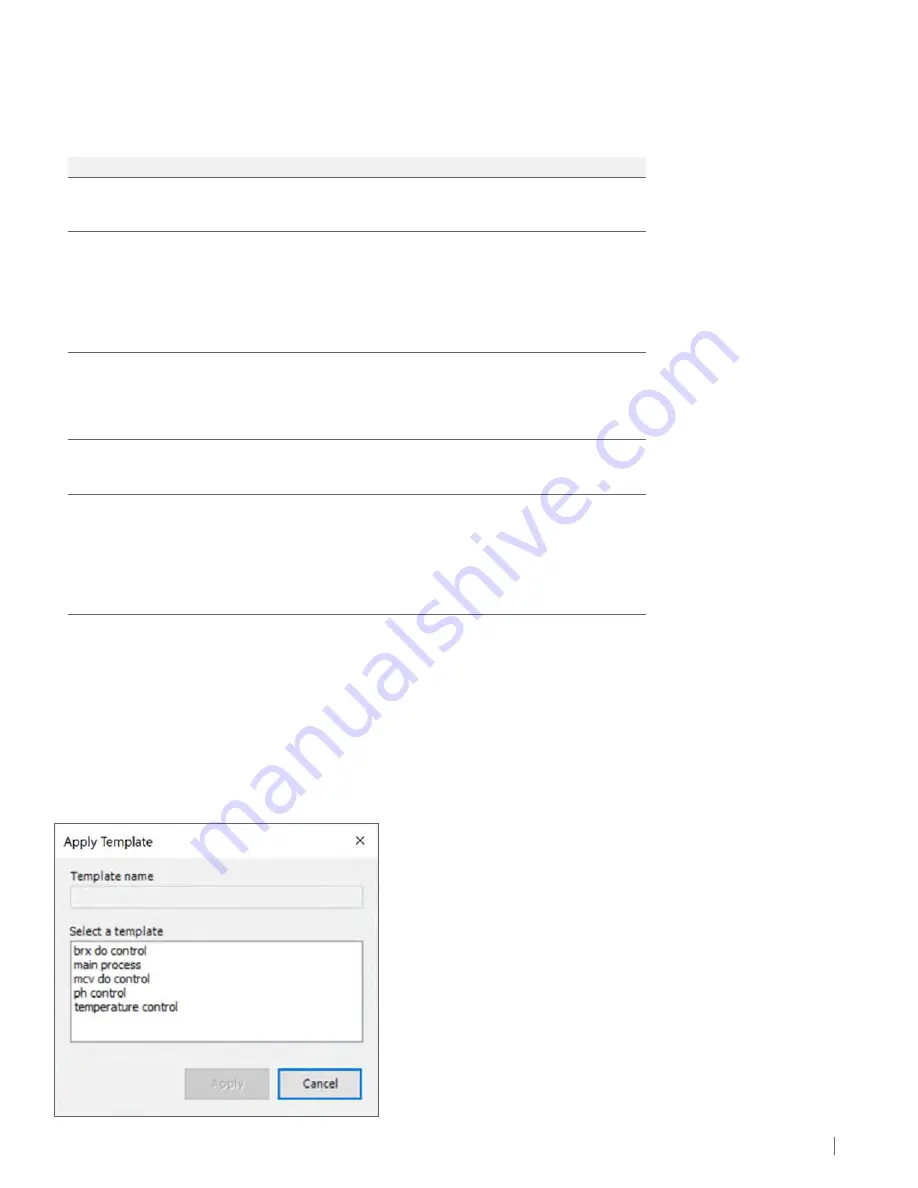
51
Instruction Manual
7.10.4 Templates
The system comes preloaded with five default templates (Table 7-16). The Template function allows users to customize templates by
selecting/adding parameters or to select default templates with selected parameters. Templates are stored in the database for user
selection or for future customization.
Table 7-16.
Trends default templates and parameters tracked.
No.
Template
Parameters
1
FBR DO Control
• MCV DO setpoint and Process Value (PV)
• FBR DO setpoint and PV
• Recirculation Pump Speed PV
2
MCV DO Control
• MCV DO setpoint and PV
• AIR MFC Flow Rate PV
• O
2
MFC Flow Rate PV
• CO
2
MFC Flow Rate PV
• N
2
MFC Flow Rate PV
• Agitator Speed PV
• O
2
% in Sparging Gas Mixture
3
pH Control
• MCV pH setpoint, PV and Controller Value (CV)
• CO
2
MFC Flow Rate PV
• Base Pump Speed PV
• Base Pump Total Run Volume
• CO
2
% in Sparging Gas Mixture
4
Temperature Control
• FBR Temperature setpoint, CV and PV
• MCV Temperature setpoint, CV and PV
• Recirculation Pump Speed PV
5
Main Process
• MCV pH PV
• MCV Temperature PV
• FBR Temperature PV
• Agitator Speed PV
• Recirculation Pump Speed PV
• FBR DO PV
• MCV DO, CV, and PV
Figure 7-45.
Apply Template dialog box.
7.10.4.1 How to Create a Template
1. Select the New button from the toolbar. Add tags and/or change the template as desired before saving it.
2. On the toolbar select the Save Template button. A dialog box will pop-up, and prompts user to enter template name. Save when done.
NOTE:
If using an existing template name, the template will be overwritten. If saving the template under a new name, it will save as a
unique trend file.
7.10.4.2 Apply an Existing Template
1. On the toolbar, select the Apply Template button.
2. In the dialog box pop-up, select a template, then select Apply (Figure 7-45).






























