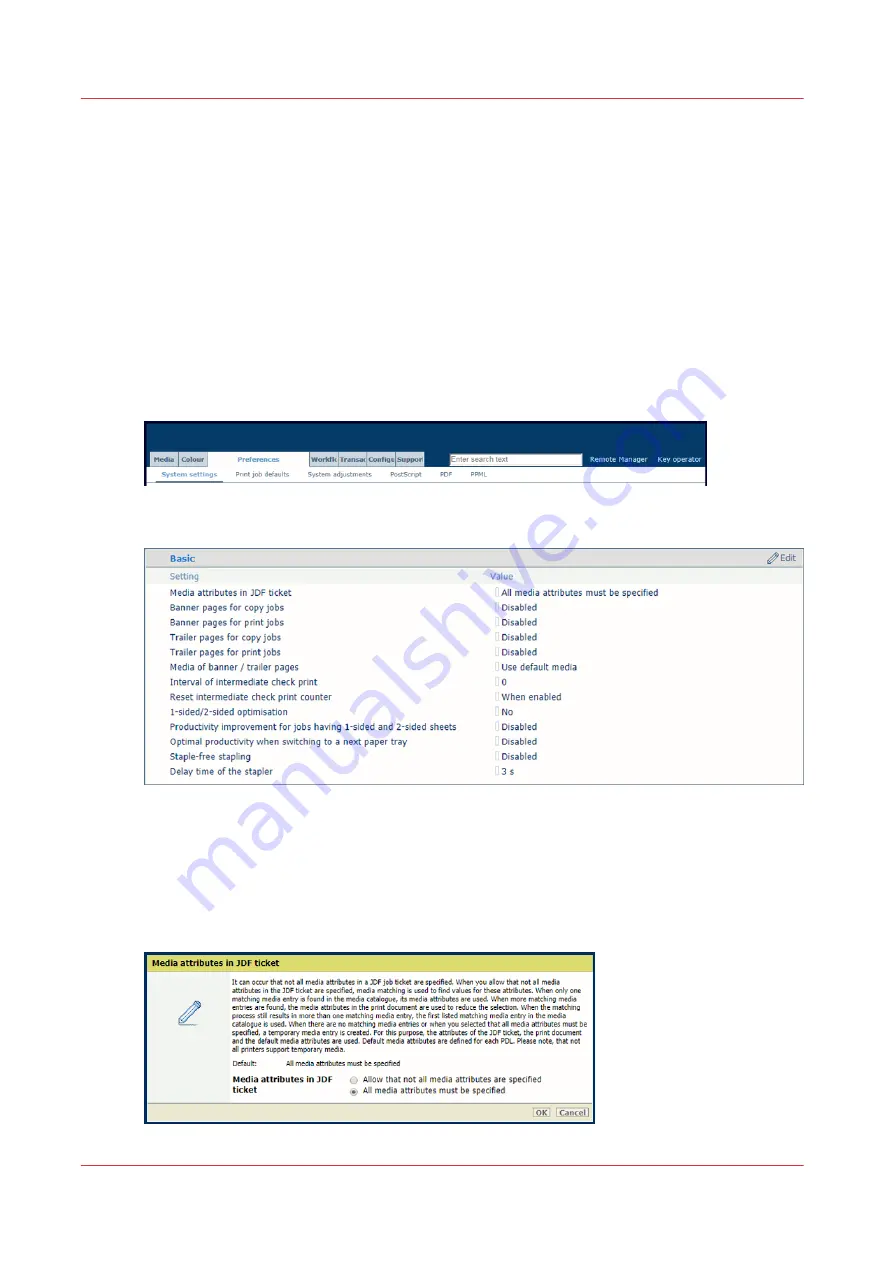
Define the handling of media attributes in JDF ticket
It can occur that not all media attributes in a JDF job ticket are specified.
When you allow that not all media attributes in the JDF ticket are specified, media matching is
used to find values for these attributes. When only one matching media entry is found in the
media catalog, its media attributes are used. When more matching media entries are found, the
media attributes in the print document are used to reduce the selection. When the matching
process still results in more than one matching media entry, the first listed matching media entry
in the media catalog is used.
When there are no matching media entries or when you selected that all media attributes must be
specified, a temporary media entry is created. For this purpose, the attributes of the JDF ticket,
the print document, and the default media attributes are used. Default media attributes are
defined for each PDL. Please note that not all printers support temporary media.
1. Open the Settings Editor and go to: [Preferences]
→
[System settings]
→
[Basic]
[117] [System settings] tab
2. Use the [Media attributes in JDF ticket] option to define how to handle media attributes in a
JDF ticket.
• [Allow that not all media attributes are specified]: media matching is used to find values for
these attributes.
• [All media attributes must be specified]: the attributes of the JDF ticket, the print document,
and the default media attributes are used.
Define the handling of media attributes in JDF ticket
94
Chapter 5 - Define defaults
VarioPrint i-series MICR
Summary of Contents for VarioPrint MICR i Series
Page 1: ...VarioPrint i series MICR Operation guide 2015 2019 Canon Production Printing ...
Page 8: ...Contents 8 VarioPrint i series MICR ...
Page 9: ...Chapter 1 Introduction ...
Page 17: ...Chapter 2 Safety and Environment Information ...
Page 25: ...Chapter 3 Explore the printer ...
Page 45: ...Chapter 4 Getting started ...
Page 55: ... 37 Password Log in to the printer Chapter 4 Getting started 55 VarioPrint i series MICR ...
Page 65: ...Chapter 5 Define defaults ...
Page 97: ...Chapter 6 Job media handling ...
Page 114: ...Manage the media from control panel 114 Chapter 6 Job media handling VarioPrint i series MICR ...
Page 115: ...Chapter 7 Transaction printing ...
Page 155: ...Chapter 8 Document printing ...
Page 257: ...Chapter 9 Save energy ...
Page 269: ...Chapter 10 Manage media definitions ...
Page 296: ...Adjust the minimum print gap 296 Chapter 10 Manage media definitions VarioPrint i series MICR ...
Page 297: ...Chapter 11 Manage color definitions ...
Page 372: ...Create a trapping preset 372 Chapter 11 Manage color definitions VarioPrint i series MICR ...
Page 373: ...Chapter 12 Print what you expect ...
Page 425: ...Chapter 13 Maintain the printer ...
Page 489: ...Chapter 14 Problem Solving ...
Page 518: ...Adjust media registration parameters 518 Chapter 14 Problem Solving VarioPrint i series MICR ...
Page 519: ...Chapter 15 References ...
Page 553: ...Chapter 16 Regulation Notices ...
Page 562: ...562 Chapter 16 Regulation Notices VarioPrint i series MICR ...
Page 575: ......






























