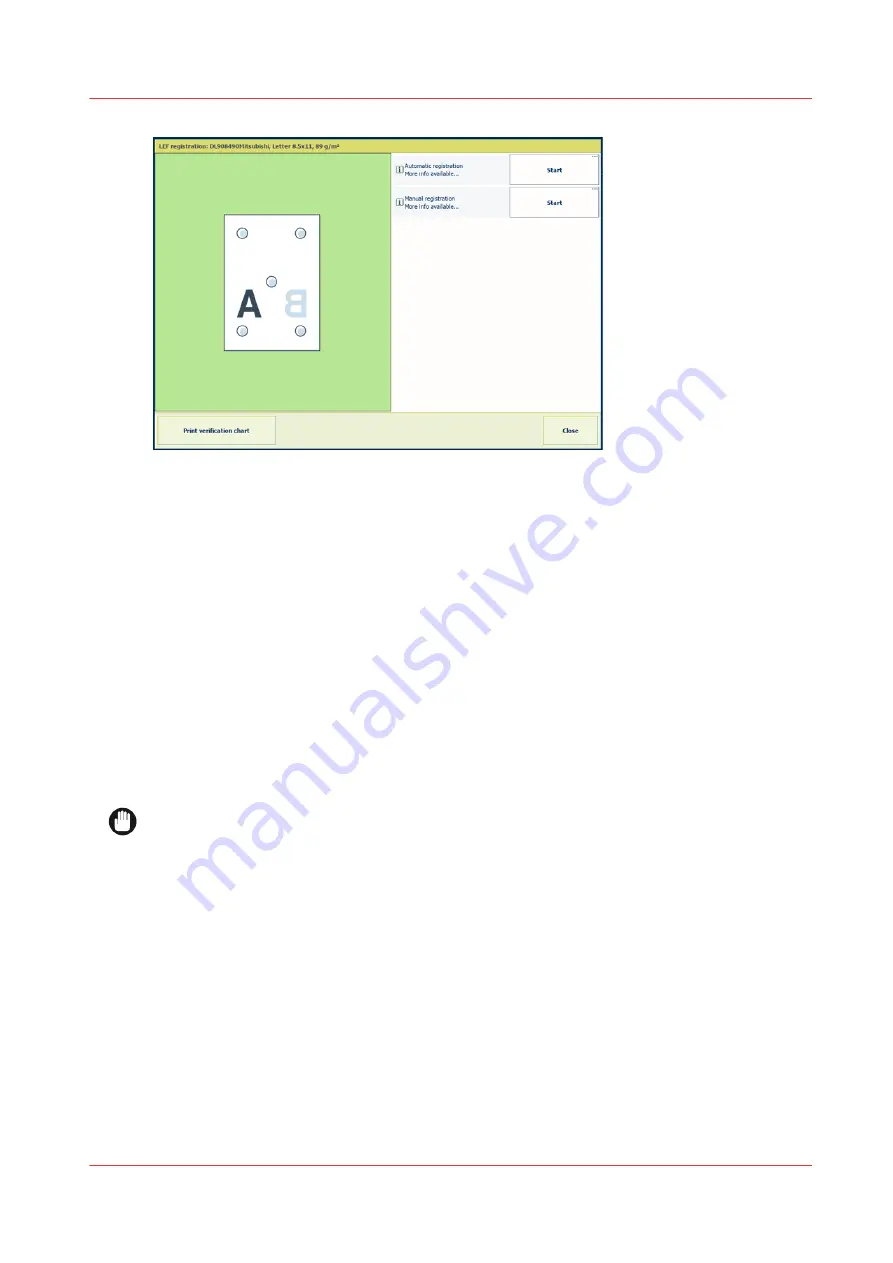
[563] Media registration options
1. Touch [System]
→
[Optimize]
→
[Optimize].
2. Touch [LEF registration] or [SEF registration], depending on the feed direction of the media
sheets in the printer.
LEF means feeding long edge. SEF means feeding short edge.
3. Load and assign five sheets in one of the paper trays.
4. Select the paper tray in which you loaded the paper.
5. Go to the media registration.
6. Press [Print verification chart].
Perform the automatic media registration adjustment
The
automatic media registration adjustment
corrects the misalignment of media on the paper
path by changing media attributes in the media catalog. Therefore, changes are applied to all jobs
that use these media.
Before you perform the registration adjustment, ensure the S and SZ rollers have been cleaned.
and clean the S and SZ rollers.
IMPORTANT
The automatic media registration adjustment optimizes the media registration, but keep in mind
that minor adjustments can be hardly visible.
1. Load and assign approximately 120 sheets in one of the paper trays.
2. Select the paper tray in which you loaded the paper.
3. Go to the media registration.
4. Start the
automatic adjustment
. The printer prints a series of registration charts that have
been used for inline scanning.
Perform media registration
Chapter 14 - Problem Solving
513
VarioPrint i-series MICR
Summary of Contents for VarioPrint MICR i Series
Page 1: ...VarioPrint i series MICR Operation guide 2015 2019 Canon Production Printing ...
Page 8: ...Contents 8 VarioPrint i series MICR ...
Page 9: ...Chapter 1 Introduction ...
Page 17: ...Chapter 2 Safety and Environment Information ...
Page 25: ...Chapter 3 Explore the printer ...
Page 45: ...Chapter 4 Getting started ...
Page 55: ... 37 Password Log in to the printer Chapter 4 Getting started 55 VarioPrint i series MICR ...
Page 65: ...Chapter 5 Define defaults ...
Page 97: ...Chapter 6 Job media handling ...
Page 114: ...Manage the media from control panel 114 Chapter 6 Job media handling VarioPrint i series MICR ...
Page 115: ...Chapter 7 Transaction printing ...
Page 155: ...Chapter 8 Document printing ...
Page 257: ...Chapter 9 Save energy ...
Page 269: ...Chapter 10 Manage media definitions ...
Page 296: ...Adjust the minimum print gap 296 Chapter 10 Manage media definitions VarioPrint i series MICR ...
Page 297: ...Chapter 11 Manage color definitions ...
Page 372: ...Create a trapping preset 372 Chapter 11 Manage color definitions VarioPrint i series MICR ...
Page 373: ...Chapter 12 Print what you expect ...
Page 425: ...Chapter 13 Maintain the printer ...
Page 489: ...Chapter 14 Problem Solving ...
Page 518: ...Adjust media registration parameters 518 Chapter 14 Problem Solving VarioPrint i series MICR ...
Page 519: ...Chapter 15 References ...
Page 553: ...Chapter 16 Regulation Notices ...
Page 562: ...562 Chapter 16 Regulation Notices VarioPrint i series MICR ...
Page 575: ......






























