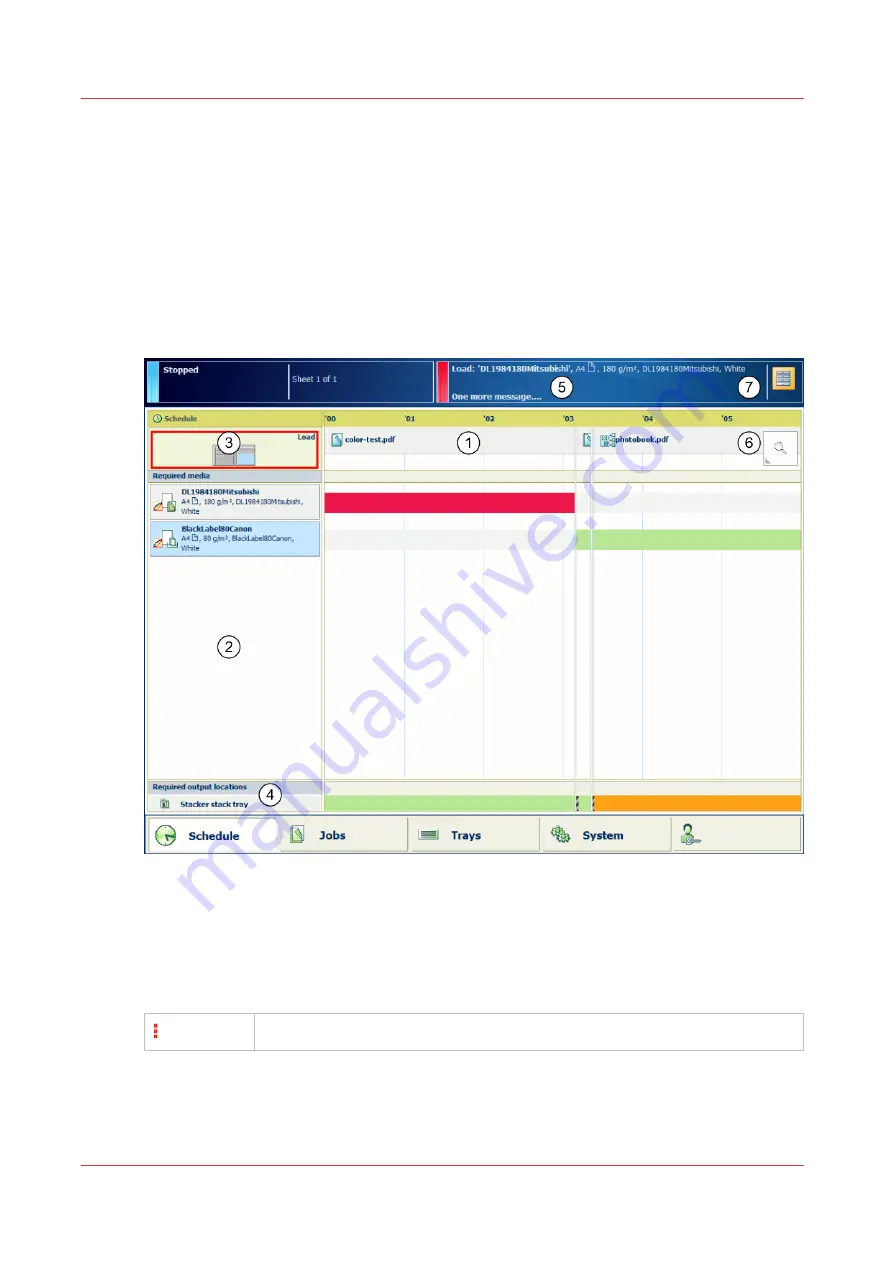
Work with the schedule in document printing mode
When you work in document printing mode, the schedule predicts the job production time and
offers a daily up to eight-hour plan board. The schedule provides all information of the scheduled
jobs on a moving timeline, so you are able to intervene in time and keep your printer running.
Essential information about the current print process and upcoming actions are displayed in
order to achieve maximum productivity. From the schedule, you simply start to load new media
or media of almost empty trays.
The status color indicates the printer status and informs when you must prepare or perform an
action. You can set the warning time according to your wishes.
[204] Schedule in document printing mode
The screen with the schedule provides the following information in document printing mode:
1. The
timeline
shows the scheduled jobs and gives a prediction of the job completion times.
2. The
required media
pane shows the media of all scheduled jobs.
3. The [Load] area shows in which paper trays media you select are loaded.
You can load media for the scheduled jobs. Therefore, select the media and touch [Load].
4. The
output trays
area shows which output trays the printer will use for the scheduled jobs.
The vertical red-white bar indicates when a stack eject is expected.
5. The
message area
of the dashboard shows the upcoming events and other information. The
dashboard shows one message at a time. When there are more messages, the control panel
displays the first required or the most important message. To see all messages, touch the
message area.
Work with the schedule in document printing mode
166
Chapter 8 - Document printing
VarioPrint i-series MICR
Summary of Contents for VarioPrint MICR i Series
Page 1: ...VarioPrint i series MICR Operation guide 2015 2019 Canon Production Printing ...
Page 8: ...Contents 8 VarioPrint i series MICR ...
Page 9: ...Chapter 1 Introduction ...
Page 17: ...Chapter 2 Safety and Environment Information ...
Page 25: ...Chapter 3 Explore the printer ...
Page 45: ...Chapter 4 Getting started ...
Page 55: ... 37 Password Log in to the printer Chapter 4 Getting started 55 VarioPrint i series MICR ...
Page 65: ...Chapter 5 Define defaults ...
Page 97: ...Chapter 6 Job media handling ...
Page 114: ...Manage the media from control panel 114 Chapter 6 Job media handling VarioPrint i series MICR ...
Page 115: ...Chapter 7 Transaction printing ...
Page 155: ...Chapter 8 Document printing ...
Page 257: ...Chapter 9 Save energy ...
Page 269: ...Chapter 10 Manage media definitions ...
Page 296: ...Adjust the minimum print gap 296 Chapter 10 Manage media definitions VarioPrint i series MICR ...
Page 297: ...Chapter 11 Manage color definitions ...
Page 372: ...Create a trapping preset 372 Chapter 11 Manage color definitions VarioPrint i series MICR ...
Page 373: ...Chapter 12 Print what you expect ...
Page 425: ...Chapter 13 Maintain the printer ...
Page 489: ...Chapter 14 Problem Solving ...
Page 518: ...Adjust media registration parameters 518 Chapter 14 Problem Solving VarioPrint i series MICR ...
Page 519: ...Chapter 15 References ...
Page 553: ...Chapter 16 Regulation Notices ...
Page 562: ...562 Chapter 16 Regulation Notices VarioPrint i series MICR ...
Page 575: ......






























