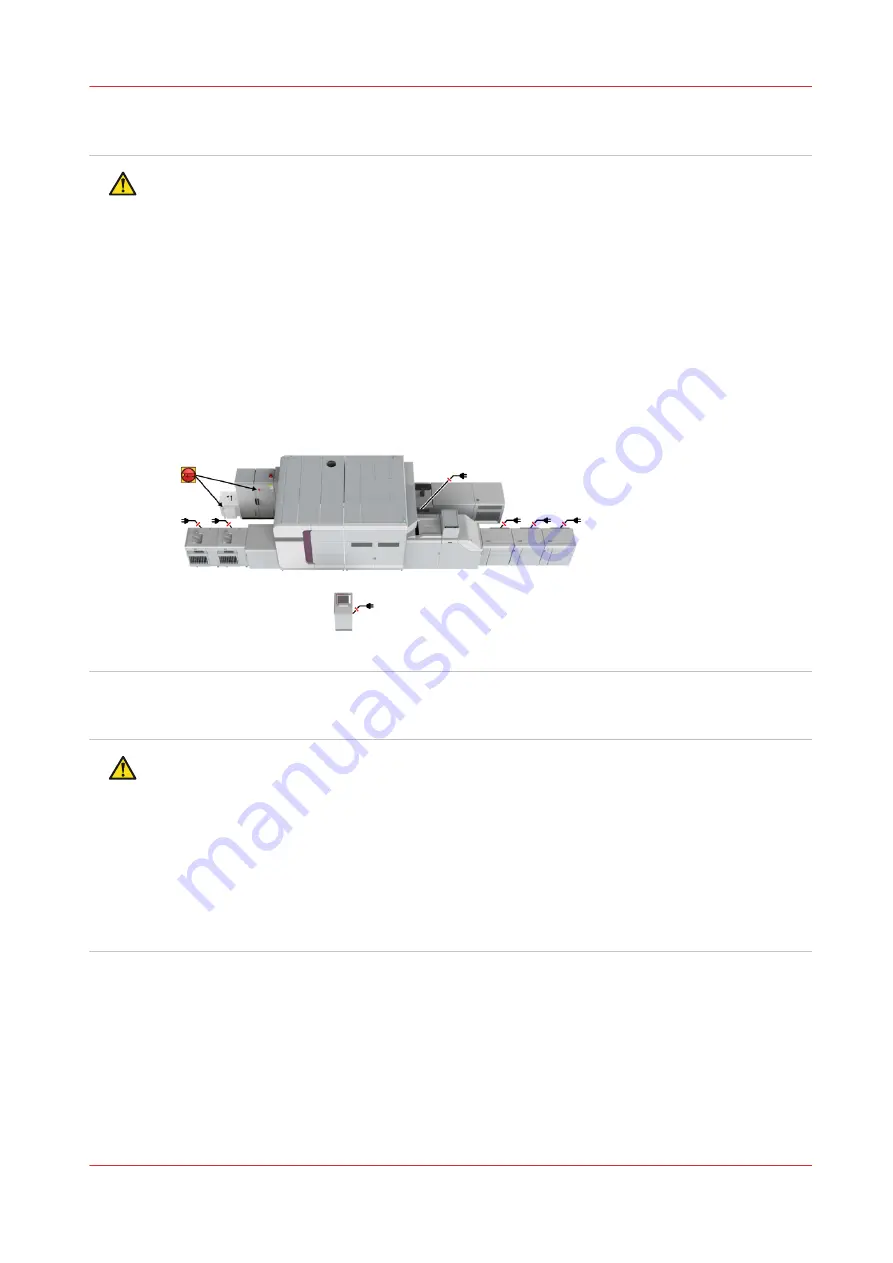
Power plug
WARNING
• If the machine is connected via a wall socket, place the machine close to a wall socket that is
easily accessible. The power plug serves as a disconnecting device.
• If the machine is connected via a fixed connection to the electricity grid, the power supply
systems must be easily accessible.
• To disconnect the system from mains power use:
• The switch located on the power cabinet of the printer or the switch located on the
transformer (*1 optional).
• Disconnect the power plugs of the High Capacity Stacker(s), Paper Input Module(s),
Service Control Station and the control panel.
• Any other additional input or finishing equipment must be disconnected according the
instructions of the manufacturer.
See the illustration below for the location of the switch and power plugs.
Grounding
WARNING
• Connect the power cord to a power outlet that is equipped with a protective earthing (PE)
terminal.
• This equipment is not designed for connection to an IT power system. An IT power system is
a voltage network in which the neutral wire is not connected to earth.
• Do not disconnect the machine separate grounding terminal. A warning is placed on the
machine beneath the power marking label "High leakage Current. Earth connection essential
before connecting supply".
• It is the responsibility of the customer to provide a suitable building installation (reliable
protective earthing connection) in accordance with local legislation.
Chapter 2 - Safety and Environment Information
21
VarioPrint i-series MICR
Summary of Contents for VarioPrint MICR i Series
Page 1: ...VarioPrint i series MICR Operation guide 2015 2019 Canon Production Printing ...
Page 8: ...Contents 8 VarioPrint i series MICR ...
Page 9: ...Chapter 1 Introduction ...
Page 17: ...Chapter 2 Safety and Environment Information ...
Page 25: ...Chapter 3 Explore the printer ...
Page 45: ...Chapter 4 Getting started ...
Page 55: ... 37 Password Log in to the printer Chapter 4 Getting started 55 VarioPrint i series MICR ...
Page 65: ...Chapter 5 Define defaults ...
Page 97: ...Chapter 6 Job media handling ...
Page 114: ...Manage the media from control panel 114 Chapter 6 Job media handling VarioPrint i series MICR ...
Page 115: ...Chapter 7 Transaction printing ...
Page 155: ...Chapter 8 Document printing ...
Page 257: ...Chapter 9 Save energy ...
Page 269: ...Chapter 10 Manage media definitions ...
Page 296: ...Adjust the minimum print gap 296 Chapter 10 Manage media definitions VarioPrint i series MICR ...
Page 297: ...Chapter 11 Manage color definitions ...
Page 372: ...Create a trapping preset 372 Chapter 11 Manage color definitions VarioPrint i series MICR ...
Page 373: ...Chapter 12 Print what you expect ...
Page 425: ...Chapter 13 Maintain the printer ...
Page 489: ...Chapter 14 Problem Solving ...
Page 518: ...Adjust media registration parameters 518 Chapter 14 Problem Solving VarioPrint i series MICR ...
Page 519: ...Chapter 15 References ...
Page 553: ...Chapter 16 Regulation Notices ...
Page 562: ...562 Chapter 16 Regulation Notices VarioPrint i series MICR ...
Page 575: ......






























