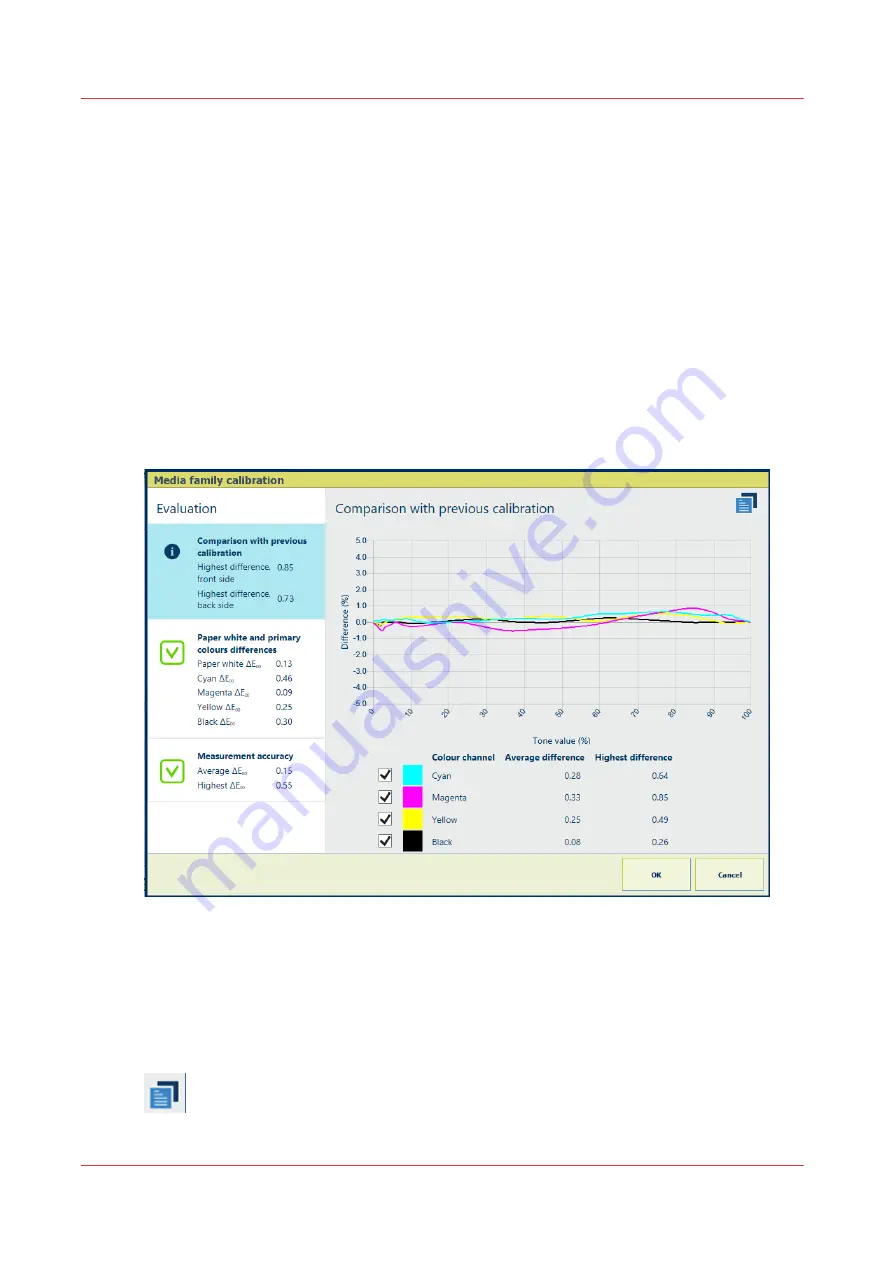
Read media family calibration feedback
After you measured the charts, the feedback window shows the results of the performed
procedure. Depending on a setting in the Settings Editor you see a basic feedback window or a
detailed feedback window (default).
The basic feedback window shows whether the measurements were successfully completed or
not.
The detailed feedback window shows the measurements in detail. This topic describes the
information in the detailed feedback window.
Depending on the feedback information, you can decide to save the new calibration curves or
discard the results.
Comparison with previous calibration
The comparison with the previous calibration informs you how urgent this media family
calibration was.
• The summary area shows the highest and average differences between the two calibrations
per color channel.
• When you touch the summary area, you see lines that indicate how the curves of this and the
previous calibration deviate. Horizontal lines mean that the curves are identical. When one or
more curves show significant differences, the new media family calibration can be considered
as necessary.
• Touch the icon in the right-hand top corner to switch between the front side and back side:
Read media family calibration feedback
382
Chapter 12 - Print what you expect
VarioPrint i-series MICR
Summary of Contents for VarioPrint MICR i Series
Page 1: ...VarioPrint i series MICR Operation guide 2015 2019 Canon Production Printing ...
Page 8: ...Contents 8 VarioPrint i series MICR ...
Page 9: ...Chapter 1 Introduction ...
Page 17: ...Chapter 2 Safety and Environment Information ...
Page 25: ...Chapter 3 Explore the printer ...
Page 45: ...Chapter 4 Getting started ...
Page 55: ... 37 Password Log in to the printer Chapter 4 Getting started 55 VarioPrint i series MICR ...
Page 65: ...Chapter 5 Define defaults ...
Page 97: ...Chapter 6 Job media handling ...
Page 114: ...Manage the media from control panel 114 Chapter 6 Job media handling VarioPrint i series MICR ...
Page 115: ...Chapter 7 Transaction printing ...
Page 155: ...Chapter 8 Document printing ...
Page 257: ...Chapter 9 Save energy ...
Page 269: ...Chapter 10 Manage media definitions ...
Page 296: ...Adjust the minimum print gap 296 Chapter 10 Manage media definitions VarioPrint i series MICR ...
Page 297: ...Chapter 11 Manage color definitions ...
Page 372: ...Create a trapping preset 372 Chapter 11 Manage color definitions VarioPrint i series MICR ...
Page 373: ...Chapter 12 Print what you expect ...
Page 425: ...Chapter 13 Maintain the printer ...
Page 489: ...Chapter 14 Problem Solving ...
Page 518: ...Adjust media registration parameters 518 Chapter 14 Problem Solving VarioPrint i series MICR ...
Page 519: ...Chapter 15 References ...
Page 553: ...Chapter 16 Regulation Notices ...
Page 562: ...562 Chapter 16 Regulation Notices VarioPrint i series MICR ...
Page 575: ......






























