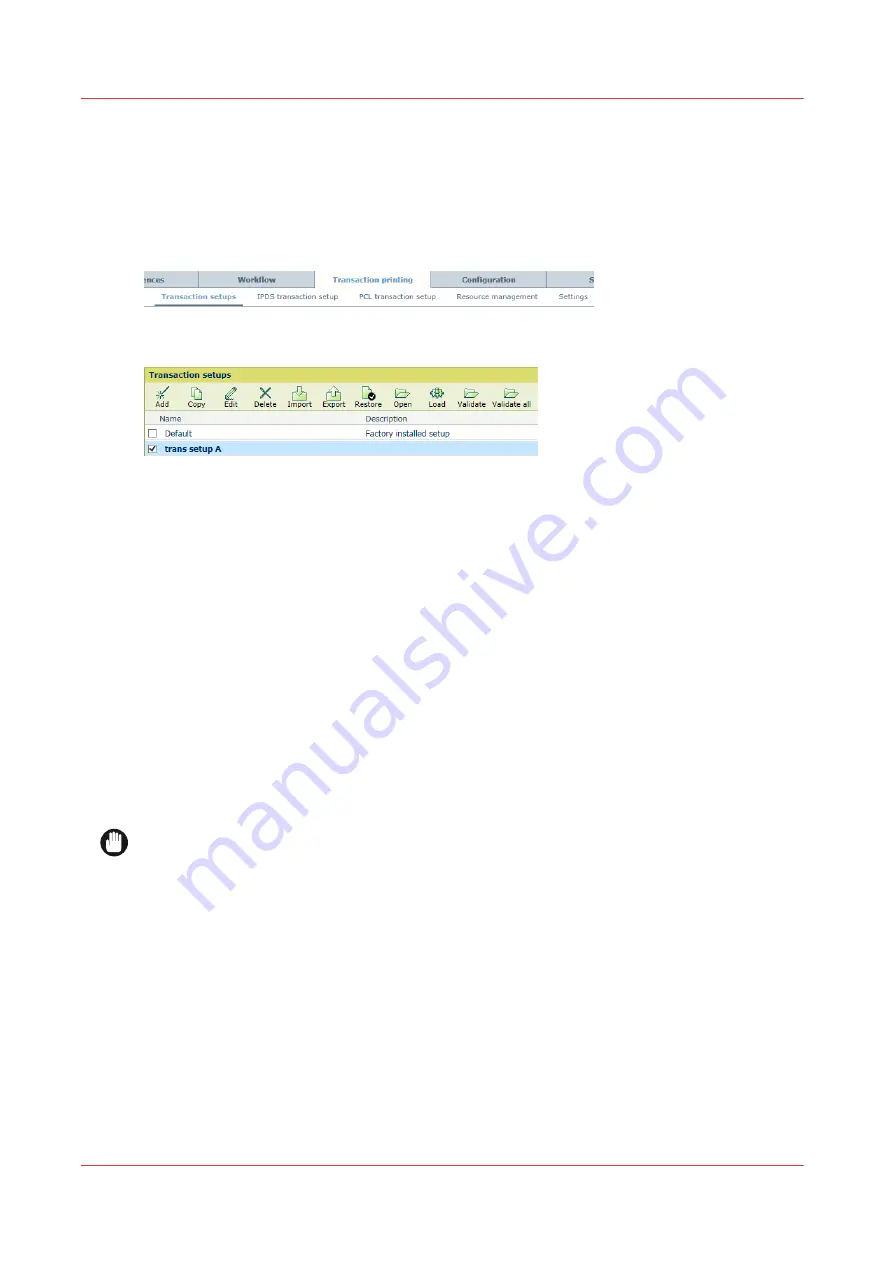
Import, export, or restore transaction setups
You can import, export, and restore transaction setups.
Go to the transaction setups
Open the Settings Editor and go to: [Transaction printing]
→
[Transaction setups].
[178] [Transaction setups] tab
[179] [Transaction setups] menu
Import transaction setups
1. Click [Import].
2. Browse to the XML file that contains the transaction setups.
3. Select [Replace] to replace the current transaction setups. Select [Merge] to add the
transaction setups to the current transaction setups.
4. Click [OK].
5. Validate the imported transaction setups.
Export transaction setups
1. Click [Export].
2. Click [OK].
The current transaction setup definitions are saved in an XML file.
Restore the default transaction setup
IMPORTANT
Be aware that this function removes all custom transaction setups.
1. Click [Restore].
2. Click [OK].
More information
Validate a transaction setup on page 145
Import, export, or restore transaction setups
144
Chapter 7 - Transaction printing
VarioPrint i-series MICR
Summary of Contents for VarioPrint MICR i Series
Page 1: ...VarioPrint i series MICR Operation guide 2015 2019 Canon Production Printing ...
Page 8: ...Contents 8 VarioPrint i series MICR ...
Page 9: ...Chapter 1 Introduction ...
Page 17: ...Chapter 2 Safety and Environment Information ...
Page 25: ...Chapter 3 Explore the printer ...
Page 45: ...Chapter 4 Getting started ...
Page 55: ... 37 Password Log in to the printer Chapter 4 Getting started 55 VarioPrint i series MICR ...
Page 65: ...Chapter 5 Define defaults ...
Page 97: ...Chapter 6 Job media handling ...
Page 114: ...Manage the media from control panel 114 Chapter 6 Job media handling VarioPrint i series MICR ...
Page 115: ...Chapter 7 Transaction printing ...
Page 155: ...Chapter 8 Document printing ...
Page 257: ...Chapter 9 Save energy ...
Page 269: ...Chapter 10 Manage media definitions ...
Page 296: ...Adjust the minimum print gap 296 Chapter 10 Manage media definitions VarioPrint i series MICR ...
Page 297: ...Chapter 11 Manage color definitions ...
Page 372: ...Create a trapping preset 372 Chapter 11 Manage color definitions VarioPrint i series MICR ...
Page 373: ...Chapter 12 Print what you expect ...
Page 425: ...Chapter 13 Maintain the printer ...
Page 489: ...Chapter 14 Problem Solving ...
Page 518: ...Adjust media registration parameters 518 Chapter 14 Problem Solving VarioPrint i series MICR ...
Page 519: ...Chapter 15 References ...
Page 553: ...Chapter 16 Regulation Notices ...
Page 562: ...562 Chapter 16 Regulation Notices VarioPrint i series MICR ...
Page 575: ......






























