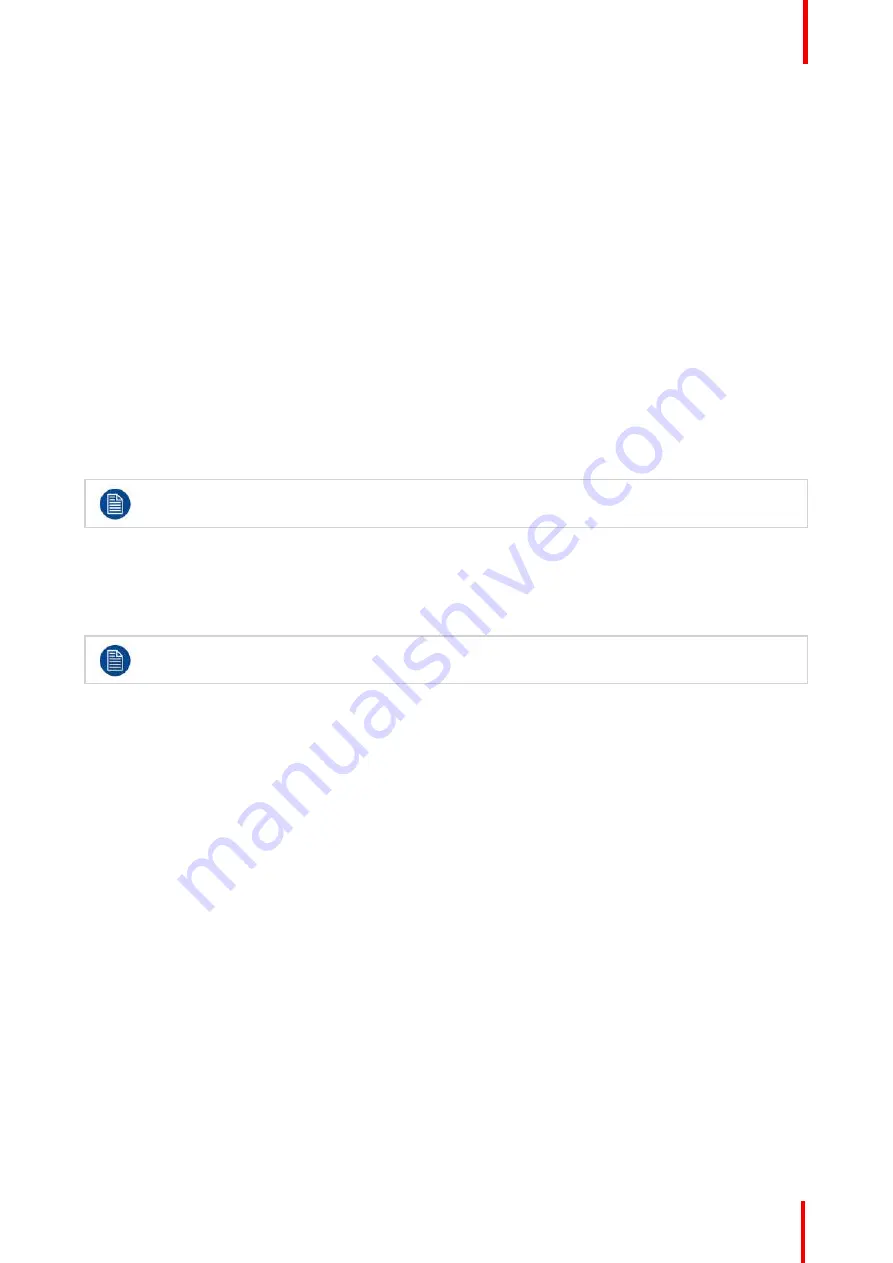
R5909934 /00
E2 Lite and EC-40
193
13.
Presets can be applied to Preview in a drag and drop fashion.
7.24 Programming Menu > Destination Transition
General
Any selection of Destinations can be transitioned. It is done by selecting the Destinations name tab in the top
of the Preview area of the workspace. This selection is also recorded into Presets and recalled with them.
Procedure
1.
Select the Preview destination screen to transition to program.
2.
By clicking the All Trans or Cut button all of the selected Preview screens will be transitioned to Program.
3.
You can select background to be transitioned to program by clicking on the background button next to the
Screen name in the preview area.
4.
The Destination transition resolve can follow different curves in order to better match camera brightness or
after preference. Default is S-Curve.
5.
Time of the Transition is set in frames of the Native Frame rate and is recorded in Presets.
Time Per Destination CAN be set, but only one at the time.
7.25 Multiviewer Menu > Drop Inputs and
Destinations
Make sure that you have assigned connectors to MVR outputs before you proceed.
General
In this procedure, you will setup the Multiviewer outputs to the MVR monitors..
Prerequisite
•
Ensure that you are familiar with the
Multiviewer Menu
. For details on this menu, please refer to chapter
”
Drop Inputs and Destinations into Multiviewer windows
We will setup the top window to display all the inputs and the bottom window to display the Program and
preview screens.
1.
Click on the Multiviewer icon on the left hand side of the screen.
2.
Click on the top tab that is labeled
“
Source
”
and drag the desired sources to view into the multiviewer window .
3.
Click on the top tab that is labeled
“
Destination
”
and drag the desired Destination to the multiviewer window.
(Optional) Color Adjustments
Click on the
Adjust
tab that is located on the top.
1.
For each or multiple multiviewer windows you can perform color adjustments for the borders, UMD and
multiviewer background .
Summary of Contents for Event Master E2 Lite
Page 1: ...ENABLING BRIGHT OUTCOMES User s Guide E2 Lite and EC 40...
Page 10: ...R5909934 00 E2 Lite and EC 40 10...
Page 14: ...R5909934 00 E2 Lite and EC 40 14 Introduction...
Page 18: ...R5909934 00 E2 Lite and EC 40 18 Safety...
Page 32: ...R5909934 00 E2 Lite and EC 40 32 General...
Page 46: ...R5909934 00 E2 Lite and EC 40 46 Hardware orientation...
Page 168: ...R5909934 00 E2 Lite and EC 40 168 EM GUI orientation...
Page 208: ...R5909934 00 E2 Lite and EC 40 208 Controller Orientation...
Page 214: ...R5909934 00 E2 Lite and EC 40 214 Controller Configuration...
Page 220: ...R5909934 00 E2 Lite and EC 40 220 Controller Operation...
Page 284: ...R5909934 00 E2 Lite and EC 40 284 E2 Lite Maintenance...
Page 289: ...289 R5909934 00 E2 Lite and EC 40 Environmental Information 15...
Page 300: ...R5909934 00 E2 Lite and EC 40 300 Specifications...
Page 316: ...R5909934 00 E2 Lite and EC 40 316 Remote Control Protocol...
Page 317: ...317 R5909934 00 E2 Lite and EC 40 Troubleshooting C...
Page 320: ...R5909934 00 E2 Lite and EC 40 320 Troubleshooting...






























