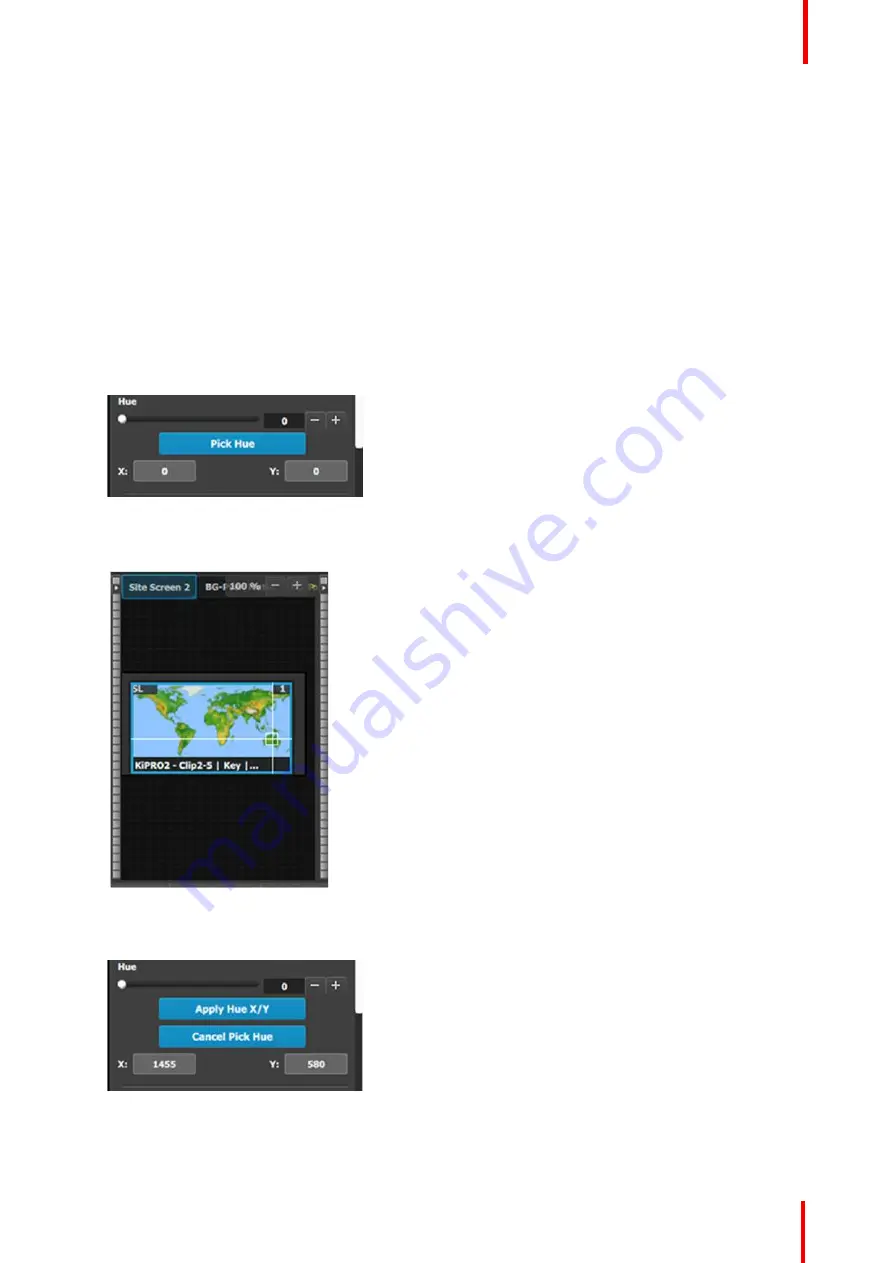
R5909934 /00
E2 Lite and EC-40
141
•
Range: 0 to 100
•
Default: 5
Saturation Gain:
This defines the transition along the
saturation axis between keying off and keying on.
•
Range: 0 to 100
•
Default: 5
Reset:
Press to return all clip, gain and opacity
settings to their default values.
Pick Hue
The Pick Hue button allows the user to pick and apply a selected hue from any single Layer.
1.
Click on the
Pick Hue
button.
Clicking on the Pick Hue button for a Layer places a crosshair on the Layer in Preview in the Programming
Diagram area.
Image 6-51: The Pick Hue button
2.
Move the crosshair to the desired hue.
The user can move the crosshair using either the cursor or the X and Y edit boxes.
Image 6-52: Crosshairs
3.
Complete the operation by clicking on the
Apply Hue X/Y
button, or cancel the operation by clicking on the
Cancel Pick Hue button.
Image 6-53: Apply Hue or Cancel
Summary of Contents for Event Master E2 Lite
Page 1: ...ENABLING BRIGHT OUTCOMES User s Guide E2 Lite and EC 40...
Page 10: ...R5909934 00 E2 Lite and EC 40 10...
Page 14: ...R5909934 00 E2 Lite and EC 40 14 Introduction...
Page 18: ...R5909934 00 E2 Lite and EC 40 18 Safety...
Page 32: ...R5909934 00 E2 Lite and EC 40 32 General...
Page 46: ...R5909934 00 E2 Lite and EC 40 46 Hardware orientation...
Page 168: ...R5909934 00 E2 Lite and EC 40 168 EM GUI orientation...
Page 208: ...R5909934 00 E2 Lite and EC 40 208 Controller Orientation...
Page 214: ...R5909934 00 E2 Lite and EC 40 214 Controller Configuration...
Page 220: ...R5909934 00 E2 Lite and EC 40 220 Controller Operation...
Page 284: ...R5909934 00 E2 Lite and EC 40 284 E2 Lite Maintenance...
Page 289: ...289 R5909934 00 E2 Lite and EC 40 Environmental Information 15...
Page 300: ...R5909934 00 E2 Lite and EC 40 300 Specifications...
Page 316: ...R5909934 00 E2 Lite and EC 40 316 Remote Control Protocol...
Page 317: ...317 R5909934 00 E2 Lite and EC 40 Troubleshooting C...
Page 320: ...R5909934 00 E2 Lite and EC 40 320 Troubleshooting...






























