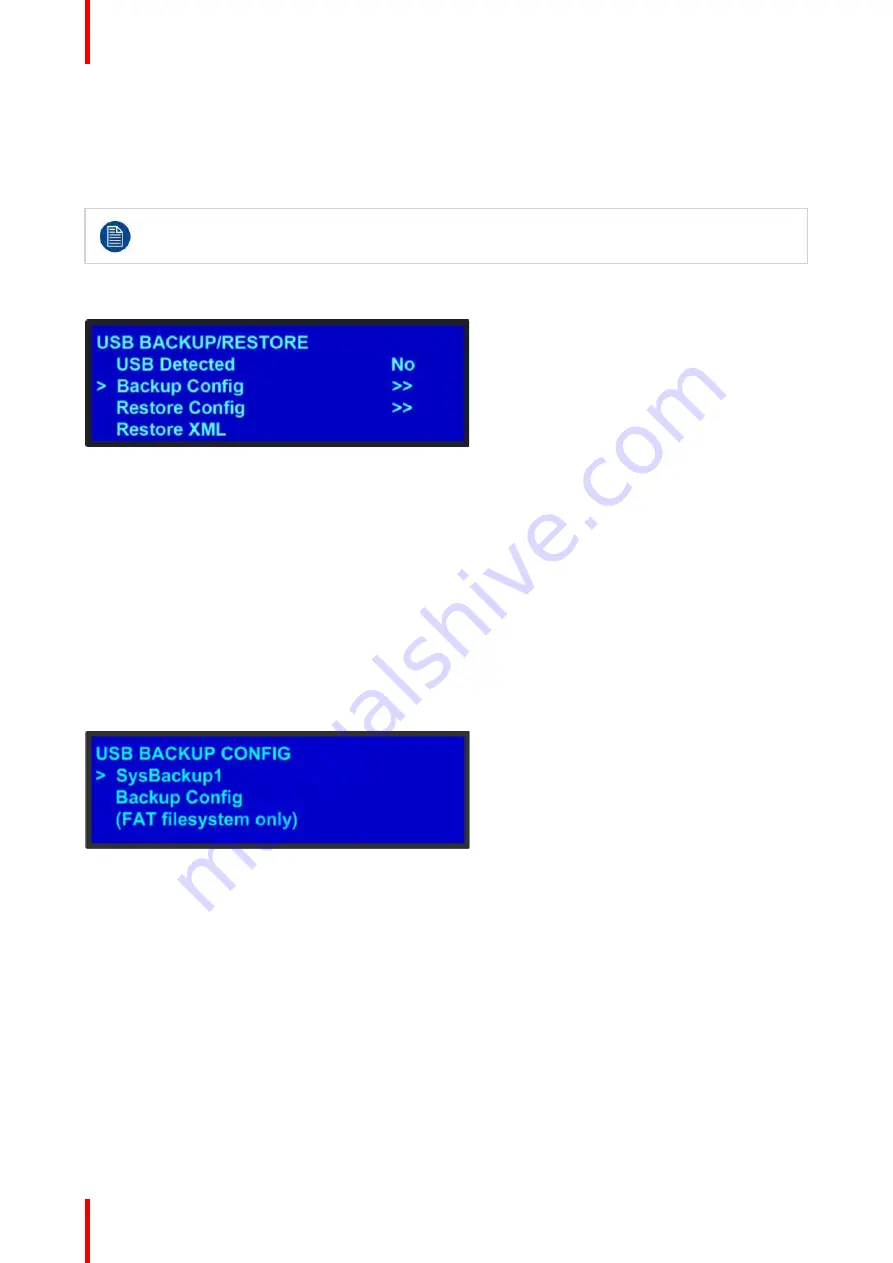
R5909934 /00
E2 Lite and EC-40
54
5.8 System menu > USB device (Backup/Restore)
General
The unit's front panel contains a USB port that you can use to connect a flash drive to the Event Master unit.
The flash drive must be formatted to use the FAT32 file system. For formatting instructions, refer to
section
Formatting the flash drive
in the section
Upgrading firmware using the USB port
”
, page
The following illustration shows the
USB Backup/Restore
submenu, which you access from the
System
menu.
Image 5-9: USB submenu
Using this menu, you can:
•
Detect the presence of a USB device.
•
Backup and restore the Event Master unit configuration files. When you connect a flash drive to the unit,
the system creates a directory titled
E2Backup
on the drive. All configuration files are saved to this
directory.
•
Import an configuration created offline, via an XML file on the USB device.
How to back up a configuration file to a flash drive
1.
Insert a formatted flash drive in the unit
’
s front-panel USB port.
2.
From the
System
menu, scroll to the
USB Backup/Restore
submenu. Select
Backup Config
.
The
USB Backup Config
submenu appears, as shown in the following illustration. The navigation cursor
appears at the default name for the first backup file.
Image 5-10: USB Backup Config submenu
3.
If you wish to change the default name of the backup configuration, press
SEL
. Use the
ADJUST
knob to
change the name, as described in section
”
, page 49. Press
SEL
again when you
complete the name change.
4.
Scroll to
Backup Config
and press
SEL
.
A confirmation message appears when the backup is complete.
If the backup operation fails, the message shown in the following illustration appears. Check that the flash
drive is properly formatted and installed, and try again.
Summary of Contents for Event Master E2 Lite
Page 1: ...ENABLING BRIGHT OUTCOMES User s Guide E2 Lite and EC 40...
Page 10: ...R5909934 00 E2 Lite and EC 40 10...
Page 14: ...R5909934 00 E2 Lite and EC 40 14 Introduction...
Page 18: ...R5909934 00 E2 Lite and EC 40 18 Safety...
Page 32: ...R5909934 00 E2 Lite and EC 40 32 General...
Page 46: ...R5909934 00 E2 Lite and EC 40 46 Hardware orientation...
Page 168: ...R5909934 00 E2 Lite and EC 40 168 EM GUI orientation...
Page 208: ...R5909934 00 E2 Lite and EC 40 208 Controller Orientation...
Page 214: ...R5909934 00 E2 Lite and EC 40 214 Controller Configuration...
Page 220: ...R5909934 00 E2 Lite and EC 40 220 Controller Operation...
Page 284: ...R5909934 00 E2 Lite and EC 40 284 E2 Lite Maintenance...
Page 289: ...289 R5909934 00 E2 Lite and EC 40 Environmental Information 15...
Page 300: ...R5909934 00 E2 Lite and EC 40 300 Specifications...
Page 316: ...R5909934 00 E2 Lite and EC 40 316 Remote Control Protocol...
Page 317: ...317 R5909934 00 E2 Lite and EC 40 Troubleshooting C...
Page 320: ...R5909934 00 E2 Lite and EC 40 320 Troubleshooting...






























