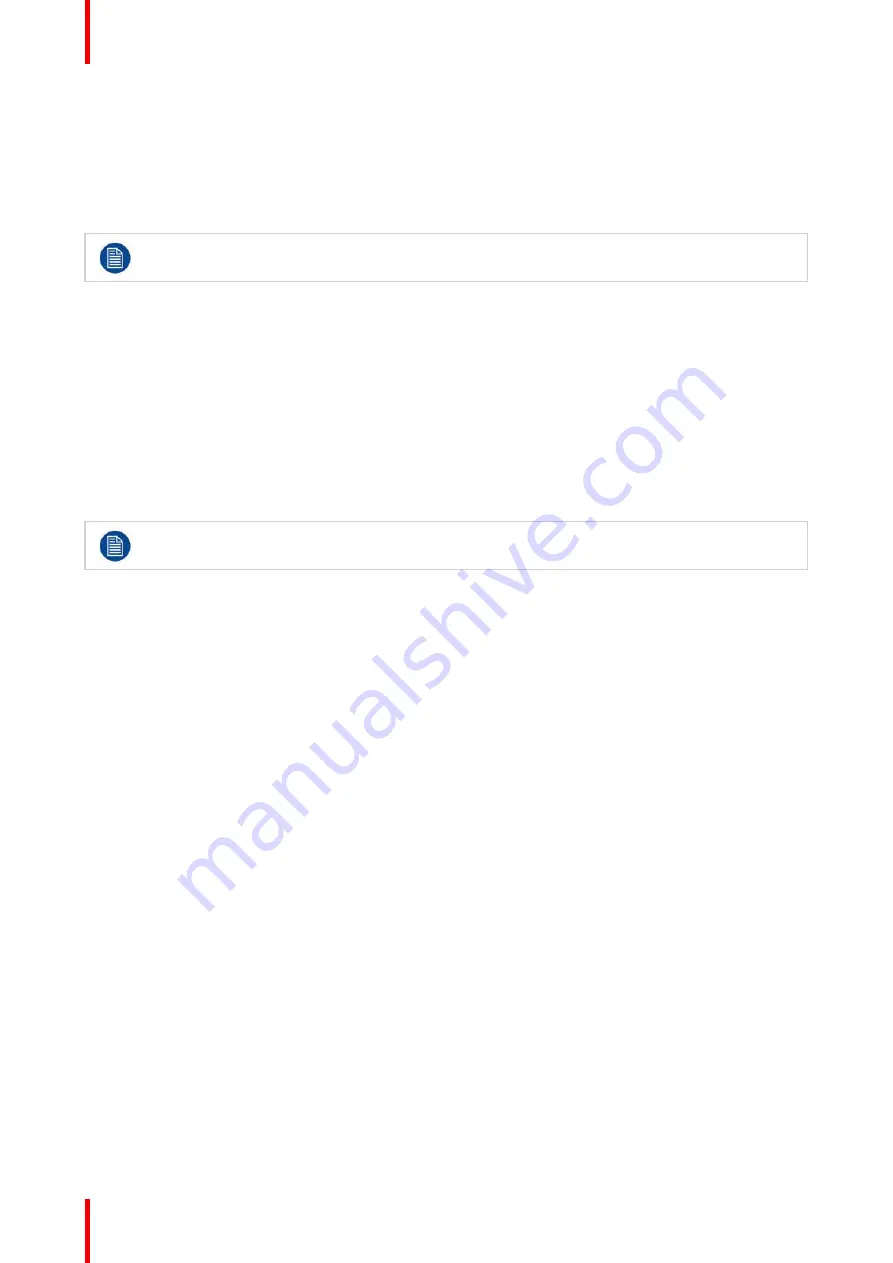
R5909934 /00
E2 Lite and EC-40
100
buttons align the Layer into the Screen Destination in which the center of the Layer is located. With the AOI
Markers set to "Off," the Layer alignment buttons align the Layer in the entire Screen Destination.
2.
Drag and drop Inputs from the Resources area to desired Destinations.
3.
Apply system-wide functions, User Keys, or Presets to Layers in the Screen Destinations.
-
Local Layers must be selected and effects applied in the appropriate Screen Destination. The EMTS
displays the result of the applied effects in the Screen Destination, but the Local Layers must be
selected and effects applied in the appropriate Screen Destination.
The Adjustment area lists Screen Layers that have been added to a Screen Destination.
More about AUX Destinations
Based on the Aux Capacity, the user can create AUX Destination on an output card. The AUX capacity defines
the Input capacity and scaler size of the AUX.
All output cards can be Auxes while only any 2 output cards with a total of 8 outputs can be Program outputs
Aux Capacity
Number of Outputs
Max output Resolution
2K (Single
Link)
4
1920x1200
Dual Link
2
1920x1200
4K
1
1920x1200
8L
1
1920x1200
Widescreen destinations can be downscaled by the Aux and based on the capacity it can
accommodate up to eight (8) outputs worth of widescreen.
Manipulating AUX Destinations in the Programming Menu
Use the Programming menu to manipulate AUX Destinations.
6.17 Configuration Menu > Adjustment >
Destination Configuration > Adjust Panel
General
Add, delete, and adjust Destinations with the Destination and Destination Adjust panels.
How to add Destination(s)
To assign an output configuration to a destination...
1.
Select the output configuration (Output tab).
2.
Click on the
Add Screen Destination
or the
Add Aux Destination
button (Destination tab).
These buttons are highlighted in blue.
Summary of Contents for Event Master E2 Lite
Page 1: ...ENABLING BRIGHT OUTCOMES User s Guide E2 Lite and EC 40...
Page 10: ...R5909934 00 E2 Lite and EC 40 10...
Page 14: ...R5909934 00 E2 Lite and EC 40 14 Introduction...
Page 18: ...R5909934 00 E2 Lite and EC 40 18 Safety...
Page 32: ...R5909934 00 E2 Lite and EC 40 32 General...
Page 46: ...R5909934 00 E2 Lite and EC 40 46 Hardware orientation...
Page 168: ...R5909934 00 E2 Lite and EC 40 168 EM GUI orientation...
Page 208: ...R5909934 00 E2 Lite and EC 40 208 Controller Orientation...
Page 214: ...R5909934 00 E2 Lite and EC 40 214 Controller Configuration...
Page 220: ...R5909934 00 E2 Lite and EC 40 220 Controller Operation...
Page 284: ...R5909934 00 E2 Lite and EC 40 284 E2 Lite Maintenance...
Page 289: ...289 R5909934 00 E2 Lite and EC 40 Environmental Information 15...
Page 300: ...R5909934 00 E2 Lite and EC 40 300 Specifications...
Page 316: ...R5909934 00 E2 Lite and EC 40 316 Remote Control Protocol...
Page 317: ...317 R5909934 00 E2 Lite and EC 40 Troubleshooting C...
Page 320: ...R5909934 00 E2 Lite and EC 40 320 Troubleshooting...






























