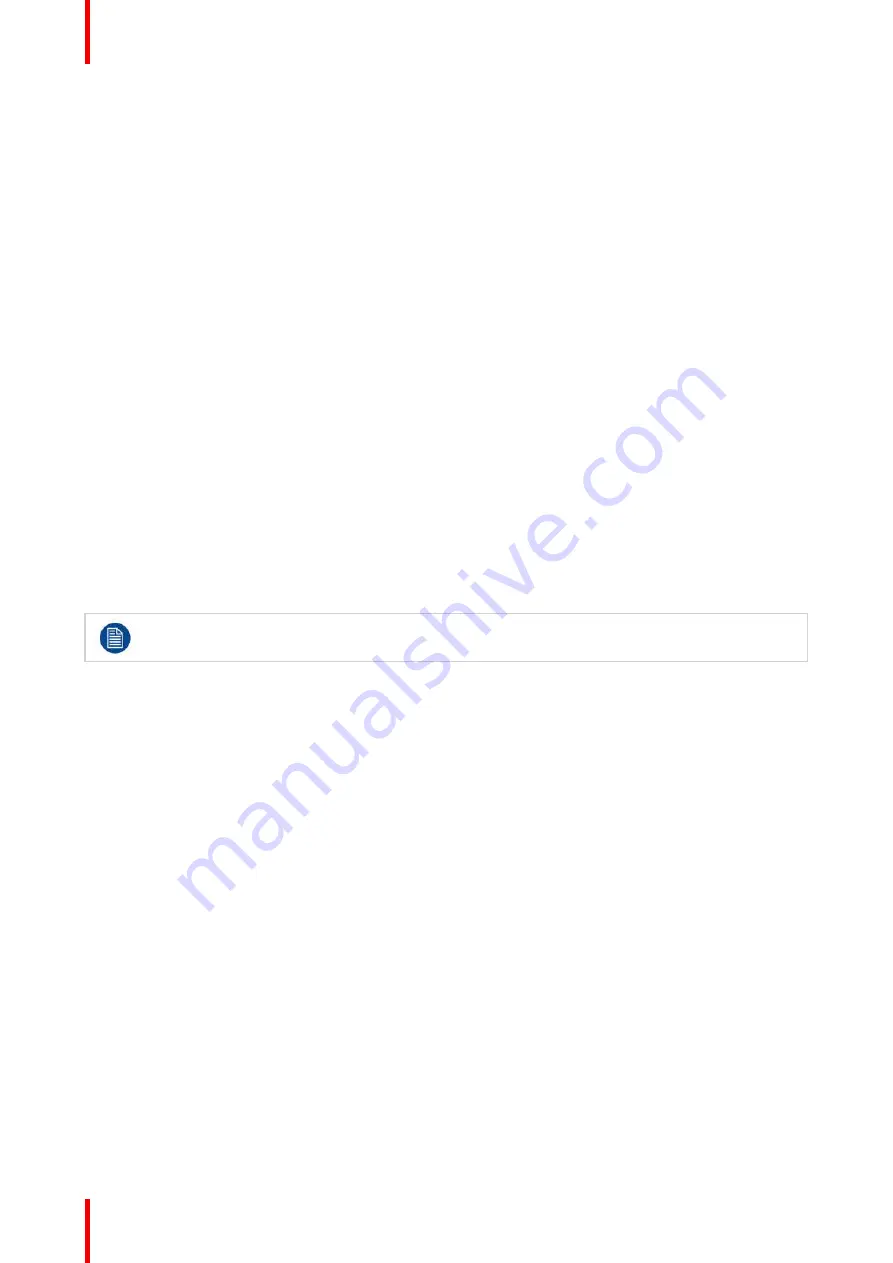
R5909934 /00
E2 Lite and EC-40
170
7.1 Setup Prerequisites
Prerequisites
Before starting to set up your Event Master series processor, please review the following prerequisites:
•
Ensure that you are familiar with the Event Master devices, including system control means and features.
For details, please refer to Chapter
”
, page 19.
•
Ensure that you are familiar with front panel menus of the Event Master processors. For details on all
menus, please refer to Chapter
“
, page 47.
•
Ensure that you are familiar with front panel menus and Event Master Toolset Software. For details on
Event Master Toolset Software, please refer to Chapter
”
, page 65.
•
Ensure that the unit is physically secured on a rack or is placed on a flat surface with a stable support. If
the unit is installed on a rack, it is mandatory that the rear brackets are also installed. For details, please
refer to the section
“
”
, page 30.
•
Ensure that all hardware is properly installed, and that all sources, displays and peripherals are properly
connected. For details concerning Event Master series processor connectors, please refer to the unit rear
panel description in the section
“
”
, page 35.
•
Connect the AC power to the unit. If power redundancy is desired, connect power to both power plugs.
•
Make sure that the Event Master series processor is connected to the Ethernet local network in order to
communicate with the PC where the control software is installed.
7.2 System setup sequence
Set up from A to Z
This section provides a top level view of the entire Event Master series processor setup procedure, plus links
to each individual sequence.
For the optimum Event Master series processor setup, it is recommended that you follow all
procedures in the order outlined below.
Set up from A to Z
1.
Power up and Status check
. For more information see section
”
2.
Return to factory default
. For more information see section
“
3.
Communication setup
allows setup to the Ethernet settings. For more information see section
”
4.
Restoring the system
procedure restores the system to a previously saved configuration from a USB drive.
For more information see section
“
”
5.
User preference setup
is used to set a variety of important user preferences. For more information see
section
”
6.
Saving the setup
procedure saves all system setup parameters. For more information see section
”
7.
Backing up the system
procedure backs up your system configuration to a USB drive. For more information
see section
“
”
8.
Configuring Menu > Initial Setup
. For more information see section
Configuration Menu > Initial Setup
,
9.
Configuring Menu > Add Inputs
. For more information see section
“
Configuration Menu > Add Inputs
, page
10.
Configuring Menu > Add Outputs
. For more information see section
Configuration Menu > Add Outputs
,
11.
Configuring Menu > Add Screen Destinations & Layers
. For more information see section
“
Summary of Contents for Event Master E2 Lite
Page 1: ...ENABLING BRIGHT OUTCOMES User s Guide E2 Lite and EC 40...
Page 10: ...R5909934 00 E2 Lite and EC 40 10...
Page 14: ...R5909934 00 E2 Lite and EC 40 14 Introduction...
Page 18: ...R5909934 00 E2 Lite and EC 40 18 Safety...
Page 32: ...R5909934 00 E2 Lite and EC 40 32 General...
Page 46: ...R5909934 00 E2 Lite and EC 40 46 Hardware orientation...
Page 168: ...R5909934 00 E2 Lite and EC 40 168 EM GUI orientation...
Page 208: ...R5909934 00 E2 Lite and EC 40 208 Controller Orientation...
Page 214: ...R5909934 00 E2 Lite and EC 40 214 Controller Configuration...
Page 220: ...R5909934 00 E2 Lite and EC 40 220 Controller Operation...
Page 284: ...R5909934 00 E2 Lite and EC 40 284 E2 Lite Maintenance...
Page 289: ...289 R5909934 00 E2 Lite and EC 40 Environmental Information 15...
Page 300: ...R5909934 00 E2 Lite and EC 40 300 Specifications...
Page 316: ...R5909934 00 E2 Lite and EC 40 316 Remote Control Protocol...
Page 317: ...317 R5909934 00 E2 Lite and EC 40 Troubleshooting C...
Page 320: ...R5909934 00 E2 Lite and EC 40 320 Troubleshooting...






























