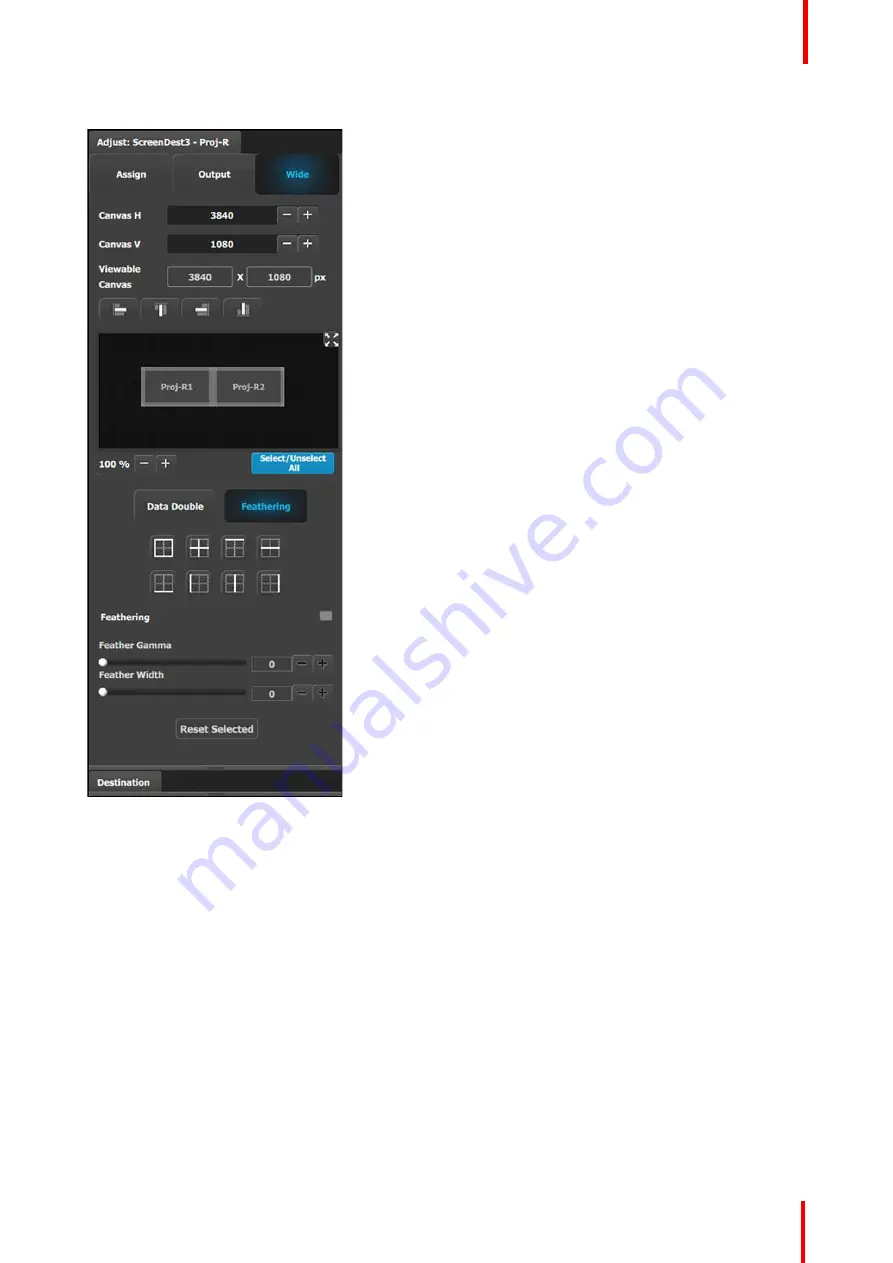
R5909934 /00
E2 Lite and EC-40
113
Feathering submenu
•
Canvas shows the actual pixel ratio for the full
blend.
•
Select the region where feathering will be
performed. All edges can be separately selected
and have a different value of Feather and Gamma.
The adjustment can be made my moving the
slider, entering the value manually in the box or
click on the plus and minus.
Note:
The Feathering and Gamma sliders are
disabled, until at least one edge that can be
feathered is selected. Gray edges are unselected;
blue edges are selected.
•
Activate or deactivate the feather for the selected
edge by checking the Feathering checkbox.
•
Adjust the Feathering Gamma (shape of the curve)
and the width of the feathering region.
•
The icons above are shortcuts for edge selection.
•
The Arrow icon allows the small windows
representation of the blend to be copied to the
workspace for ease of edge selection.
6.18 Configuration Menu > Linking
General
This part of the System configuration page lists devices available on the local network and allows adding them
to a Linked System Set up.
Expansion Link cards allow for linking multiple Event Master units. Linked units share inputs, and they expand
the number of layers and outputs. Two E2 Lite units may be linked together. To link two E2 Lite units together,
an Expansion Link card must be installed in Slot #1 and Slot #2 of each unit.
Just as in section
Configuration Menu > Network resource area
”
, page 72, the unit that is supposed to be
added is available in the network resource tab. The second unit to be added must have a separate Unit ID.
The default Unit ID is 0 on all Event Master presentation switchers. From the front panel, or by temporarily
adding it as a separate system, change the Unit ID to 1.
A second E2 Lite unit, with very few limitations, adds fully double the capacity of one unit.
Summary of Contents for Event Master E2 Lite
Page 1: ...ENABLING BRIGHT OUTCOMES User s Guide E2 Lite and EC 40...
Page 10: ...R5909934 00 E2 Lite and EC 40 10...
Page 14: ...R5909934 00 E2 Lite and EC 40 14 Introduction...
Page 18: ...R5909934 00 E2 Lite and EC 40 18 Safety...
Page 32: ...R5909934 00 E2 Lite and EC 40 32 General...
Page 46: ...R5909934 00 E2 Lite and EC 40 46 Hardware orientation...
Page 168: ...R5909934 00 E2 Lite and EC 40 168 EM GUI orientation...
Page 208: ...R5909934 00 E2 Lite and EC 40 208 Controller Orientation...
Page 214: ...R5909934 00 E2 Lite and EC 40 214 Controller Configuration...
Page 220: ...R5909934 00 E2 Lite and EC 40 220 Controller Operation...
Page 284: ...R5909934 00 E2 Lite and EC 40 284 E2 Lite Maintenance...
Page 289: ...289 R5909934 00 E2 Lite and EC 40 Environmental Information 15...
Page 300: ...R5909934 00 E2 Lite and EC 40 300 Specifications...
Page 316: ...R5909934 00 E2 Lite and EC 40 316 Remote Control Protocol...
Page 317: ...317 R5909934 00 E2 Lite and EC 40 Troubleshooting C...
Page 320: ...R5909934 00 E2 Lite and EC 40 320 Troubleshooting...






























