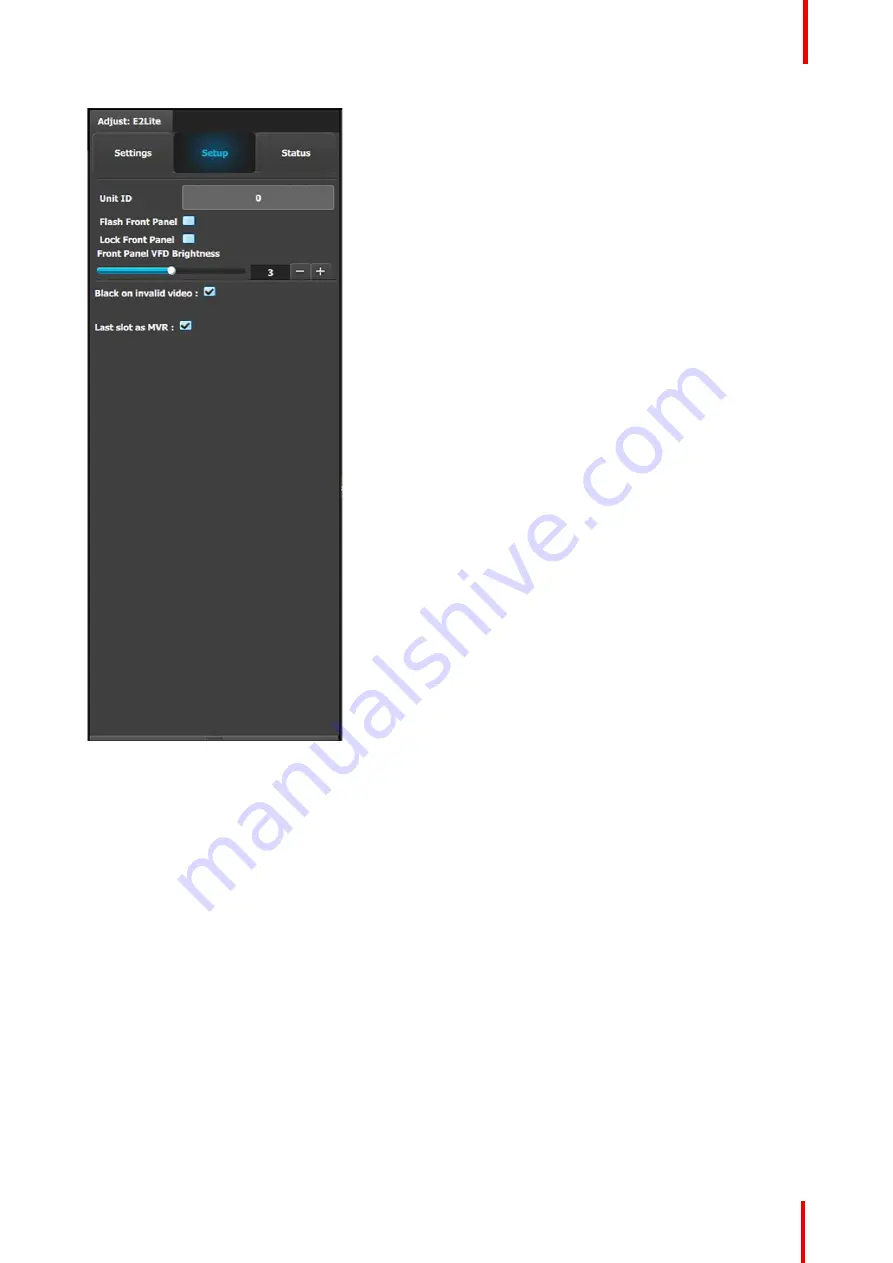
R5909934 /00
E2 Lite and EC-40
81
Setup tab:
•
Unit ID:
Unique unit identification number.
•
Front Panel:
Locks or unlocks the front panel.
•
Front Panel VFD Brightness:
Updates the
brightness of the front panel VFD.
•
Black on invalid video:
If checked, when the input
timing on the video does not match what was
previously acquired on the input connector the
video will be set to black.
•
Last slot as MVR:
Allows the operator to use the
last slot as an Output or as a Multiviewer (MVR).
a)
Check or uncheck the
‘
Last Slot as MVR
’
checkbox.
b)
Save the configuration.
c)
Power cycle or soft reset the unit for the change
to
‘
Last Slot as MVR
’
to take effect.
◦
To soft reset the unit, go to the Reset section
of the Adjust > Settings panel and select
‘
Soft.
’
Note:
'Last slot as MVR' is the default setting.
Summary of Contents for Event Master E2 Lite
Page 1: ...ENABLING BRIGHT OUTCOMES User s Guide E2 Lite and EC 40...
Page 10: ...R5909934 00 E2 Lite and EC 40 10...
Page 14: ...R5909934 00 E2 Lite and EC 40 14 Introduction...
Page 18: ...R5909934 00 E2 Lite and EC 40 18 Safety...
Page 32: ...R5909934 00 E2 Lite and EC 40 32 General...
Page 46: ...R5909934 00 E2 Lite and EC 40 46 Hardware orientation...
Page 168: ...R5909934 00 E2 Lite and EC 40 168 EM GUI orientation...
Page 208: ...R5909934 00 E2 Lite and EC 40 208 Controller Orientation...
Page 214: ...R5909934 00 E2 Lite and EC 40 214 Controller Configuration...
Page 220: ...R5909934 00 E2 Lite and EC 40 220 Controller Operation...
Page 284: ...R5909934 00 E2 Lite and EC 40 284 E2 Lite Maintenance...
Page 289: ...289 R5909934 00 E2 Lite and EC 40 Environmental Information 15...
Page 300: ...R5909934 00 E2 Lite and EC 40 300 Specifications...
Page 316: ...R5909934 00 E2 Lite and EC 40 316 Remote Control Protocol...
Page 317: ...317 R5909934 00 E2 Lite and EC 40 Troubleshooting C...
Page 320: ...R5909934 00 E2 Lite and EC 40 320 Troubleshooting...






























