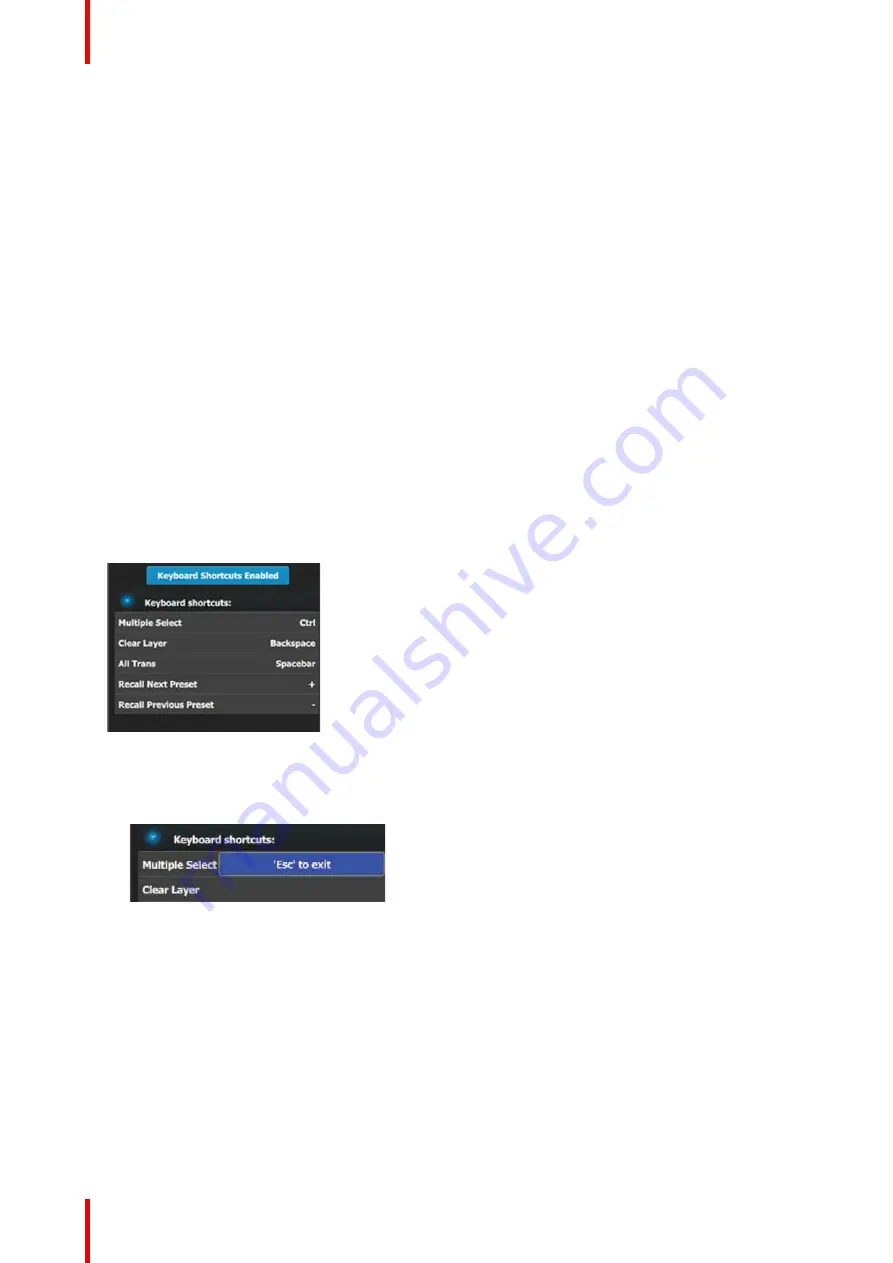
R5909934 /00
E2 Lite and EC-40
164
Description of the Options tab of the Resources area
•
Language:
This parameter allows the user to choose the language of the GUI.
Note:
The only language
available in version 1.5 is English.
•
Version Number: version number of the Event Master Toolset (read only).
•
Build Version: build version of the version of Event Master (read only).
•
Event Master Toolset UI Reset(s)
—
Factory (Full): A Factory (Full) reset deletes all information and returns
the UI to factory settings.
•
Layer position Center of destination, coordinate for PIP
’
s positioning PIP: allows the user to choose the
default layer position.
-
If selected the position X=0 and Y=0 will be in the center of the destination and Pixel 0 will be in the
center of the PIP.
-
If unselected the pixel X=0 and Y=0 will be on top left of the destination and Pixel 0 will be on top left of
the PIP.
•
Preset recall will not force conflict resolution: When this box is checked, conflict resolutions are not forced
when recalling a Preset. A pop-up window appears, requiring user confirmation. The user
’
s choices are:
-
Resolve
–
All Trans
-
Resolve
–
Cut
-
Resolve
–
Wait
-
Cancel
•
Auto Trans/Cut will not force conflict resolution: When this box is checked, conflict resolutions are not
forced when either the All Trans button or the Cut button is activated.
•
Virtual Keyboard Disabled button: This button enables or disables the virtual keyboard.
•
Keyboard Shortcuts enabled/disabled button: This button enables or disables keyboard shortcuts.
•
Keyboard shortcuts list: The following keyboard shortcuts are available in the Event Master Toolset
software.
Image 6-74: Keyboard shortcuts
It
’
s possible to change any shortcut key:
a)
Double click on the shortcut name (e.g. Multiple Select).
A popup appears near the shortcut name.
Image 6-75
b)
Press any key on the keyboard.
This key will affect to the selected shortcut.
Description of the Controller tab of the Resources area
The Controller tab shows EC-50 and EC-200/EC-210 settings and is applicable only when an EC-50 or an EC-
200/EC-210 controller is connected to the system. The Controller tab has three subtabs: Software, User Pref,
and Diagnostic.
Summary of Contents for Event Master E2 Lite
Page 1: ...ENABLING BRIGHT OUTCOMES User s Guide E2 Lite and EC 40...
Page 10: ...R5909934 00 E2 Lite and EC 40 10...
Page 14: ...R5909934 00 E2 Lite and EC 40 14 Introduction...
Page 18: ...R5909934 00 E2 Lite and EC 40 18 Safety...
Page 32: ...R5909934 00 E2 Lite and EC 40 32 General...
Page 46: ...R5909934 00 E2 Lite and EC 40 46 Hardware orientation...
Page 168: ...R5909934 00 E2 Lite and EC 40 168 EM GUI orientation...
Page 208: ...R5909934 00 E2 Lite and EC 40 208 Controller Orientation...
Page 214: ...R5909934 00 E2 Lite and EC 40 214 Controller Configuration...
Page 220: ...R5909934 00 E2 Lite and EC 40 220 Controller Operation...
Page 284: ...R5909934 00 E2 Lite and EC 40 284 E2 Lite Maintenance...
Page 289: ...289 R5909934 00 E2 Lite and EC 40 Environmental Information 15...
Page 300: ...R5909934 00 E2 Lite and EC 40 300 Specifications...
Page 316: ...R5909934 00 E2 Lite and EC 40 316 Remote Control Protocol...
Page 317: ...317 R5909934 00 E2 Lite and EC 40 Troubleshooting C...
Page 320: ...R5909934 00 E2 Lite and EC 40 320 Troubleshooting...
















































